Building an Active Directory (AD) Test Lab using VMware Workstation
Building an Active Directory network in VMware Workstation is a piece-of-cake for those that master the program. If you are a newbie, you might want to read on. In this article I’m going to show you how to build an Active Directory lab, based on my experience with VMware Workstation. The best thing for you is to read this and build your own way of working with the product.
Now, I presume you already have VMware Workstation installed on your computer, and a domain controller and a few clients running as VM’s on VMware Workstation. To run this lab you will need at least 3 GB of RAM on your host (laptop or workstation), but that depends on what OS’s are you running in those VM’s. The most important thing into building this environment is how you connect your virtual network adapters.
When I build a lab, I completely isolate the VM’s from my home network, and for that I use another bridge connection or a LAN segment. As you can see in the bellow image the domain controller adapter is connected to VMnet2 which is bridged to a physical network adapter on my host.
The physical network adapter on the host does not have access to internet or any other network, but is connected to another host (Windows 7 workstation) using a dedicated/separate switch. I did this so I can connect my VM’s running on Host 1 to the VM’s running on the other hosts; this is for bigger labs, where resources on one host are not enough.
Now off course, you might have only one physical network adapter in your host, and if so, you can use LAN segments to isolate the VM’s from your home network. Just select LAN segment, then click the LAN Segments button.
To create a LAN segment just hit Add then type a name. As you can see I have a few created already, and I use them when I create clusters or advanced labs.
Configure the network adapters of your VM’s to use the connection of your choice, either a bridge connection or a LAN segment then click OK.
If you followed me from the beginning, right now your VM’s still can’t communicate since they don’t have an IP address.
And you are asking: Do I have to assign static IP addresses every time I built a lab ?
And I answer: Yes, if you don’t have a DHCP server.
In my case, all my domain controllers templates have DHCP installed, configured, and ready to lease IP’s to clients. As soon as I connect the virtual adapter of my VM’s to the same connection as my domain controller is, they will all get an IP address from the DHCP server running on that domain controller. As soon as the clients have an IP address, they will be able to communicate.
All you have to do now is join those clients to the domain. If you need internet connection in your lab, and sometimes you do, a router needs to be present between the lab and the home network. For that, power on another VM with two network adapters configured. One of the adapters connected to your LAN (home network) and the other one connected to your lab (LAN segment or bridge). Now go ahead and install TMG 2010 or any other software that can act as a router on this VM. If you don’t have enough resources to power on another VM you can configure the domain controller to act as a router, is OK it’s a test lab. Just add another network adapter to the domain controller, then install RRAS; and BAM…you have internet in your lab.
If you don’t want to go trough all this, you can always use the NAT connection in VMware Workstation or connect the virtual adapter to your home network. I don’t recommend it, because is to easy (crazy ha !), and you are not going to learn some advanced networking techniques in VMware Workstation this way.
Want content like this delivered right to your
email inbox?
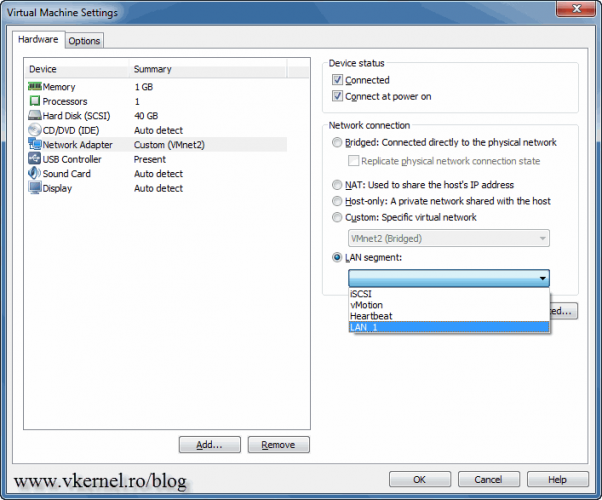
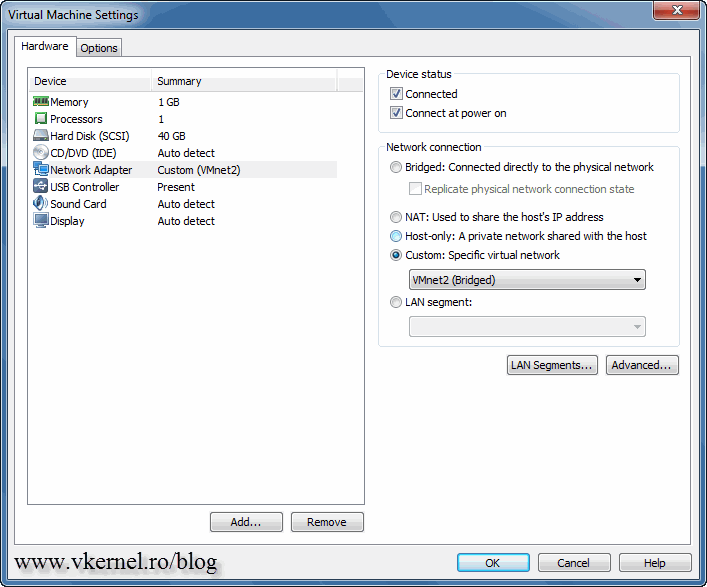
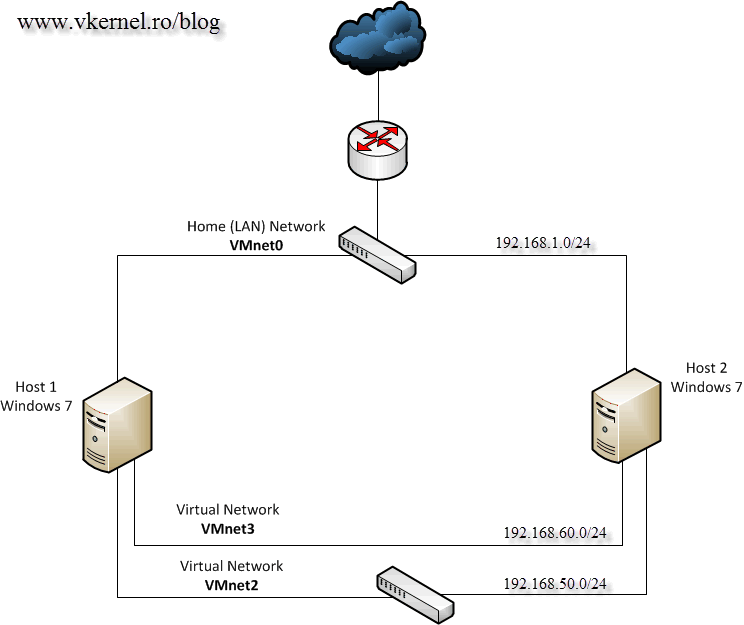
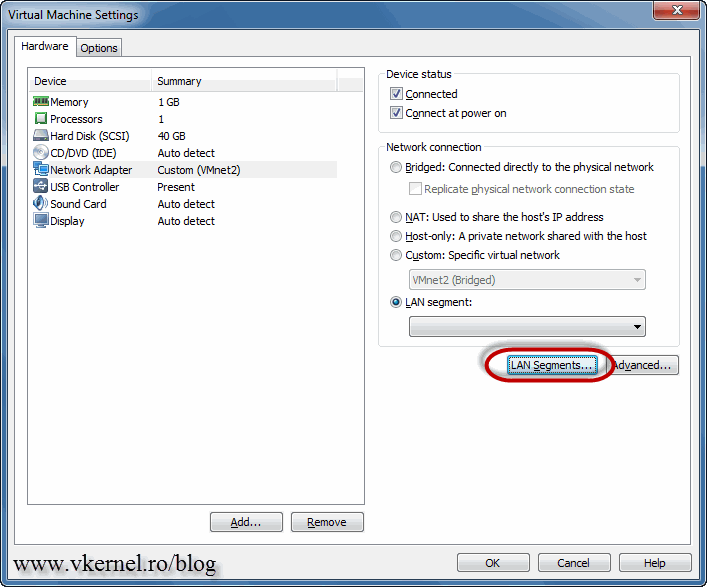
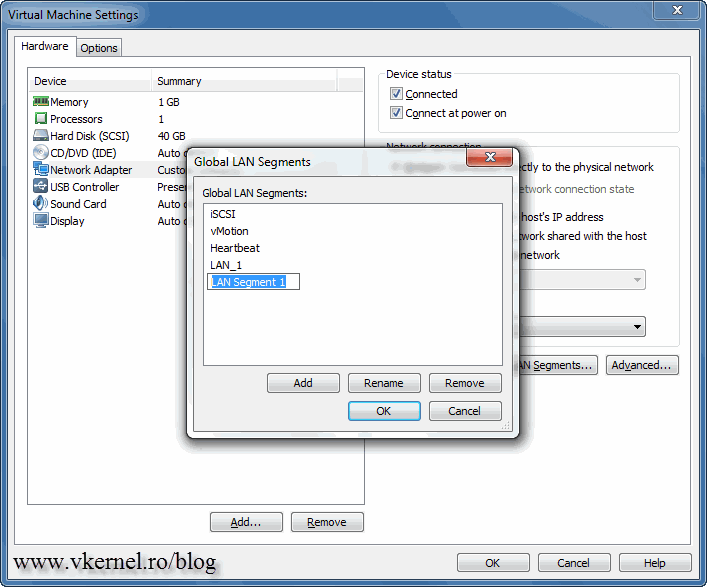
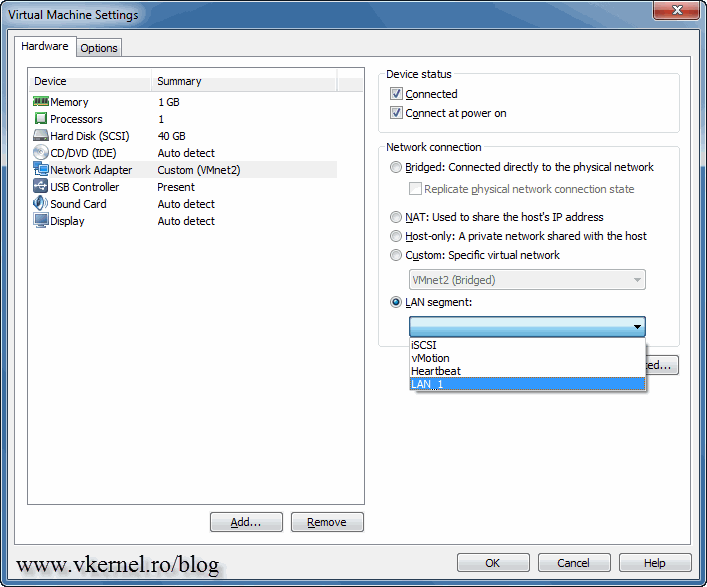
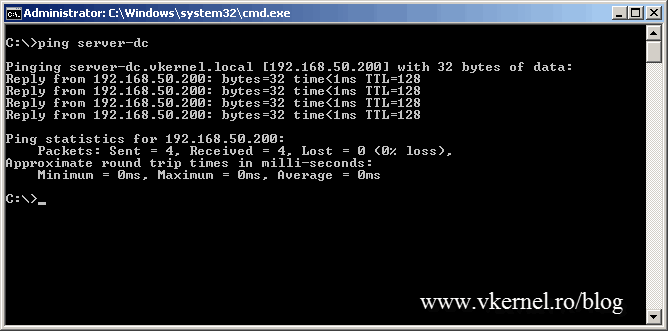
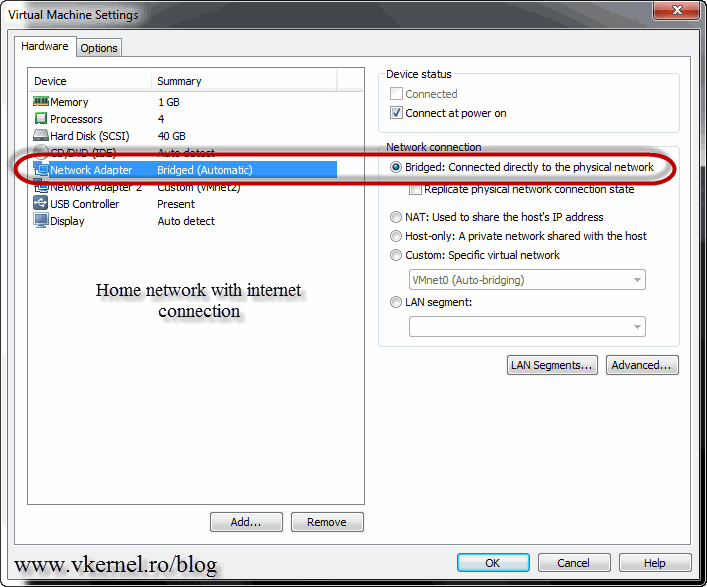
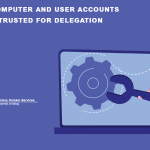
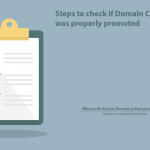
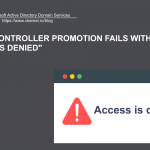
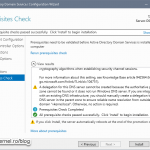
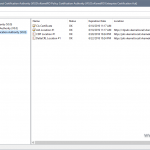
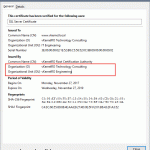
Hey guys! so I have a domain lab full operational, I add a client pc (VM) they both ping each other, but the client as no internet access, the client recive IP from DHCP, it sees DNS server, I aplly a remote acess also (work as a router), but still no internet access. at my domain server, I have a NAT to give me internet acess from my physical host, and a Land Segment. At my client I have only Lan Segment on it! what I’m doing wrong?
Hi Lopes,
There are a few possibilities:
– You either have a firewall rule that prevents the client for going out.
– DNS is not working or not set up correctly on the client/DNS server
– Network issue
It is hard to tell you what’s wrong in your scenario since I need to see the setup. Give me more details on you set up the networking on the VMs and your domain controller.