How to remove RDS CALs from a RD License Server
There are situations when you want to remove the licenses from the license server. One good example is after you move the licenses to another box, so you can be in compliance with the Microsoft Software Licensing Terms. If you open the RD Licensing Manager you can’t just delete licenses as you want, you need to go through a procedure to remove those licenses.
For that right-click the server name in the RD Licensing Manager and choose Manage Licenses.
On the Welcome screen just hit the Next button and the wizard will try to contact a Microsoft Clearinghouse server.
After it finds one you get the Action Selection screen. Here select the second option Rebuild the license server database, and from the drop-down-box choose a reason. It doesn’t matter what you choose, because all the options will clear the license server database, and this is what we want.
After clicking Next you get a screen to confirm that you want to continue, and by doing that all the licenses will be deleted from this server. Check the box Confirm deletion of licenses currently installed on this license server and continue the wizard.
The operation will take just a second and you’ll get an info screen at the end. Here click Cancel, because if you continue the wizard you will have to provide information to install licenses on this server. Now on the RD Licensing Manager there are no more licensing available.
The last step is to deactivate the license server. Right-click the server name and go to Advanced > Deactivate Server.
On the Welcome screen just click Next to continue.
Here is the same information that I provided during the activation of this server. By clicking the Next button the license server will be deactivated.
At the end you get a completing screen. Click Finish to close the wizard.
Now take a look at the RD Licensing Manager console, you have a red X on the server name. This means the server is not activated and also means we have successfully remove licenses and deactivated the server.
Want content like this delivered right to your
email inbox?
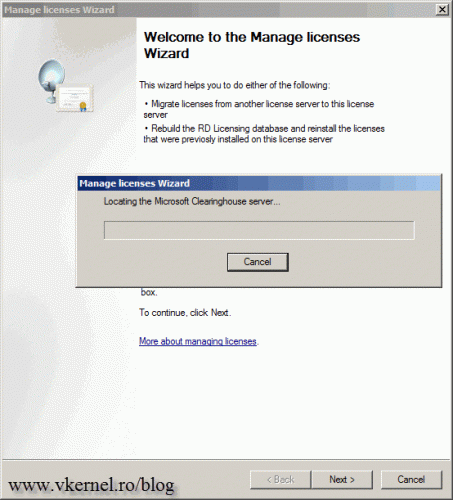
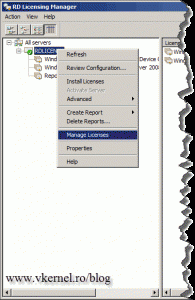
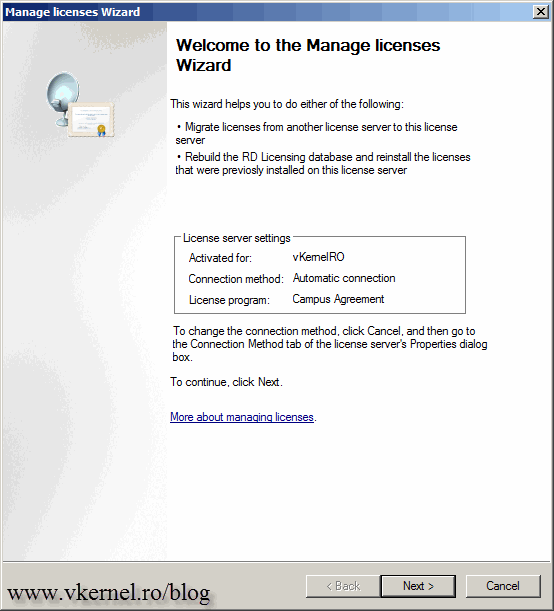
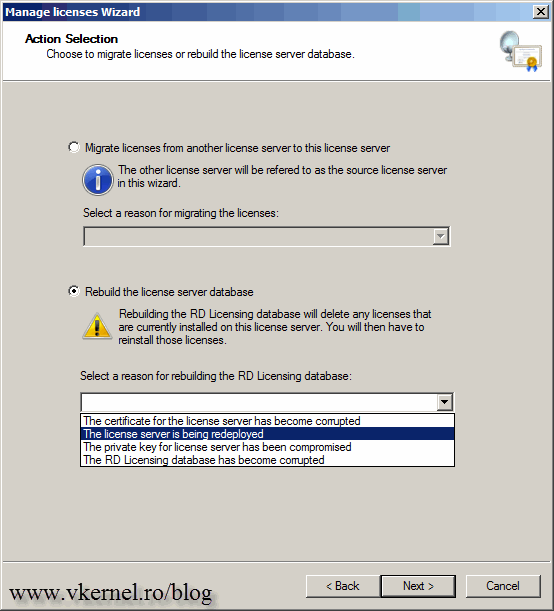
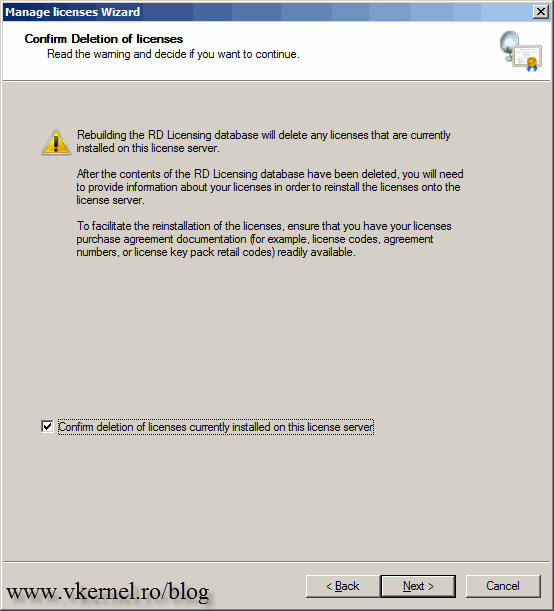

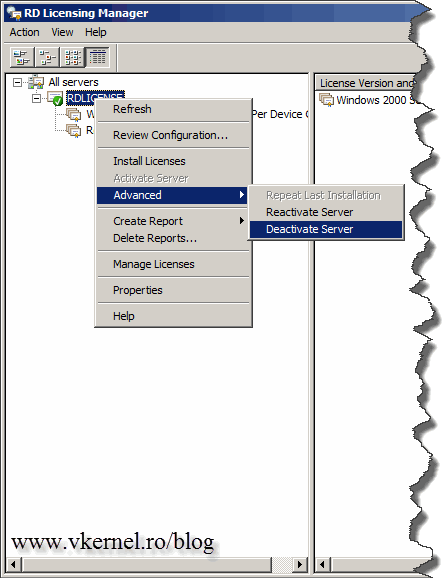

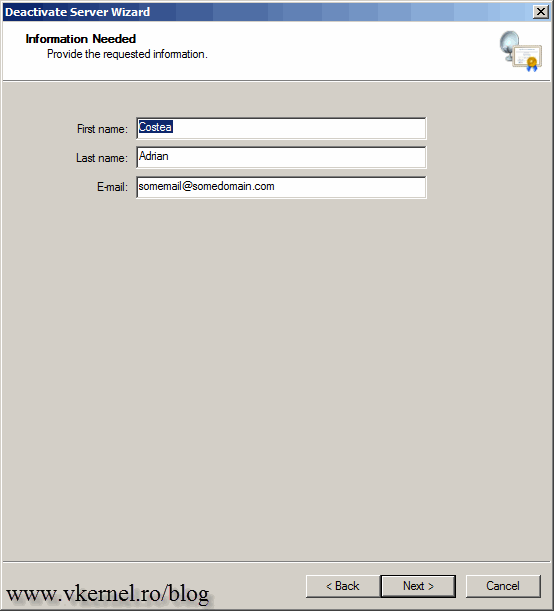
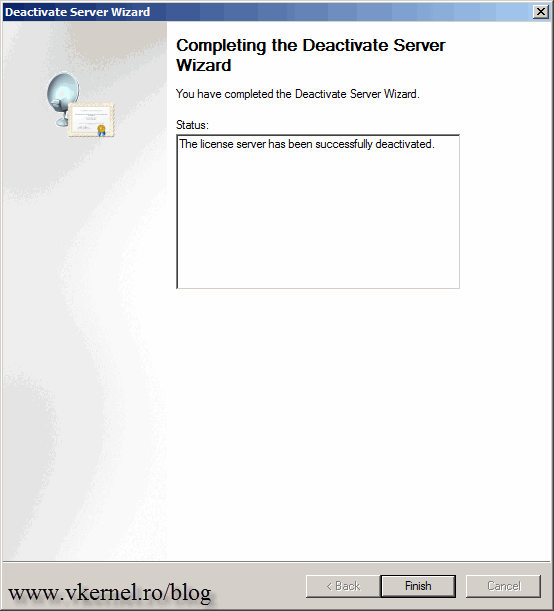
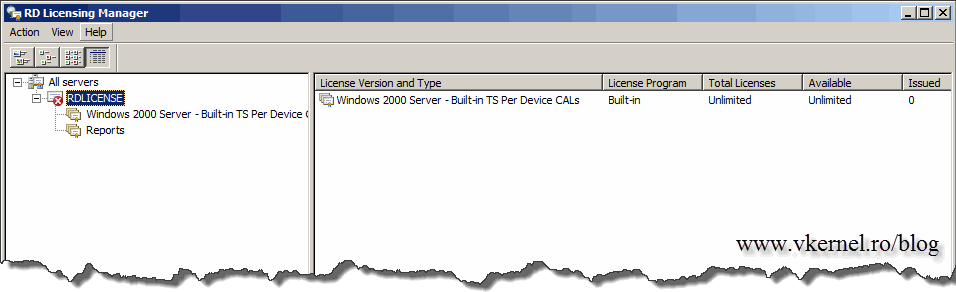
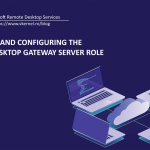
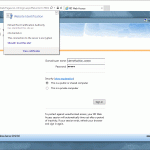
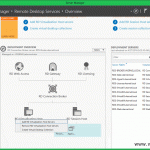
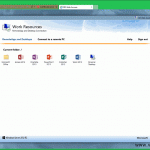
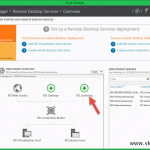
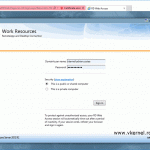
Hello ALL,
Hope you are doing well.
I need your help and support , as i am going to installed and configured RDS licensing server in 2016/2019.
But have below 2 queries and it would be really great if i get article or link for these answers.
• USER CAL: If the user leaves a company or moves to another department, so the user license can be assigned to another user?
• DEVICE CAL: If a particular licensed device is decommissioned, the the device license can be moved to another device ?
Hi,
The user licenses can only be assigned to another person after 90 days have elapsed, except under limited circumstances such as termination or absence. The device CALs can be revoked. It is better to read the license agreement because it is been a very long time since I have read one :-). Hope this helps a bit.
Can the removed llicenses be installed on any other server?
Hi Shekhar,
Yes, they can as long as on the old server the licenses are removed so you don’t violate the licensing agreement.
I had installed 15 CALs (3x 5-packs) on a Server2016, but now I must move 5 of those to a different Server2016. I guess I must delete all 15 from the original, and then re-install 10 on the original and 5 on the new server.
Hi,
Never had to do it this way, but this are the steps, the ones you mentioned since Microsoft does not gives us the option to migrate per number.
You are awesome, This worked perfectly.
Hi
i have windows 2003 server which has 10 licenses and 2 licenses is freely available but still people not able to connect the server.
they are getting error as ” the remote session was disconnected because there are no remote desktop client access licenses available for this computer. please contact the administrator ”
please help me to sort it out.
Hi,
Try this and see if it works https://technet.microsoft.com/en-us/library/cc756826(v=ws.10).aspx
Hi Adrian, very good tutorial, followed it, but In my case, i did not have to Deactivate the server. I am on Windows Server 2012 R2.
Hi,
I’m glad you liked it and that it helped you out.
Thank you very much for your quick manual. This is what I was looking for! 🙂
I would maybe change, that in step right after deleting the database and before deactivating server, I had to close the RD Licensing manager and open it again to see the performed removal od CALs. Thanks again for sharing this!
Hi,
Thanks for sharing your experience but as you might know all environments are working differently. I did not have to close the console, that’s why I’m telling.
Hi there,
For Remote Desktop Services, i’ve activated a 5 CAL Cert.
How ever I see other certificates in mmc/snap-in – Personal – certificates with the same server name.
So I am planning to delete the Certificate and install it again. Is that possible?
Thanks in advance,
Mirko
Hi,
At what certificate are you referring too ? The Certificate Services ? If everything went well, why remove it? You have other certificates in your Personal folder because you might have computer certificates; or other certificates used for encryption.
Thank you, this help me alot.
You are very welcome :-).
on my case the only thing that worked was:
1) Stop the Terminal Services Licensing service.
2) Rename C:\Windows\System32\lserver\TLSLic.edb to TLSLic.old.
3) Start the Terminal Services Licensing service.
You hard deleted the database. Thanks for sharing that out, really appreciated it.
Excellent solution! This fixed my issue where the same license had inadvertently been installed more than once. Thank you!