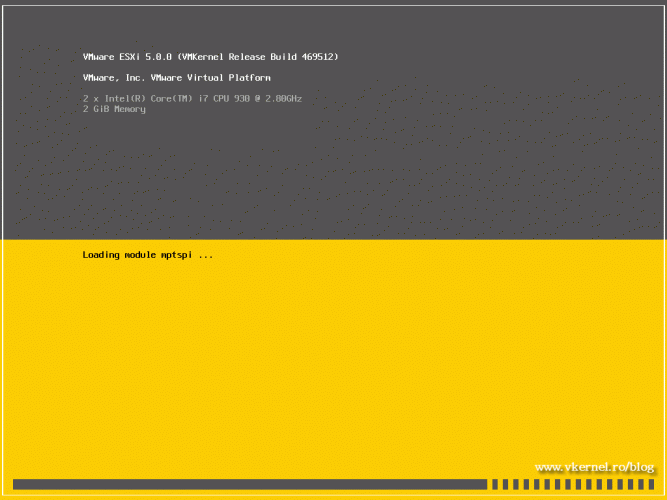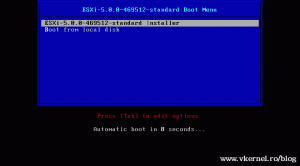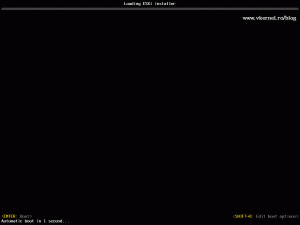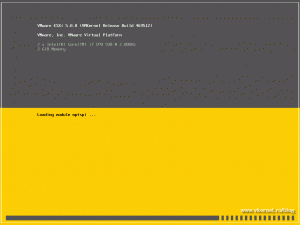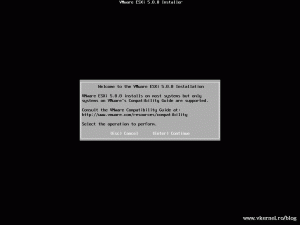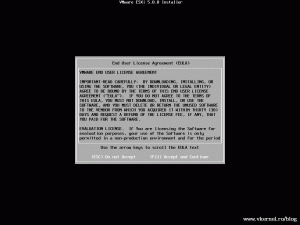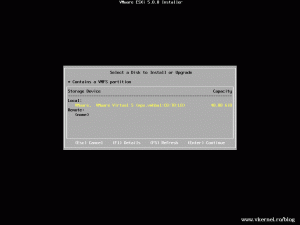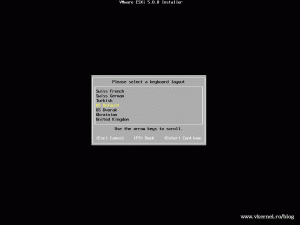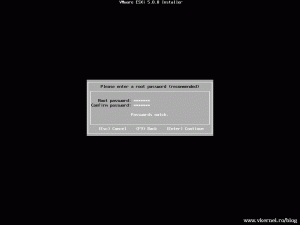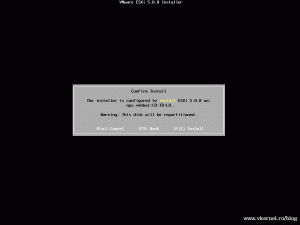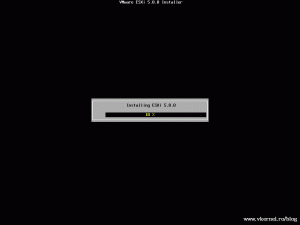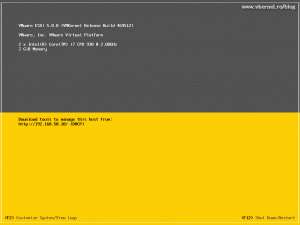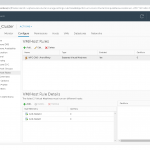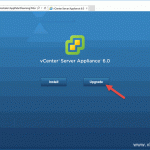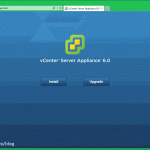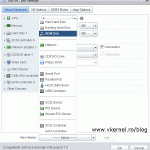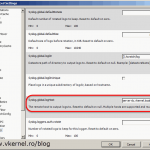Install VMware ESXi 5
For those of you that don’t know what ESXi is, I will tell you briefly. It’s a virtualization product or hypervisor, that let’s you run multiple OSs at the same time using a single physical server. Hypervisor means it works directly with the hardware, it doesn’t need an operating system, ESXi itself is an operating system. The biggest competitor is Microsoft hypervisor called Hyper-V. To be able to install 64 bit systems on ESXi you hardware must support Virtualization technology. You can find more information about VMware ESXi5 here; and because I don’t want to bore you reading too many lines of text, I will start working.
Now I guess I don’t need to tell you to put you installation media in you DVD drive, damn…I just did. Anyway screens like this will appear on your monitor.
The first screen that needs human intervention appears, witch is just a welcome screen. Press ENTER to continue.
To accept the EULA press F11.
After the system is scanned, a screen appears presenting you with the available storage drive(s). In my case I have only a hard drive of 40 GB. To continue press ENTER.
Next you need to select the keyboard layout you have connected to your system.
Now you need to think of a strong password, and I don’t mean admin123 or admin. If a bad guy guess your password he can destroy all machines that are running inside this ESXi Server. When you’re done press ENTER to continue.
A waring appears telling that your hard drive will be repartitioned, meaning all your data will be erased. Press F11 to start the installation.
After about 5-8 min we have our first ESXi server installed, but not until we press ENTER on that annoying screen to reboot the server. I don’t know why VMware put that screen at the end of the installation.
Anyway here it is.
Configurations still needs to be made like a static IP address, give the server a name, configure the domain name etc… For that you can got here.
Want content like this delivered right to your
email inbox?