Publishing RemoteApp applications on a RD Session Host server
If you never used RemoteApp, believe me you’ll like it; it’s like love at first sight. All your needed applications can be started from a web browser, or from your computer Start Menu, but they are not installed locally on the client. Those applications are installed on a dedicated server, and are running and consuming resources on that server, and all you see is the application interface on the client side.
For this lab you need to have an AD environment, and a Windows Server 2008 R2 machine running the RD Session Host role service. How to install this role you can find out in this guide. To begin publishing applications open the RemoteApp Manager console from Administrative Tools > Remote Desktop Services, or you can user Server Manager. On the Actions pane click the link Add RemoteApp Programs.
On the first screen we have some messages that we need to be logged on as administrator and have at least Windows 2008 server on the RD Session Host to be able to publish an application. Click Next to continue, because we are compliant.
From the list, search the application you want to publish. For this example I’ve installed WinRAR to publish to the users. If your application is not displayed here is because it was not installed correctly or it was installed before the RD Session Host role. More information on how to install applications on a RD Session Host server can be found here.
On the Review Settings screen click Finish to publish the application.
Once the application is published you can right-click on it and choose Create .rdp file, then follow the wizard to save the .rdp file. Once you have it you can send it to the user via email or any other way that suits you.
If you run that .rdp file on a computer that has no WinRAR installed, the application will open just like it would be installed on the local computer.
If you get the message “The publisher of this RemoteApp program cannot be identified. Do you want to connect to run the program anyway ?” is because the application is not digitally signed. To find out how to digitally sign applications on a RD Session Host server read this guide. For now just click Connect to open the application.
And boom, we have WinRAR.
Another way, the preferred one is to use a RD Web Access server. This way users will open a web page and run the published applications from there, so you don’t have to send them the .rdp file anymore.
Want content like this delivered right to your
email inbox?
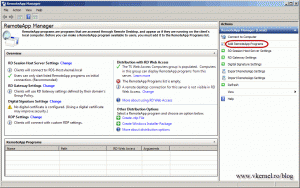
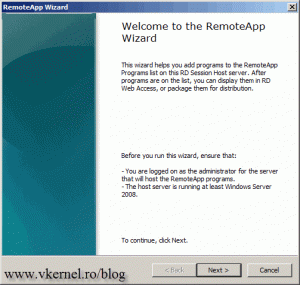
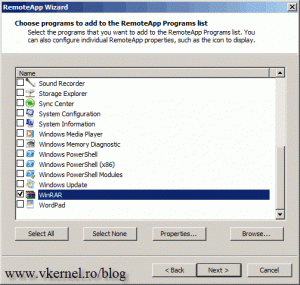
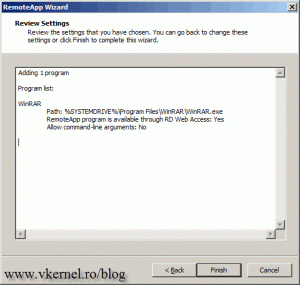
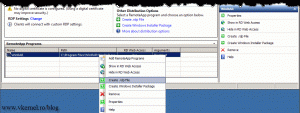
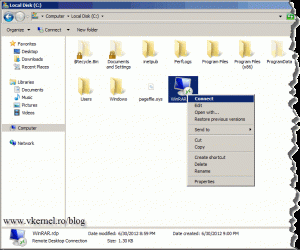
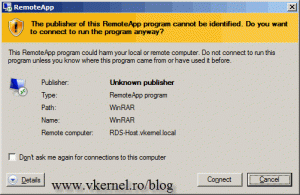

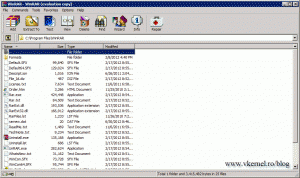
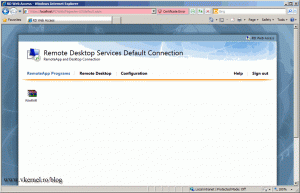
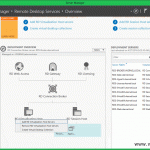
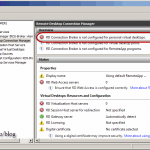
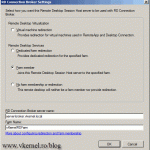
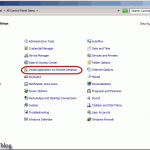


So, In case of a TS farm of 2 or 3 SH, Do I need to publish remote apps on all the SH machines or Do I need to publish them on CB >> remote app manager.
On CB > Remote App Manager