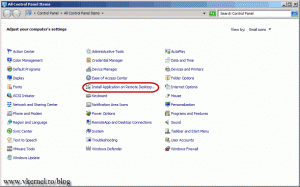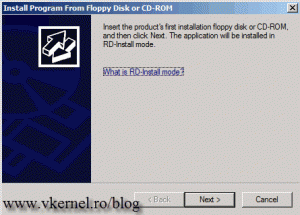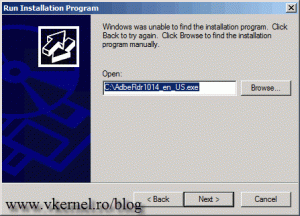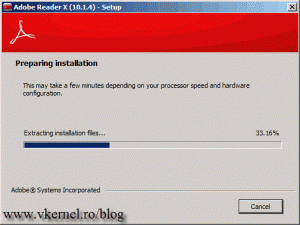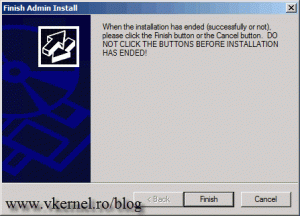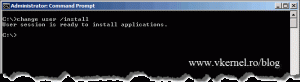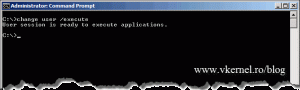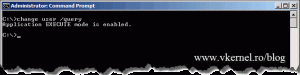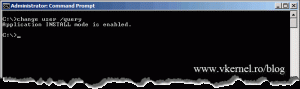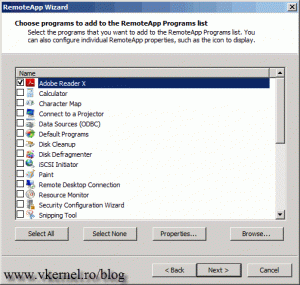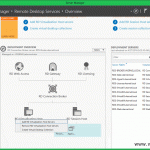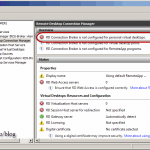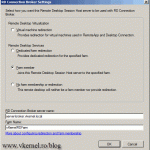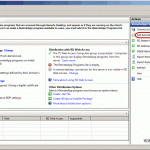How to install applications on an 2008 R2 RD Session Host server
To install an application on a RD Session Host server you don’t just double-click the .exe file and follow the wizard. Well…you can, but it’s not the correct way to do it; the server needs to be put in install mode before the application can be installed. If you are installing an application that is packaged in a Windows Installer (.msi) package, Windows Server 2008 R2 will automatically switch into install mode. You can however put the server in install mode using the command line or let a wizard do it for you if the application is not an .msi file; I’ll show you both in just a sec.
No remote users should be connected on the RDS server during the software installation or when the server is manually placed in install mode.
In this guide I will install Adobe Reader on a 2008 R2 RD Session Host server; be sure to download the 2008 server version of Adobe Reader from their website. To start go to Control Panel and click the Install Application on Remote Desktop Server link.
On the initial screen click Next to continue.
Click the Browse button and search for the Adobe Reader executable, then click Next.
As soon as you click the Next button the Adobe Reader installation wizard pops-up. Install the application.
When is done, click the Finish button to put the RD Session Host server back into execute mode.
You can do all this without the wizard, by opening a terminal and type:
change user /install
this will put the server into install mode.
After you issue the command, you can safely install the required applications. When you’re done with the applications installation you need to put the server back into execute mode by issuing the command:
change user /execute
If you want to know in which mode the server is running you need to issue the command:
change user /query
Now when you publish the application to users it should appear in the RemoteApp wizard.
Want content like this delivered right to your
email inbox?