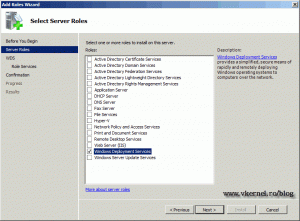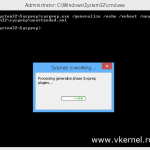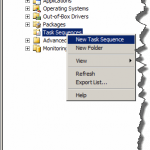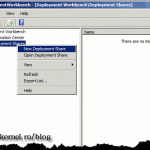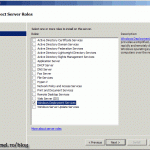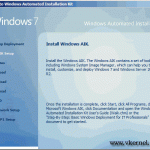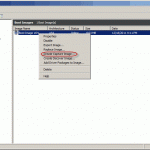Install WDS (Windows Deployment Services) on Windows Server 2008 R2
WDS comes from Windows Deployment Services and is a Windows role used to deploy operating systems to machines in your organization. His predecessor was RIS (Remote Installation Services) user to deploy old OSs like XP and 2003 server. I bet you remember those times walking to 50 new workstations and install the OS on every one of them, those war some ugly times. Now you import the OS to WDS and install those computers using your network, that’s right…client computers will boot from the network and get installed; no more waking around with a bunch of disks in your hands, but before we can do that we need to install the role. In tihs post I am going to show only the installation part, leaving the configuration and testing part for the future.
Open your Server Manager console from Start > Administrative Tools > Server Manager. Right click Roles and choose Add Roles. 
Skip the Welcome screen an the Select Server Roles appear. Select Windows Deployment Services and click Next.
A short introduction about WDS is presented, click Next and you should be presented with the Select Role Services screen. Leave the default because those two role services are important to WDS. Click Next.
On the summary screen click Install and you are good to go. To verify that WDS is installed go to Start > Administrative Tools > Windows Deployment Services, and the WDS console should open.
Off course the next step is to configure the server, and for that you can read the four parts articles: Part 1 | Part 2 | Part 3 | Part 4.
Want content like this delivered right to your
email inbox?