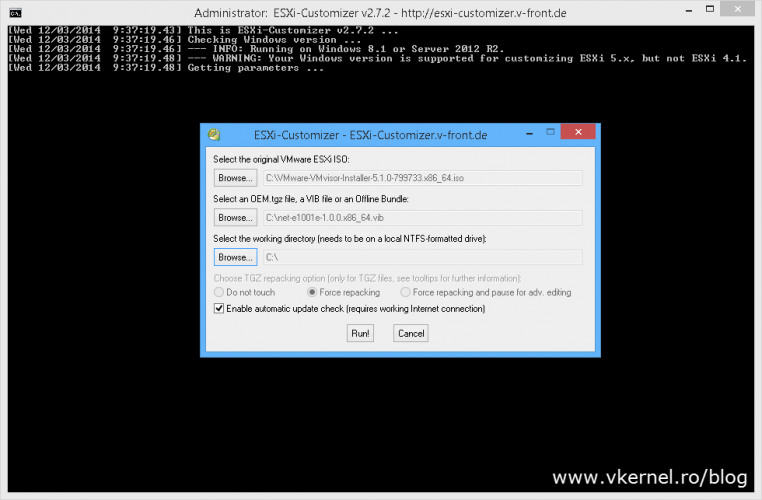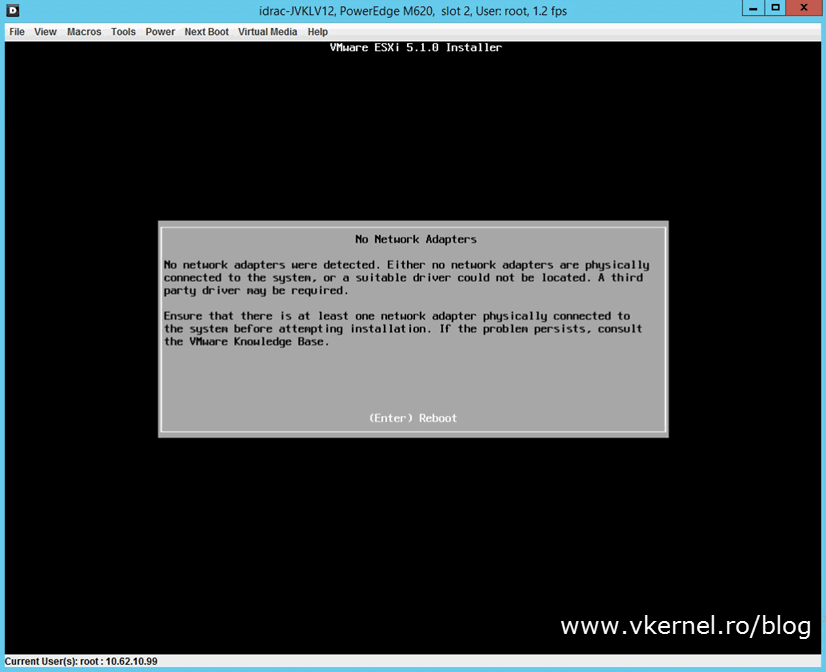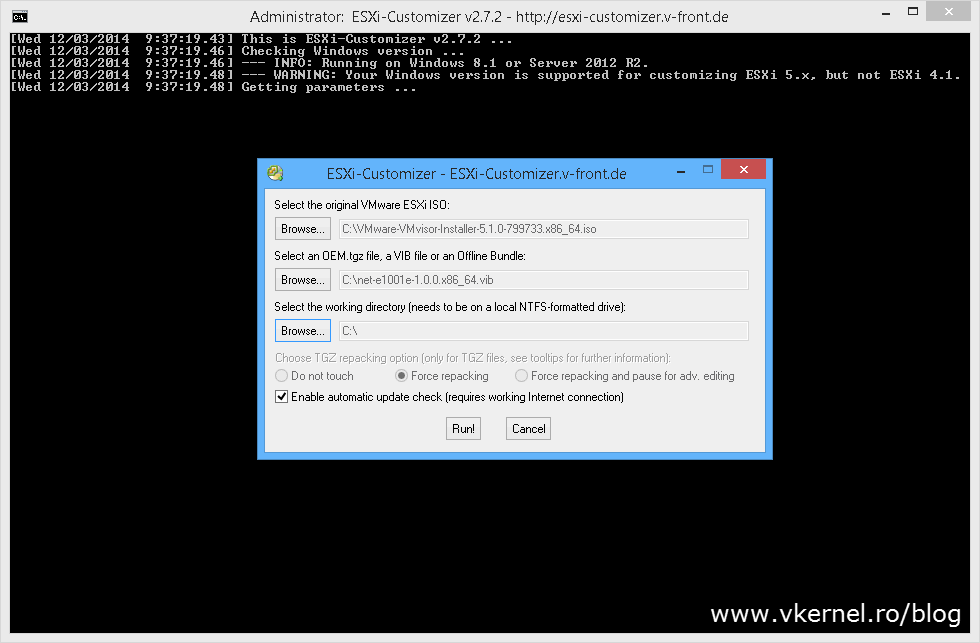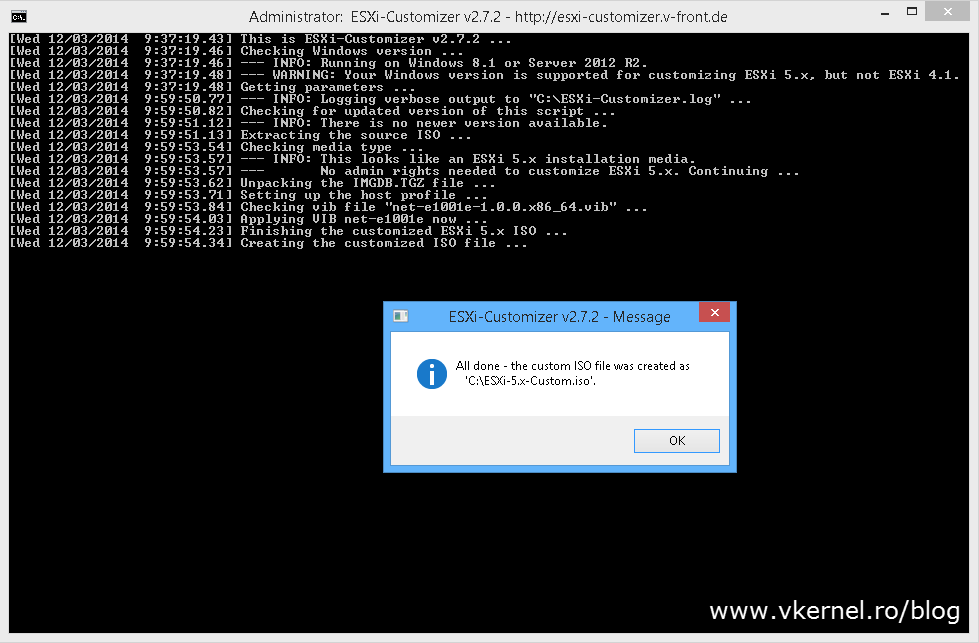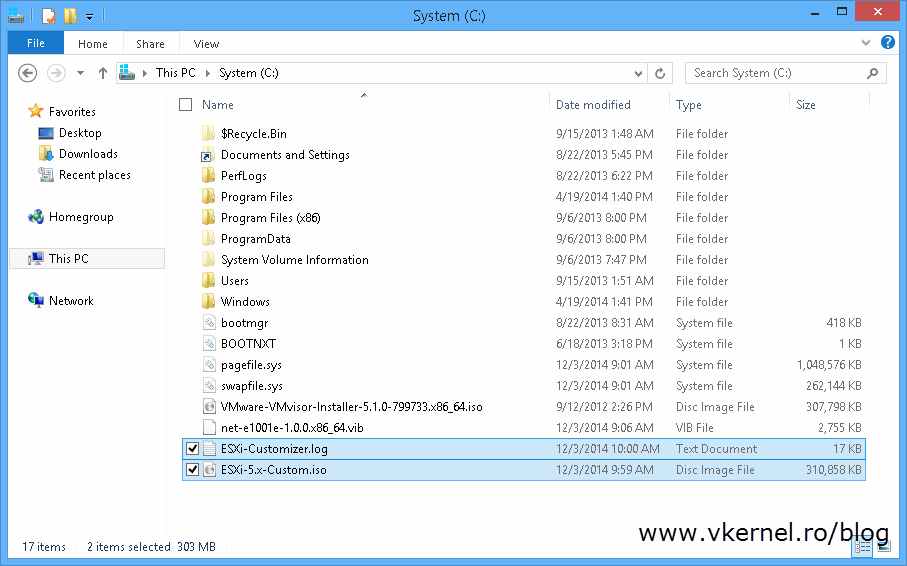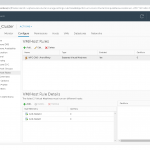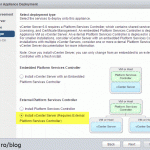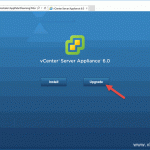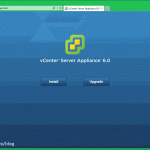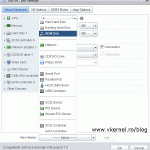How to add drivers to a VMware ESXi 5.x ISO
How many times you needed to inject drivers in your ESXi image because they are missing for your specific component? A lot of times I bet, especially if you have new hardware or servers build using custom components in order to make a home lab. Usually the storage and the network drivers are the problem here, especially the network, since is the first one that is checked during an ESXi installation. If the driver is missing an error message is displayed and installation cannot continue:
No network adapters were detected. Either no network adapters are physically connected to the system, or a suitable driver could not be located. A third party driver may be required.
Ensure that there is at least one network adapter physically connected to the system before attempting installation. If the problem persists, consult the VMware Knowledge Base.
Using ESXi Customizer which by the way is a graphical tool, you can inject drivers in the ESXi ISO. Now don’t get to excited because you still have some work to do on the driver side. You can’t just use drivers like you would in Windows, by right-clicking an .inf file, they need to be in .vib (preffered) or .tgz format. Having this information, the next step is to search the vendor’s web site and see if they released a driver in one of those two formats for your specific component (network adapter, storage controller). If not, well… search the internet and maybe someone compiled a driver for that specific hardware. As a last resort, if none of the above proved successful, you will have to compile your own driver using the ESXi Community Packaging Tools. Compiling the driver is not just a click and next operation, but it gets the job done. After handling the driver part, the next step is to inject that driver in the ESXi ISO.
Launch the ESXi Customizer tool and use the browse buttons to load the necessary files (ESXi ISO, driver). When done, press the Run! button to start the customization process. The ESXi version is automatically detected.
All this takes no more than a minute or two and you get an informational message at the end.
Go to the working directory provided in the tool and you should find the customized ISO along with a log file there. All that is left now is to burn/mount the ISO and install your hypervisor(s).
Nice tool and also handy. The only hard part is to find the proper driver in the supported format, but most of them are out there on the internet compiled for ESXi. Give it a try and see if it works for you.
Want content like this delivered right to your
email inbox?