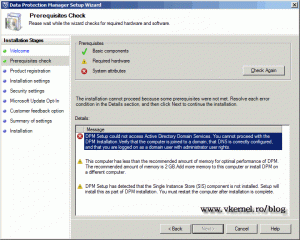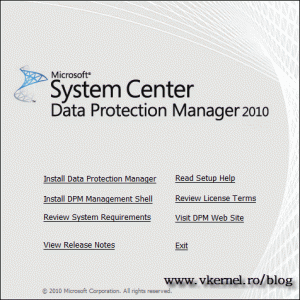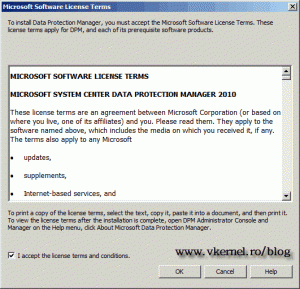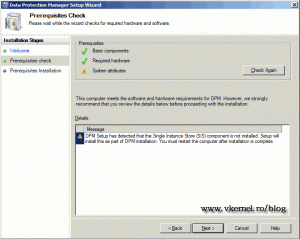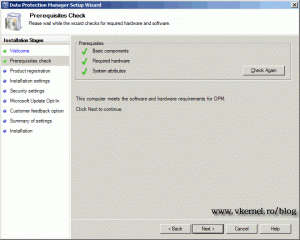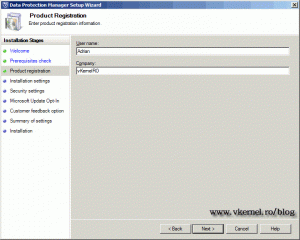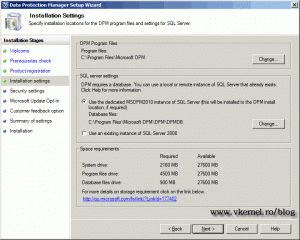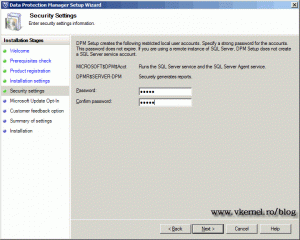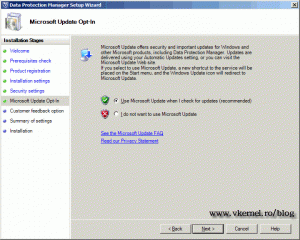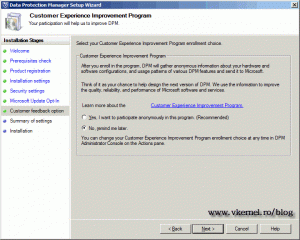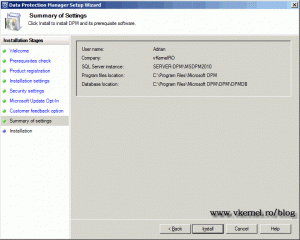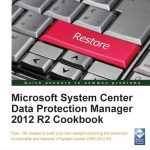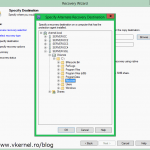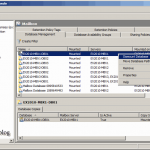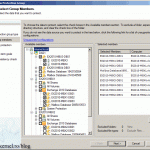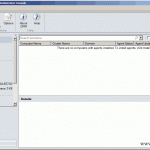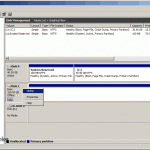Installing Microsoft System Center Data Protection Manager (SCDPM) 2010
You have an Active Directory environment, you have Exchange, and some Sharepoint servers, and now you started thinking about backup. Microsoft System Center Data Protection Manager (DPM from now on) is the right product for you. Now I don’t want to give DPM a 10, because better backup and recovery products exist out there, but for small business I think is great. With DPM you can back up and recover your Exchange, Sharepoint, SQL, Hyper-V servers and even Windows clients using a single management console. More information about DPM can be found here.
To be able to install DPM 2010 you need to have some minimum system and software requirements. Let’s start with the hardware requirements:
| Component | Minimum requirement | Recommended requirement |
| Processor | 1 GHz, dual-core CPU or faster | 2.33 GHz quad-core CPU |
| RAM | 4 GB | 8 GB |
| Disk space for DPM installation | DPM installation location: 3 GBDatabase files drive: 900 MBSystem drive: 1 GB | 2-3 GB |
| Disk space for storage pool | 1.5 times the size of the protected data | 2.5–3 times the size of the protected data |
| Logical unit number (LUN) | N/A | Maximum of 17 TB for GUID partition table (GPT) dynamic disks2 TB for master boot record (MBR) disks |
More information about DPM hardware requirements can be found here. Now let’s see what DPM 2010 needs from a software perspective.
DPM 2010 Server needs to be installed on a Windows Server 2008 or 2008 R2 Standard or Enterprise. You don’t have to care so much about software requirements because is all in the DPM 2010 installation kit. For more information click here and here.
For this guide I have a DC, and a Windows Server 2008 R2 SP1 for DPM 2010 installation, already joined to the domain. If the server on witch you want to install DPM is not joined to the domain an error message appears on the installation wizard and you can’t continue.
Join the machine to the domain and insert the installation media, or connect the ISO if you are in a virtual environment. On the initial screen click Install Data Protection Manager.
Read and accept the EULA.
When you click OK on the EULA screen the setup starts installing some software prerequisites. After the software prerequisites installation, the DPM Welcome page appears; just skip it and continue. Now the wizard checks again if everything is in order, and usually the SIS component is missing and needs to be installed. Click Next to install the SIS component, and restart the server.
After restart launch the installation again. Now the prerequisites should be in order. Click Next to continue.
Type your registration information.
Here you can opt to install DPM with a remote SQL server or a local one. If you want to install the product on a different path click the Change button on the DPM Program Files frame.
In the Security Settings page a password is needed for SQL service and DPM report service user account to run. Type a secure password and click Next.
Configure to use Microsoft updates, so you DPM server will be patched with the latest fixes.
Choose if you want to be part of the CEIP program by sending information to Microsoft about your hardware and software configurations.
On the Summary page click Install.
The installation will take about 20 minutes, more or less, but at the end you will have a brand new DPM 2010 server.
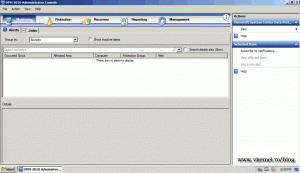
Want content like this delivered right to your
email inbox?