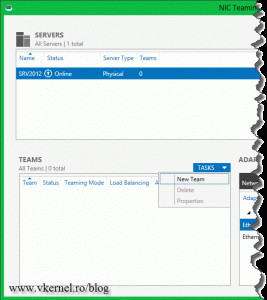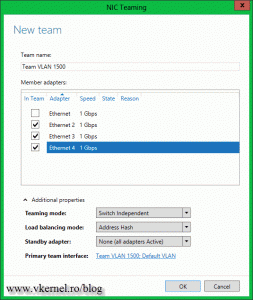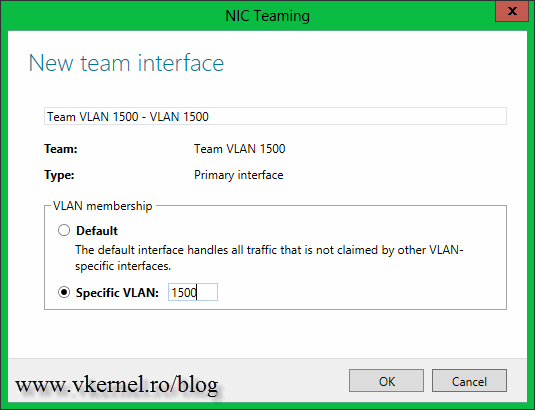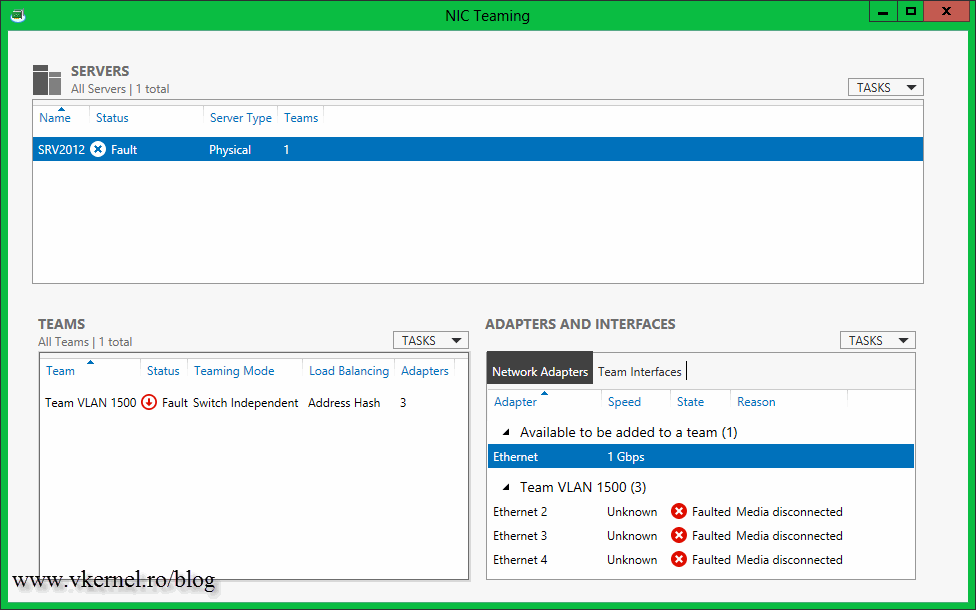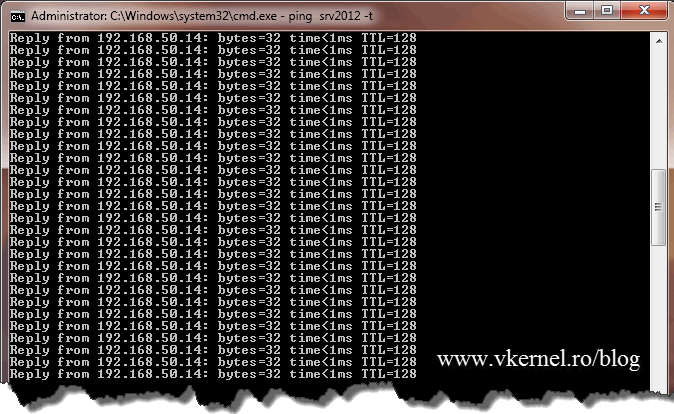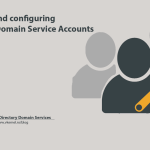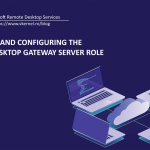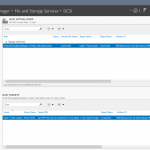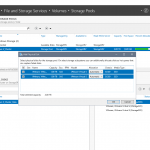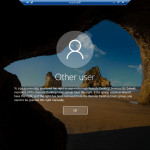Creating and Configuring NIC Teaming in Server 2012
Yes, you read it right. Server 2012 has a built in solution for NIC Teaming – finally -, meaning you no longer have to use those teaming software. Besides that their functionality is not the best, most of them are working only with proprietary network adapters. The Windows server 2012 NIC Teaming support up to 32 adapter in a team, which I thing is more than enough.
If you team your network adapters in server 2012 you get two key capabilities:
– Protection against NIC failures; traffic is moved to an operational network adapter.
– Increased throughput; combines the adapters bandwidth as they were a single larger bandwidth interface.
To start creating a team you need at least two network adapters. Open Server Manager, click All Servers, and in the Actions pane identify the server on which you want to configure NIC Teaming. Right-click the server and choose Configure NIC Teaming. If you open Server Manager on the box where you want to configure the teaming (not remote) you can also go to Local Server and click the NIC Teaming link.
The NIC Teaming window opens. Since we don’t have any teams created we can use the Tasks menu on the Adapters and Interfaces section, or from the Teams section. Click the Tasks menu on the Teams section and choose New Team.
Give it a name and select the adapters that you want to be part of this team. On the Additional Properties section we have more configurations, but the ones that I want to focus on are the Teaming Mode and Primary team interface.
Teaming Mode
– Static Teaming is supported by a wide variety of server-class Ethernet switches. Manual configuration of the switch is required for the server to identify which links form the team.
– Switch Independent allows each NIC in a team to connect to different switches.
– LACP (Dynamic Teaming) It allows teams to be automatically created through the Link Aggregation Control Protocol (LACP). Is supported by most enterprise-class switches, but most of the times you need to enable LACP manually on the port of the switch.
Using the Primary team interface you can configure a specific VLAN, if you use them in your environment. Click OK when you’re done.
After the team is created you will see all the adapters as disconnected. Don’t worry the will become active in a few seconds.
Now let’s test it and see how it works when some adapters start failing. I will disconnect two of them and from a Windows 7 client I will observe the packets using PING. As you can see not even a request time out; this is great. Another great thing I found is that the IP address is not changing if the active adapters fails and you reboot the server. This does not happen on other teaming software that I work with. Usually those are using the MAC address of the next adapter making the IP address change if it comes from a DHCP server, off course.
Want content like this delivered right to your
email inbox?