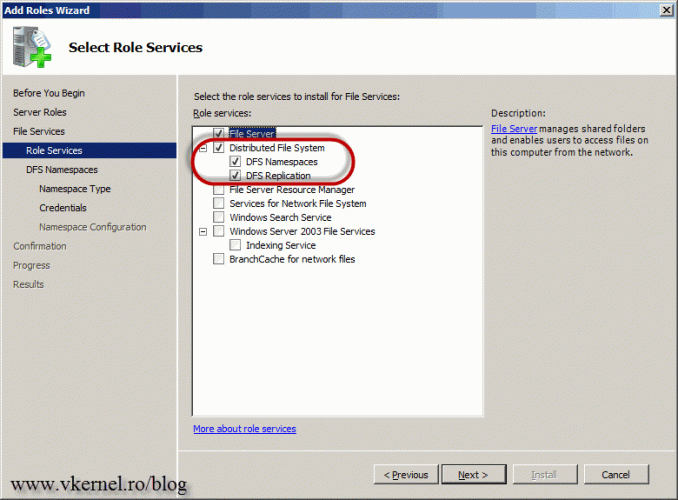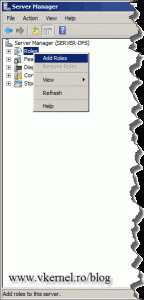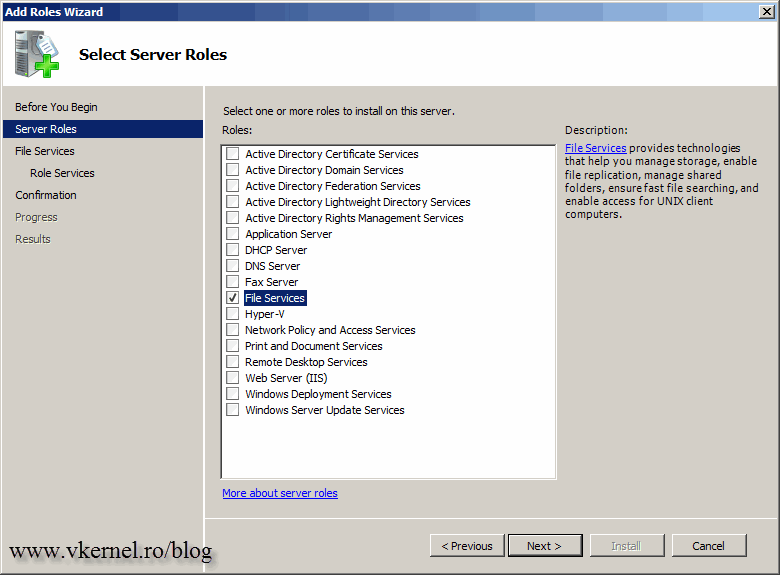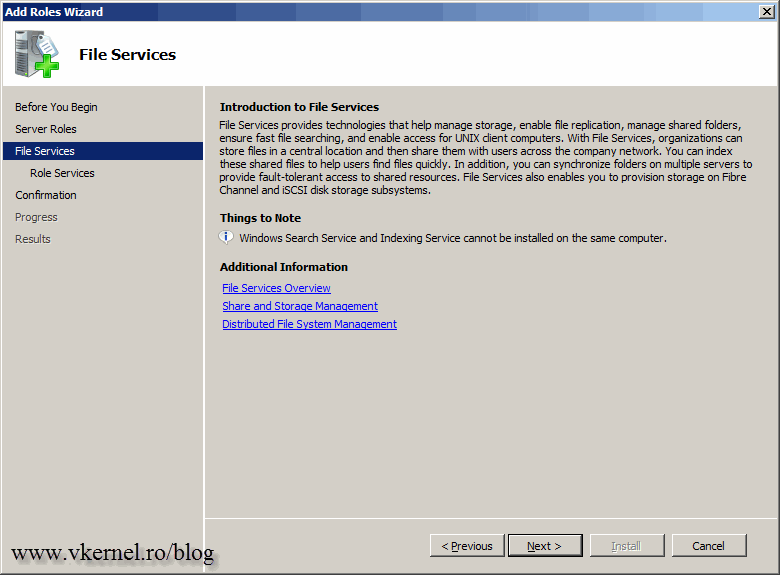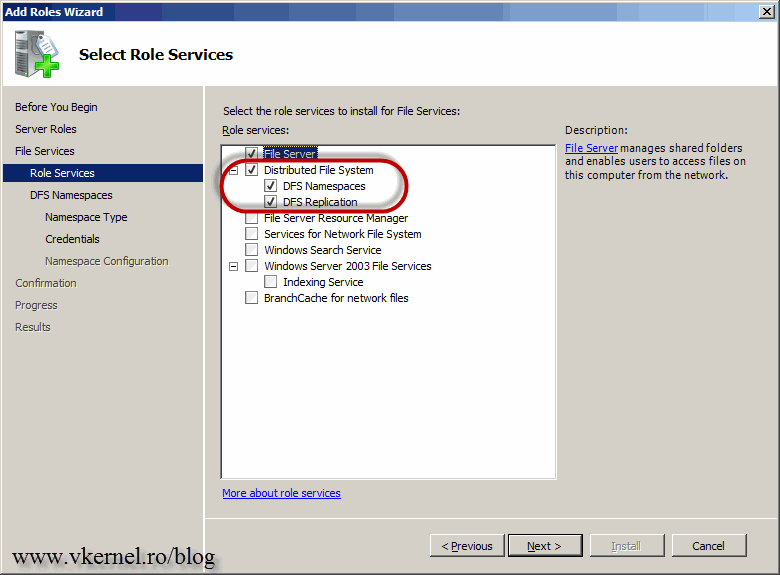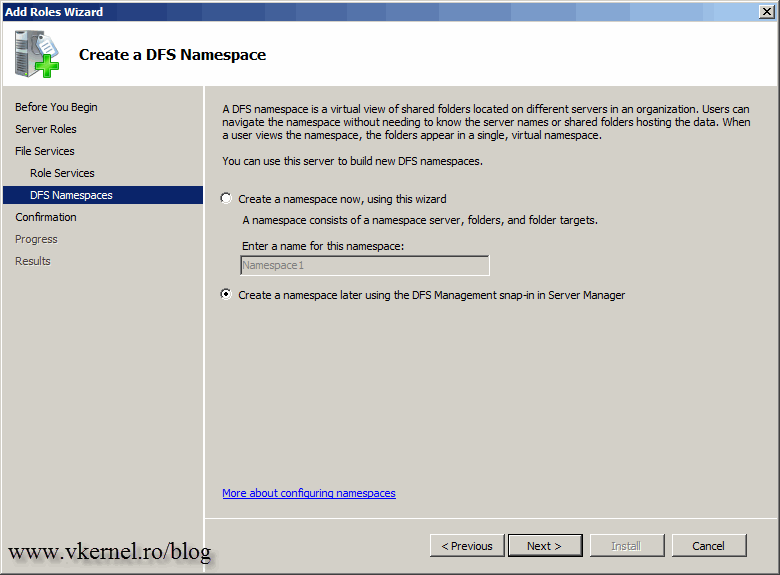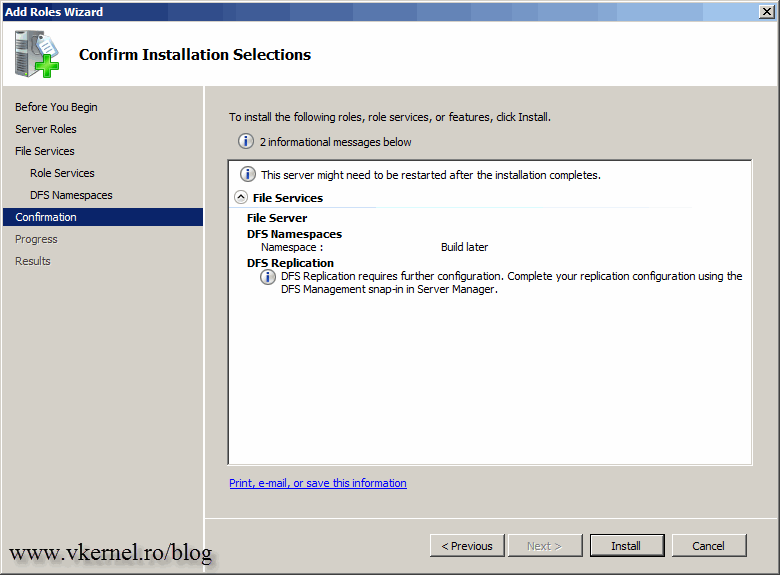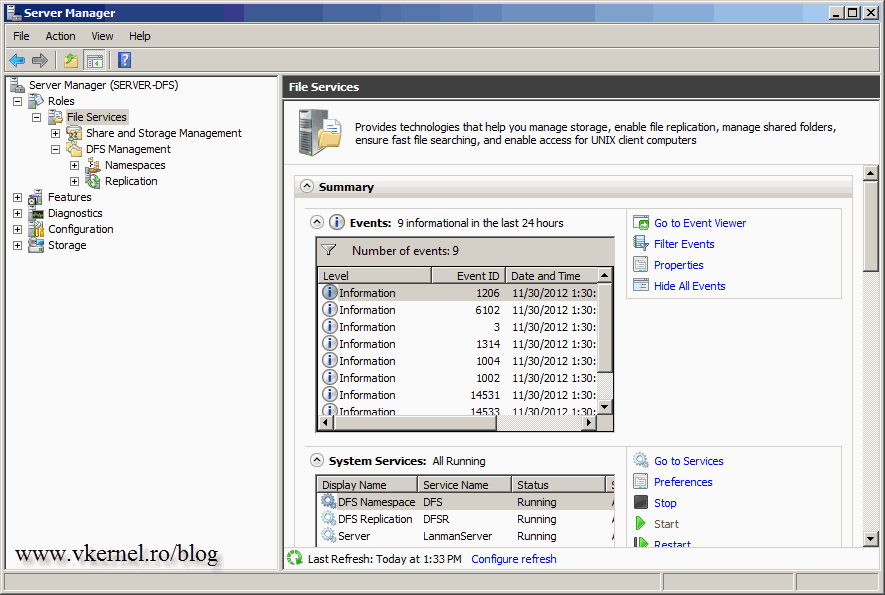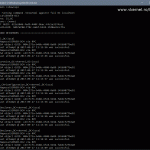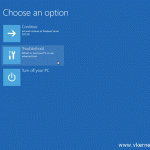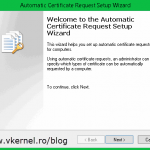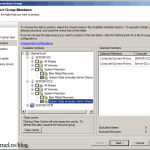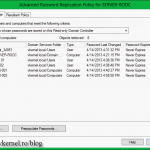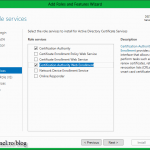Installing Distributed File System (DFS) on Windows Server 2008 R2
For those of you that are new to DFS, let me just write a few words about it. DFS or Distributed File System is a Microsoft technology that offers replication between sites and highly available access to files that are spread between offices. To give you an idea imagine two offices on different cities. You create a so-called DFS Namespace and put some shares in it for the users. Without DFS, users in the branch office open files from the main office, but every time a file is opened it consumes bandwidth and time. Implementing DFS will replicate (if DFS Replication is enabled) those shares to the branch office(s) and users open the files locally. You will get a better understanding when you get to the point of configuring and testing the topology. To find out the new and improved features in DFS 2008 R2 hit this Micosoft Technet page .
The installation is very simple, just open Server Manager, right-click Roles and choose Add Roles.
On the Select Servers Roles page check the File Services box then click Next.
Here, hit Next again to skip the Introduction to File Services page.
Check the Distribution File System box. As you can see it also enables the DFS Namespace and Replication boxes. If you have some 2003 servers on your network and want to replicate/synchronize those with 2008/2008 R2 servers you need to check the Windows Server 2003 Files Services box. This is because legacy systems are using FRS (File Replication Services), which is not compatible with DFS, not natively anyway. It is not the case now, so just click Next to continue.
Since we are dealing only with the installation here, choose not to create a Namespace now. I will handle this in a future article.
On the Confirmation screen, click Install to begin the DFS role installation.
Once the installation is done, you can see the File Services role in Server Manager. You can also use the stand-alone management console from the Administrative Tools > DFS Management.
Want content like this delivered right to your
email inbox?