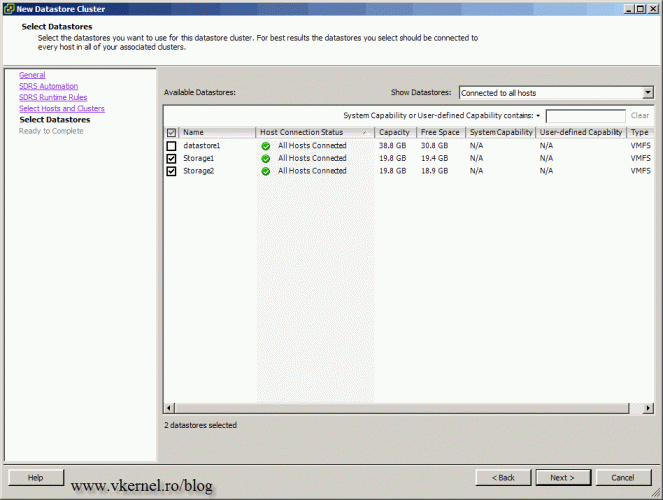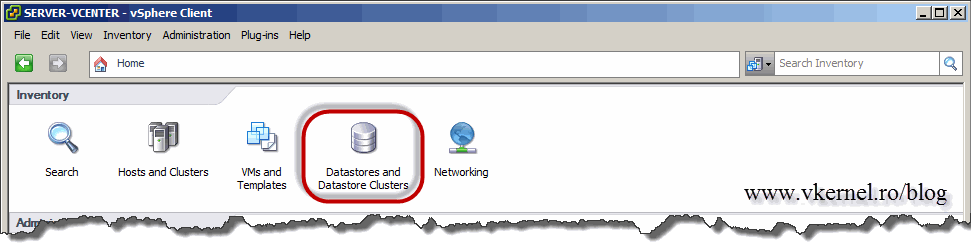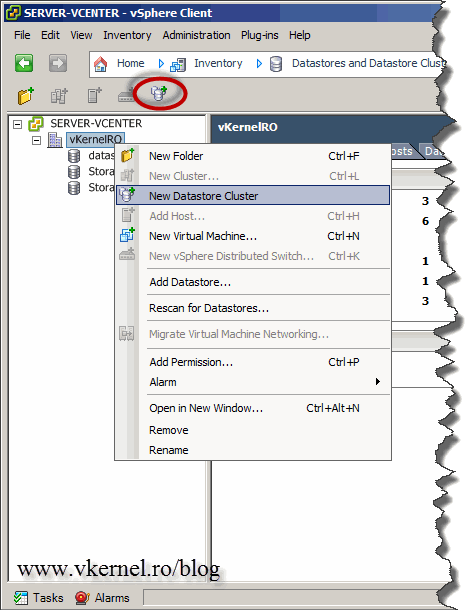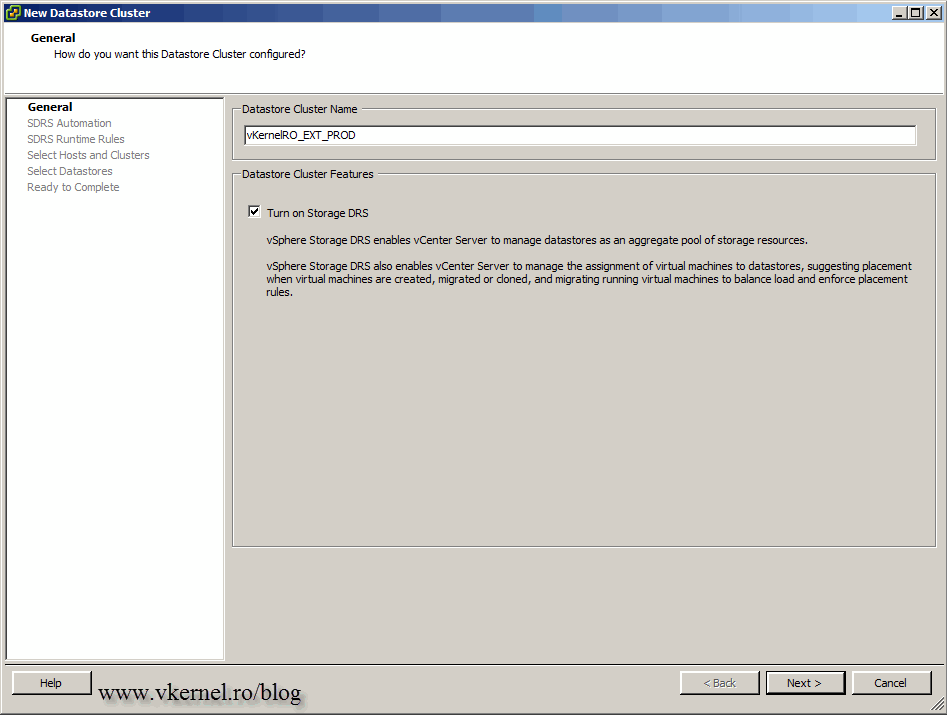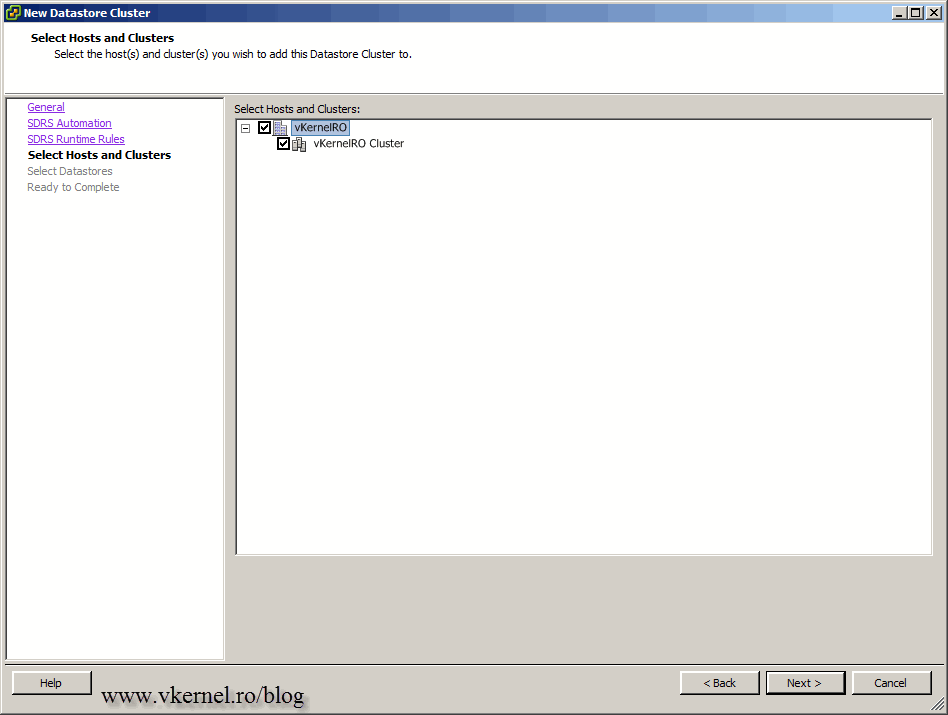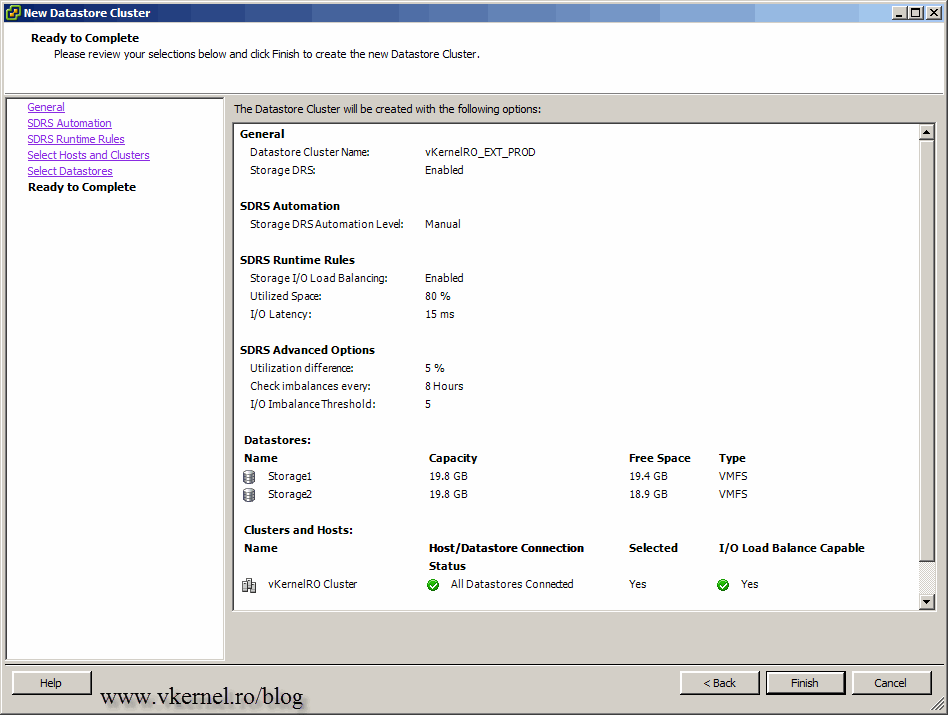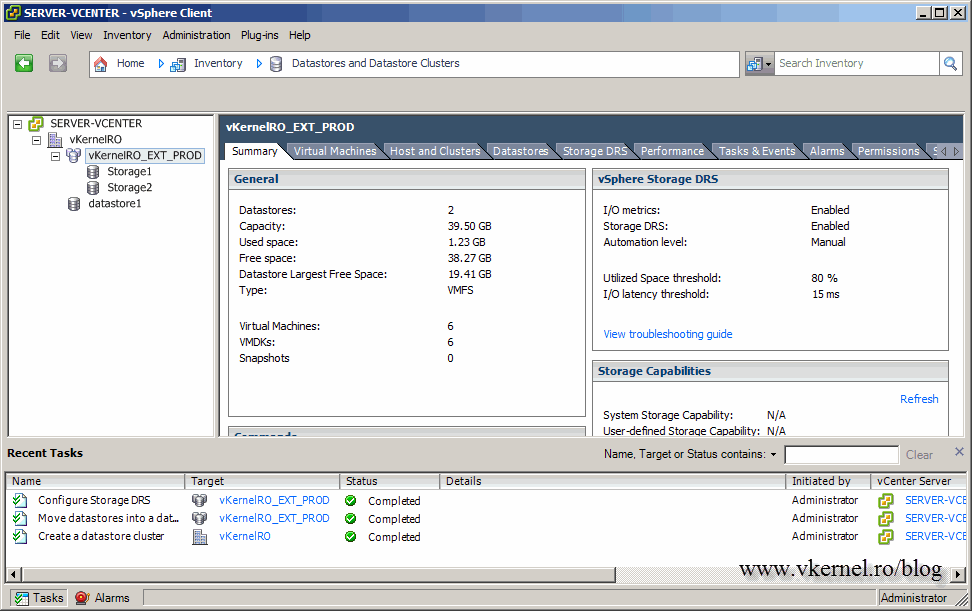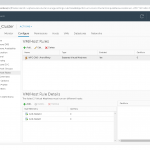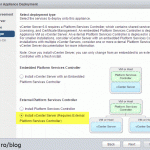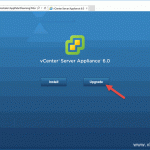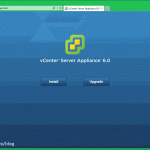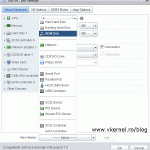Creating a vSphere 5 Datastore Cluster
This is a great feature in vSphere 5 because you don’t have to keep an eye on the datastores anymore to balance the space for your VMs. Besides this Datastore Clusters minimizes I/O load on those datastores. Long story-short, it provides load balancing mechanisms based on I/O, space capacity, and smart virtual machine placement. To give you an example, just imagine for a moment that you have three datastores configured on your ESXi hosts. You want to create 10 VMs, but first you need to think on what datastores those VMs should sit. With Datastore Clusters you deploy the VMs, and vCenter will choose on what datastores the VMs will be deployed. If you already have hundreds of VMs running in your VMware Infrastructure, after you create a Datastore Cluster, vCenter 5 will automatically (if set to automatic) move VMs and VMDKs between datastores until the configuration criteria (set during the cluster configuration) is satisfied. You can’t create Datastore Clusters if your ESXi hosts are independent, they need to be in a cluster.
To start creating a Datastore Cluster got to the vCenter Home page and click the Datastores and Datastore Cluster icon.
Right-click the Datacenter name and choose New Datastore Cluster. You can also use the icon from the Toolbar.
Give the Datastore Cluster a name then click Next to continue. If you leave the Turn on Storage DRS box checked, you enable the following functions:
– Space load balancing among datastores within a datastore cluster.
– I/O load balancing among datastores within a datastore cluster.
– Initial placement for virtual disks based on space and I/O workload.
Here we have two options, manual or automatic. If you leave it to No automation (Manual mode) vCenter will notify you with recommendations about virtual machine migration. As you can guess by now, the Fully Automated option will automatically migrate VMs to different datastores in the Datastore Cluster. You can switch this option back and forth at any time after you create the Datastore Cluster.
We have quite a few options here. If you disable the Enable I/O metrics for SDRS recommendations option you will disable some elements of Storage DRS:
– I/O load balancing among datastores within a datastore cluster
– Initial placement for virtual disks based on I/O workload
The Storage DRS Tresholds section will make recommendations or migrate VMs when values are exceeded. On the Advanced Options section you will see the utilization difference, the imbalance threshold and the interval check for the imbalances.
Select the cluster you wish to add this Datastore Cluster to then click Next to continue.
This is where you select the datastores that will be part of this Datastore Cluster. Make sure the datastores that you select here are visible by all the ESXi hosts that will use this Datastore Cluster.
On the Ready to Complete page, review your changes and click Finish to commit the changes.
After the operation completes you should have a Datastore Cluster created and visible in you vCenter console.
Want content like this delivered right to your
email inbox?