Add Hyper-V hosts to System Center Virtual Machine Manager (SCVMM) 2008 R2
To be able to manage Hyper-V hosts in SCVMM first you need to add them to the VMM Server, and this guide is for those of you that have doubts about the process. Those Hyper-V hosts need to be part of the same forest or domain that VMM is part of.
Open you VMM console go to Hosts and on the Action pane click the link Add Host.
The Add Hosts wizard opens. Since my Hyper-V hosts are part of the same domain as VMM Server is, I’ll go with the first option Windows Server-based host on an Active Directory domain. On the User name box type a name that has administrative rights on those Hyper-V hosts. I sad administration rights because VMM Server will need to install an agent on every Hyper-V Server that it manage.
If you know the name of the Hyper-V Server(s) type it in the Computer Name box. If you have multiple servers, like I have in this case use the Search button.
Click the box Hyper-V and press Search. Now the wizard will search the entire domain for servers that have the Hyper-V role installed. All you need to do after, is select the hosts you need to add to the VMM console and press the Add button.
After all the servers are added click OK to close the Computer Search window.
When you click Next a warning window appears, informing the user that Hyper-V hosts may need to restart if one of them don’t have the Hyper-V role.
You are given the option to add the hosts to a group. We don’t have any group yet; but we are going to create one later in this guide, so click Next to continue. O yeahh… before you continue, there is a check box on this screen, and if checked any hosts that are managed by another VMM Server will be reassociated with this one.
Here provide the default path where VMs will be placed on the hosts. In my case I have a second hard drive ‘E:’ on every Hyper-V host, for VMs.
What I like about the wizard is the View Script button. It actually gives you the script that performs all these operations and configuration we just made. This is very useful for automation. Click the Add Hosts button to start adding those Hyper-V hosts to the VMM Server.
If you want more details about what is happening, you can watch the process in the Jobs section. On the Hosts section you can see the job status.
At the end your servers should have green check marks in the console.
Now I sad I’ll show you haw to create hosts groups. Go in the Hosts section and click the link New Host Group in the Actions pane. As you can see under All Hosts a new group is created. Give this group a name and press ENTER. With your mouse drag and drop the hosts you want in that group, and you are done.
Want content like this delivered right to your
email inbox?
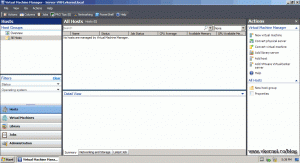
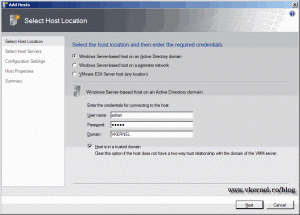

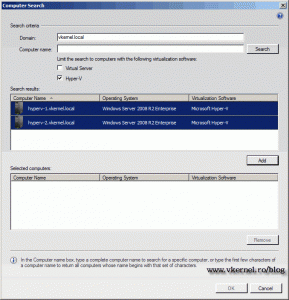
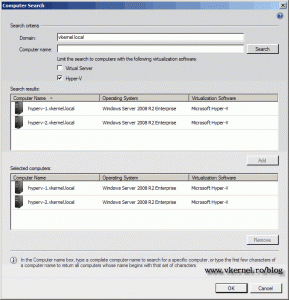
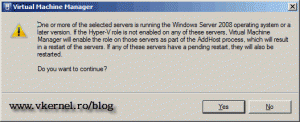
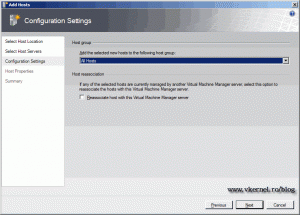
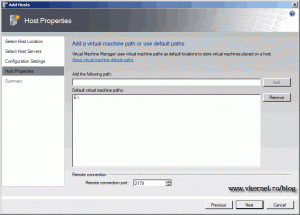
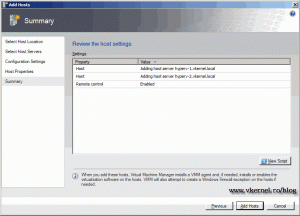
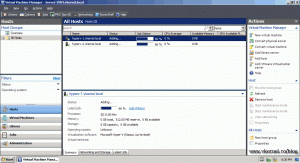
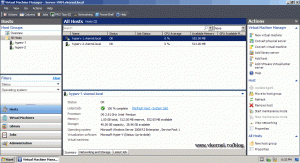
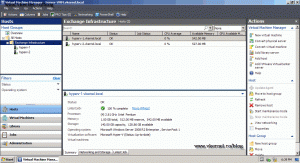
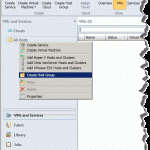
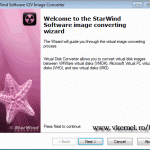

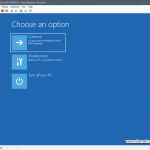
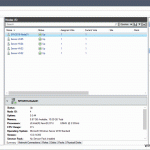
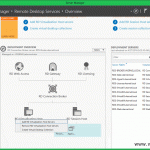
Nothing against the article, but I disagree with a couple of points to some extenct. I’m probably a minority though, lol. Thanks for sharing it on http://www.vkernel.ro .
If you can tell me what those points are so I can make better posts in the future. Thanks