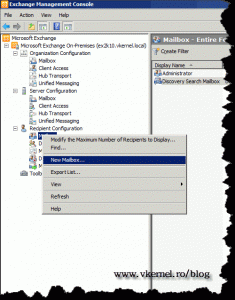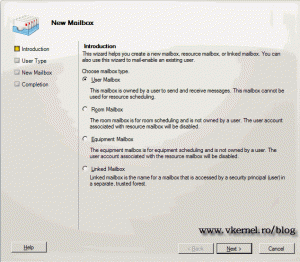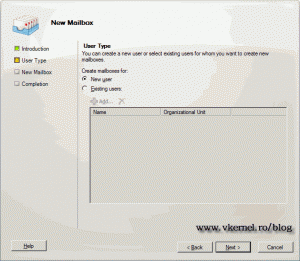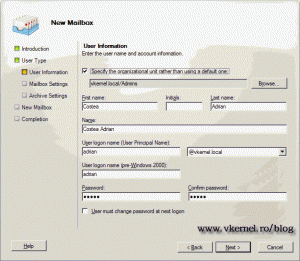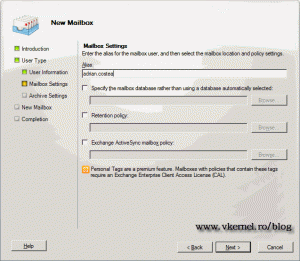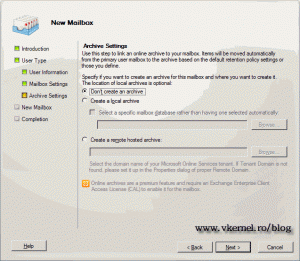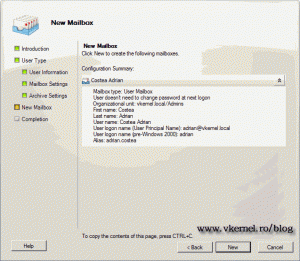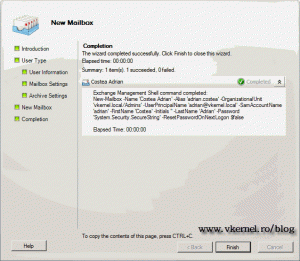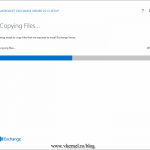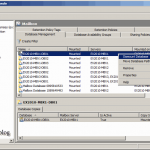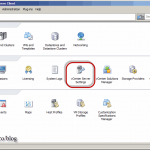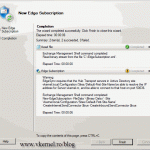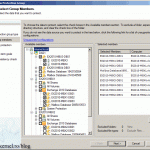Create Exchange 2010 Mailboxes using Exchange Management Console (EMC)
Well…creating Exchange mailboxes is not science, especially if you use the EMC (Exchange Management Console). In this guide I’m going to show you step-by-step how to create Exchange mailboxes for new users and for existing ones. For this lab I created a DC in single forest/domain environment, and one Exchange 2010 with SP1 server.
To get started, open your Exchange Management Console, expand Recipient Configuration and click on Mailbox. In the Actions pane click the link New Mailbox, or you can right click on Mailbox and choose New Mailbox.
In the Introduction page, select User Mailbox and click Next.
Here choose New User to create a new user account in AD then a mailbox for the account. If you already have the user account in AD and want to create a mailbox for that account, go with the second option Existing Users, witch let’s you select domain accounts that don’t have Exchange mailboxes.
Complete the required fields and click Next to continue. If you want you can specify a different OU for the account, by checking the box Specify the organizational unit rather than using a default one. If no OU is specified the account will be created in the Users container in AD.
Specify the alias for the mailbox if the generated one does not suits you. A mailbox database can be specified by checking the first box, if you don’t want Exchange to automatically select one for you. The last two check boxes are there if you want to choose a specific policy for this mailbox.
In this page you are given the option to create an archive mailbox for this account. Click Next to continue.
Click the New button to start creating the user account and the mailbox.
You should have a green check mark next to the user name if all operations completed successfully.
Want content like this delivered right to your
email inbox?