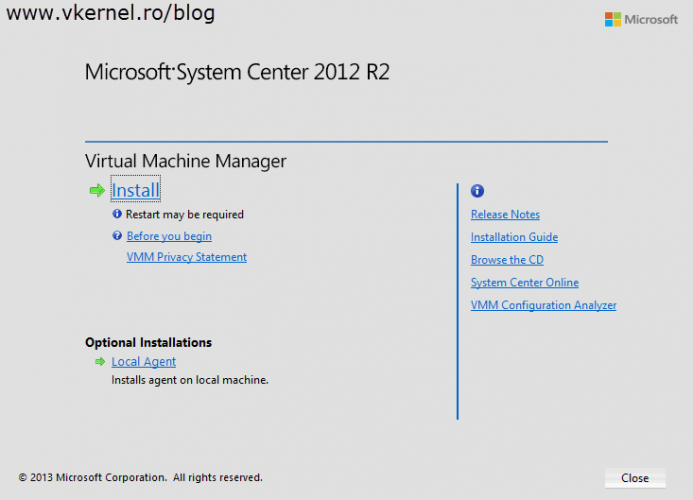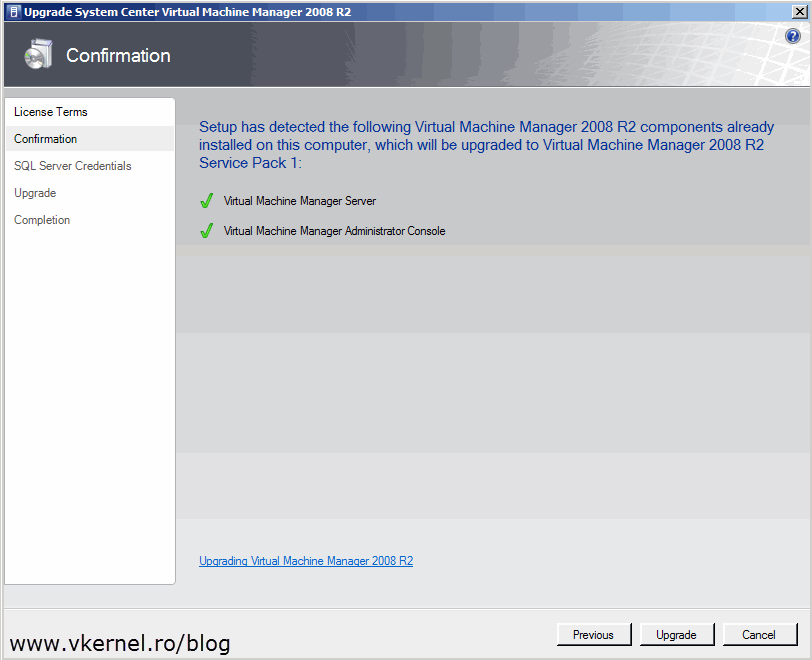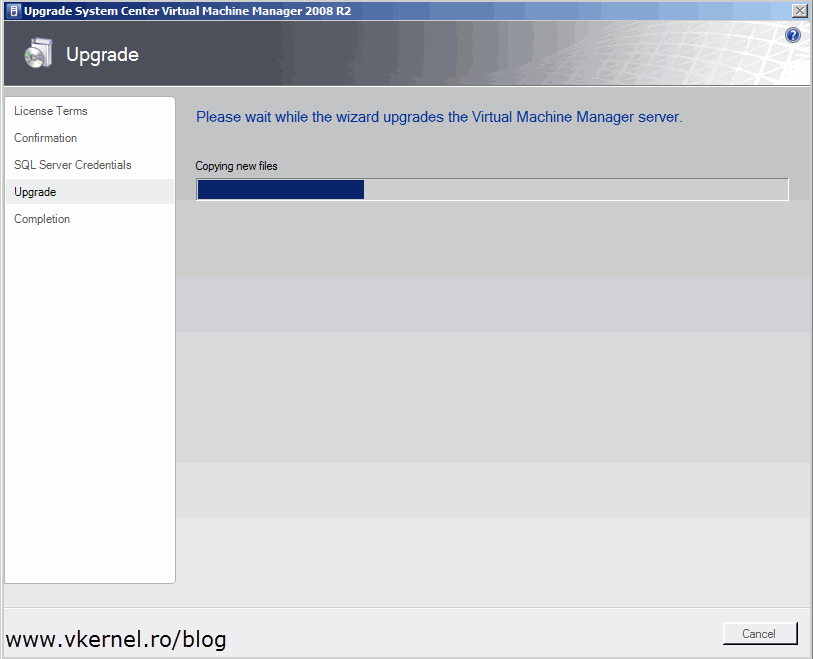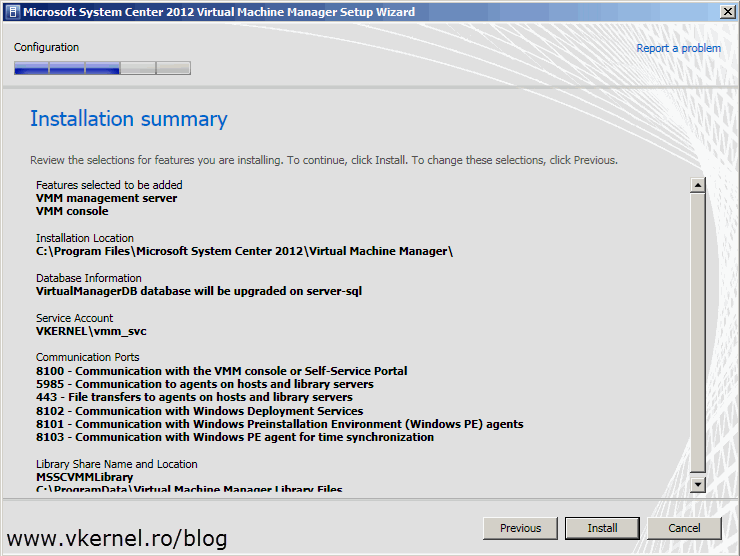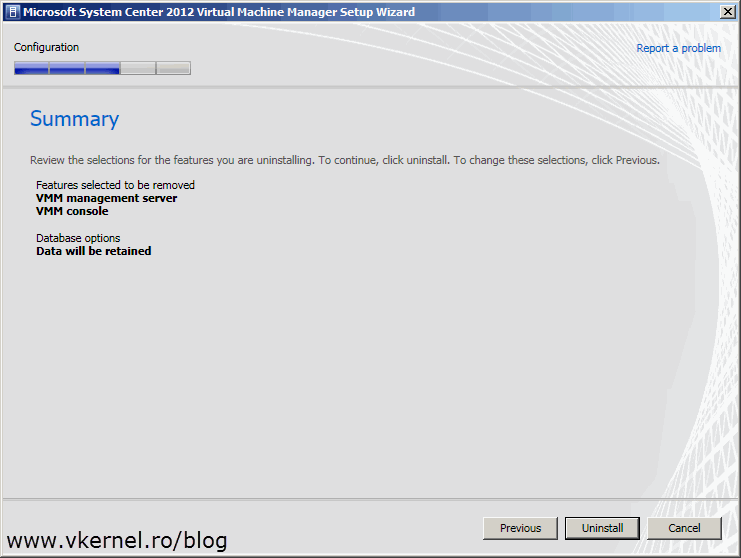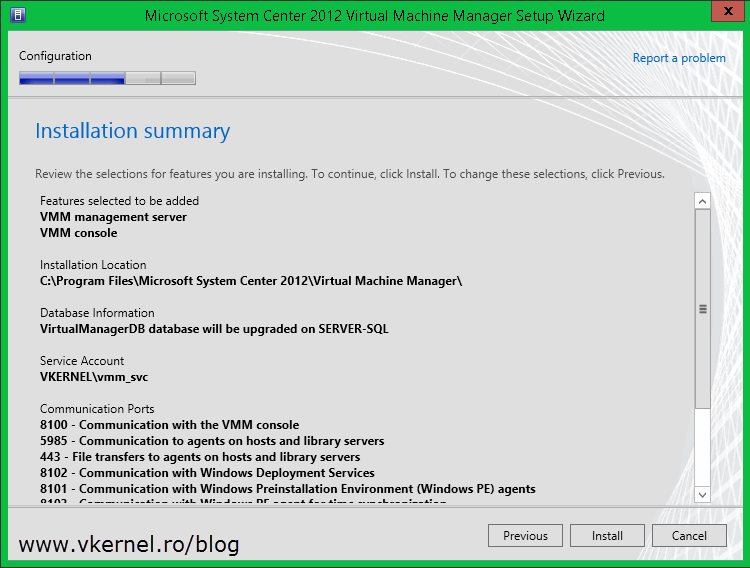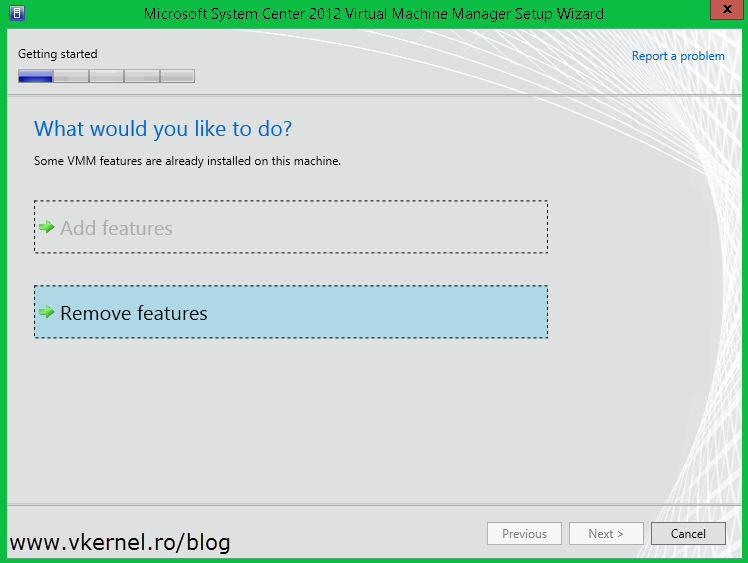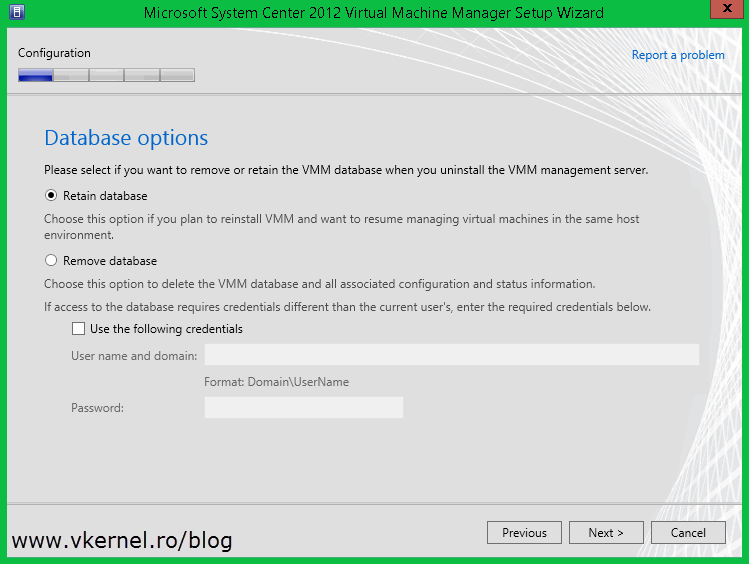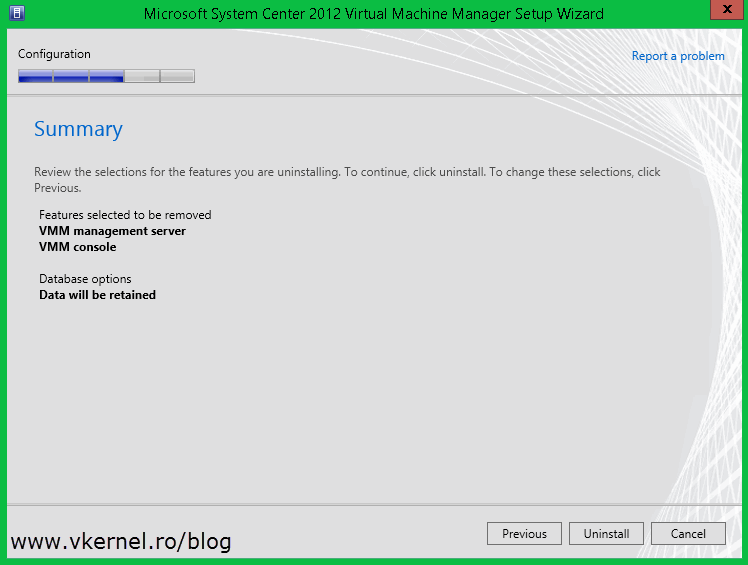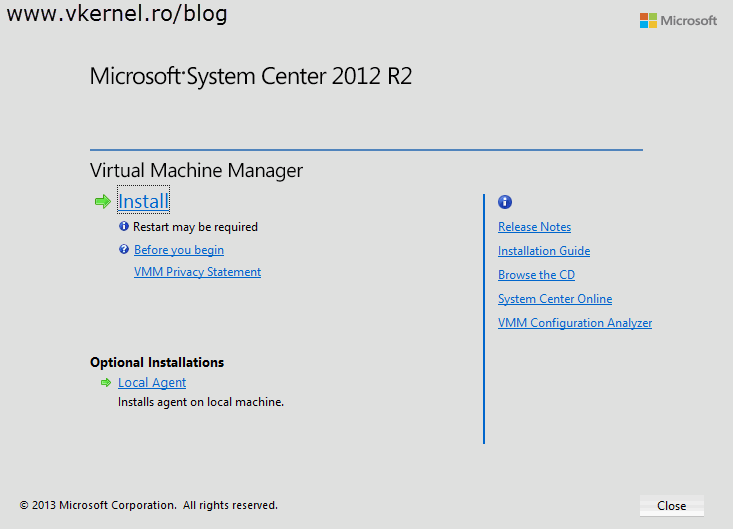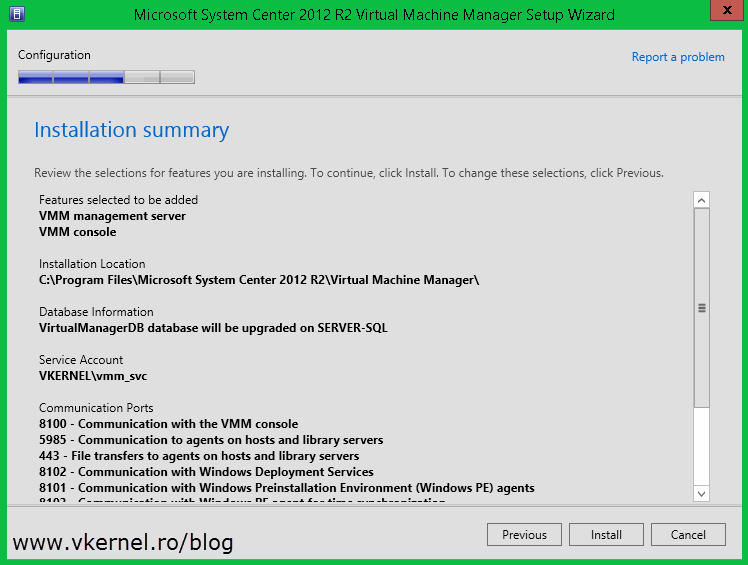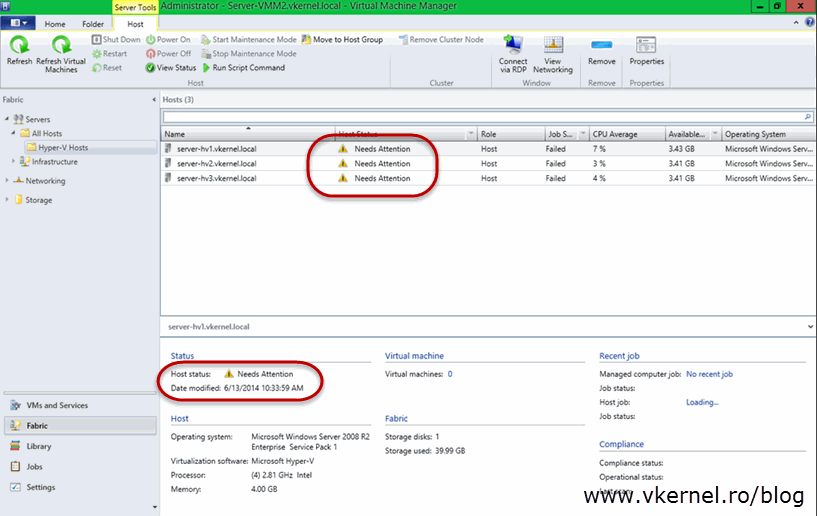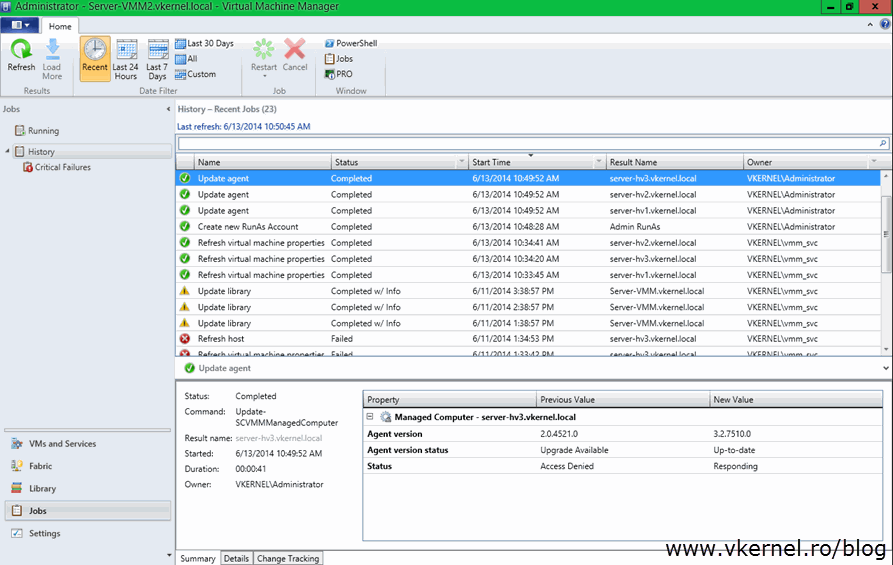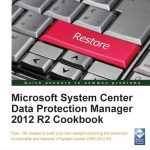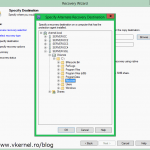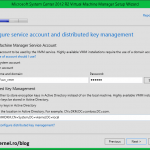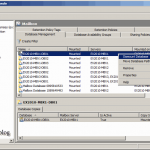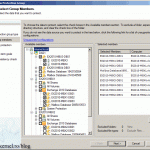Upgrading from SCVMM 2008 R2 to SCVMM 2012 R2
Hi there, me again. System Center Virtual Machine Manager (SCVMM) 2012 is out for quite some time now and you are thinking to upgrade your VMM 2008 infrastructure. Don’t rush it, because the upgrade path is not done with just a few clicks. Microsoft made sure this process will be confuse for admins, and I say confuse because you need a specific VMM edition to be able to upgrade to a new one. I will point those out as we move along. In this article I will show you how to upgrade from VMM 2008 R2 to VMM 2012 R2, which is the latest version at the time of this writing. Also, I presume your VMM 2008 database is running on a Standard or Enterprise edition of SQL server 2008, if not you will need to upgrade that by moving the database to a new SQL server. VMM 2012 does not support the Express edition of SQL server. You can see the supported versions at this Microsoft Technet article.
[notice]Before proceeding make sure you backup your SCVMM server and database, so in case something goes wrong you can revert back.
Since the upgrade process is not necessarily complicated, but is tricky it is imperative that you should run at least one pilot upgrade of the environment prior to moving to production.[/notice]
If you are still running VMM 2008 R2 without SP1 you will not be able to do a direct upgrade not even to VMM 2012 (without SP1 or R2). The following error message will be displayed:
“Upgrading from the currently version of VMM to System Center 2012 Virtual Machine Manager is not supported. You must be running VMM 2008 R2 with Service Pack 1 (SP1) to upgrade to System Center 2012 Virtual Machine Manager.”
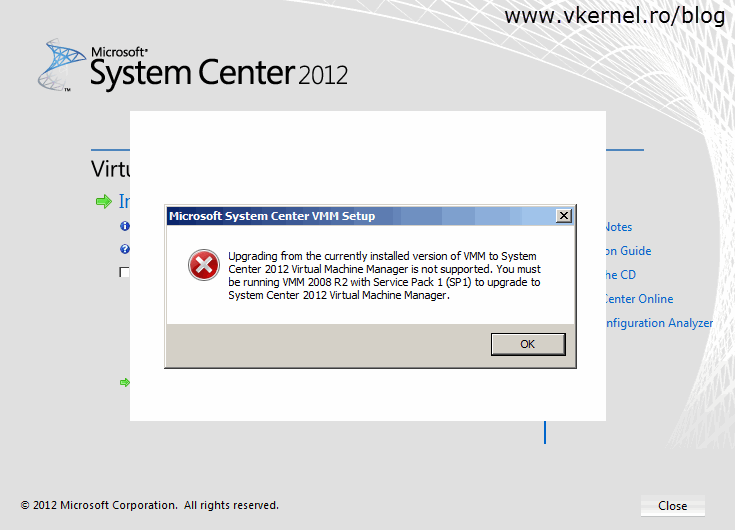 Also, there is no direct upgrade path from VMM 2008 R2 to VMM 2012 SP1 either. If you try this you will get the following error message:
Also, there is no direct upgrade path from VMM 2008 R2 to VMM 2012 SP1 either. If you try this you will get the following error message:
“You cannot upgrade from the currently installed version of VMM to System Center 2012 SP1 – Virtual Machine Manager. You must first uninstall VMM, and the install System Center 2012 SP1. If you are running System Center 2012, when you uninstall VMM, you can retain the database. When you install System Center 2012 SP1, use the retained database.”
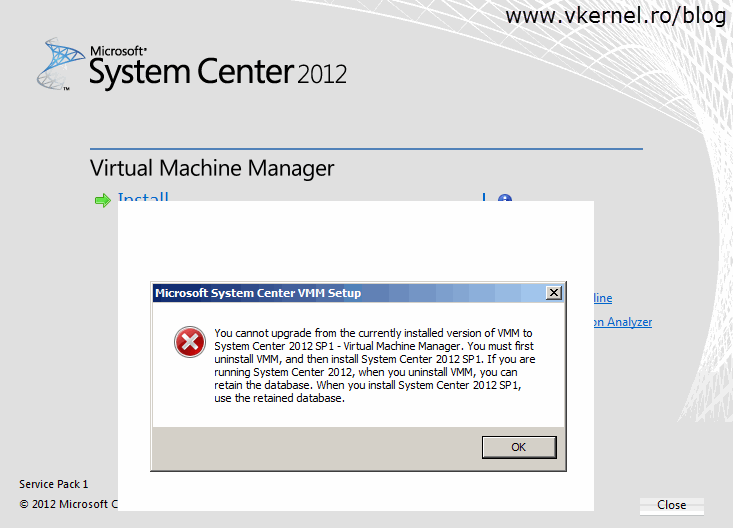 You might think, well…if an in-place upgrade is not possible, I will install VMM 2012 R2 on a different machine and use the old database. Try, but it won’t work either. You will get the following error message:
You might think, well…if an in-place upgrade is not possible, I will install VMM 2012 R2 on a different machine and use the old database. Try, but it won’t work either. You will get the following error message:
“Upgrading the selected database is not supported. For information about upgrading the database to the latest version of Virtual Machine Manager in System Center, see http://go.microsoft.com/fwlink/??LinkID=290925.”
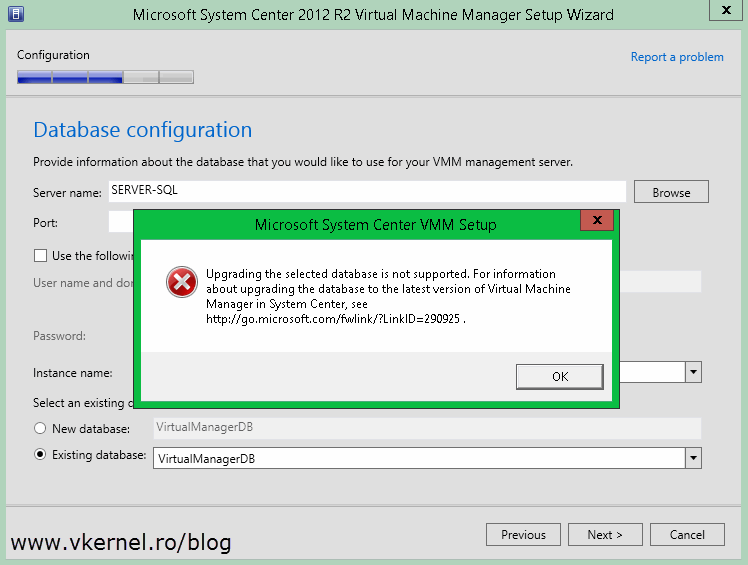 The upgrade path is like this: SCVMM 2008 R2 > SCVMM 2008 R2 SP1 > SCVMM 2012-> SCVMM 2012 SP1 > SCVMM 2012 R2. Yep, you have a long way to go until running the latest edition.In this case you need to upgrade your VMM 2008 R2 instance to 2008 R2 SP1. Do an in-place upgrade because there is no need to build another machine for this. The server will be decommissioned at the end anyway.
The upgrade path is like this: SCVMM 2008 R2 > SCVMM 2008 R2 SP1 > SCVMM 2012-> SCVMM 2012 SP1 > SCVMM 2012 R2. Yep, you have a long way to go until running the latest edition.In this case you need to upgrade your VMM 2008 R2 instance to 2008 R2 SP1. Do an in-place upgrade because there is no need to build another machine for this. The server will be decommissioned at the end anyway.
– Upgrading from SCVMM 2008 R2 to SCVMM 2008 R2 SP1 –
This upgrade is done with just a few clicks and usually without error. Now mount the SCVMM 2008 R2 with SP1 ISO and launch the installation wizard. Once you get at the Confirmation screen hit the Upgrade button. Follow the wizard ’till the end and you are done in a few minutes. Don’t forget to upgrade the console too.
Now you are at VMM 2008 R2 with SP1. As the upgrade path is saying the next step is to upgrade to SCVMM 2012 (no Service Pack).
– Upgrading from SCVMM 2008 R2 SP1 to SCVMM 2012 –
Mount the ISO and click Install then hit Yes on the pop-up window.
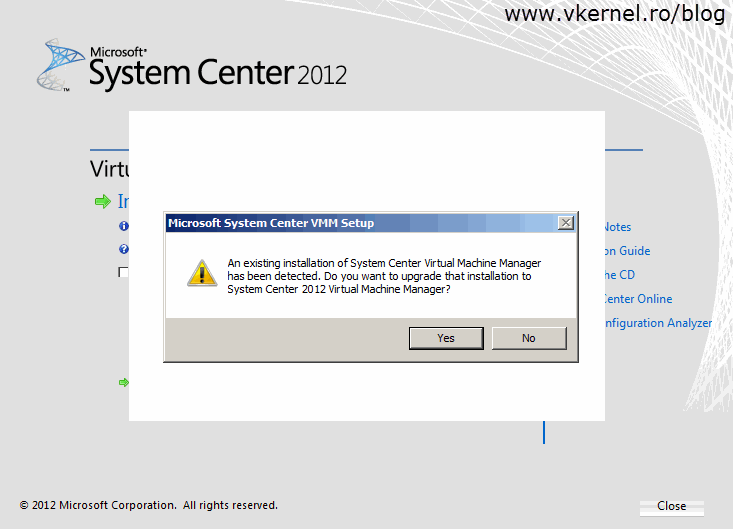 Nothing to choose here, the management server and the console will be automatically upgraded. Continue the wizard using the default settings.
Nothing to choose here, the management server and the console will be automatically upgraded. Continue the wizard using the default settings.
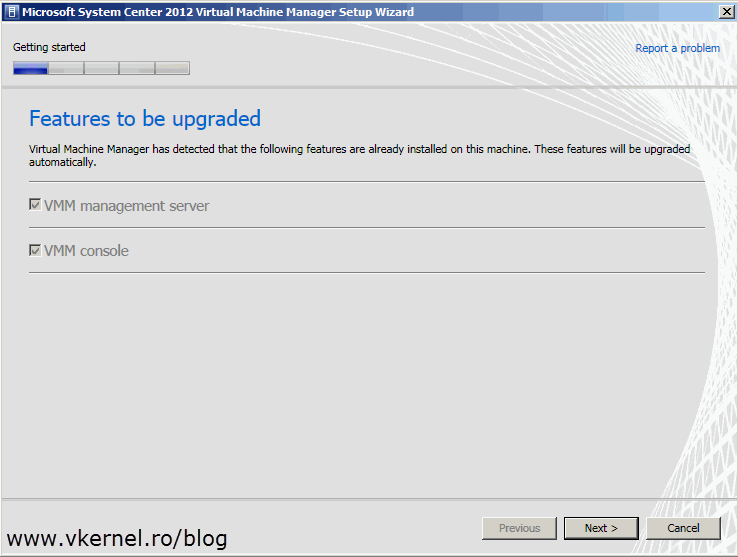 When you get to the Prerequisites screen, if you don’t have Windows AIK for Windows 7 installed an error message will be displayed and setup will not continue. So go ahead, download the package and install it. You need to remove the old version of AIK before applying the new one.
When you get to the Prerequisites screen, if you don’t have Windows AIK for Windows 7 installed an error message will be displayed and setup will not continue. So go ahead, download the package and install it. You need to remove the old version of AIK before applying the new one.
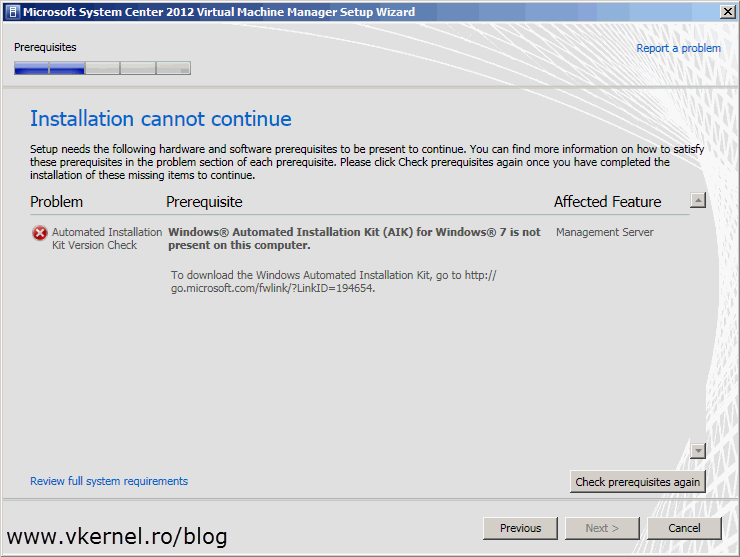 Once the prerequisites are met continue the wizard by providing the credentials to connect to the database. The account permissions will also need to be able to modify the database.
Once the prerequisites are met continue the wizard by providing the credentials to connect to the database. The account permissions will also need to be able to modify the database.
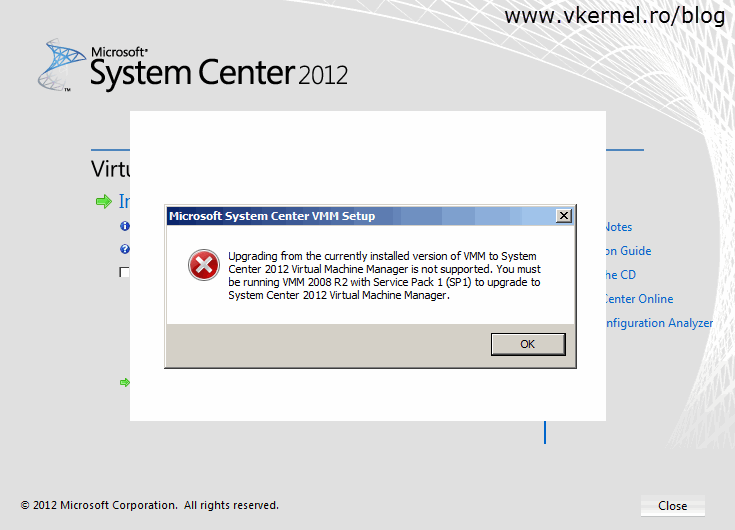 Type the service account password and the path to the Distributed Key Management store (DKM) in Active Directory. It is recommended that you store the encryption keys in Active Directory and not on the local machine. You can read more about how to configure a DKM store, in this article.
Type the service account password and the path to the Distributed Key Management store (DKM) in Active Directory. It is recommended that you store the encryption keys in Active Directory and not on the local machine. You can read more about how to configure a DKM store, in this article.
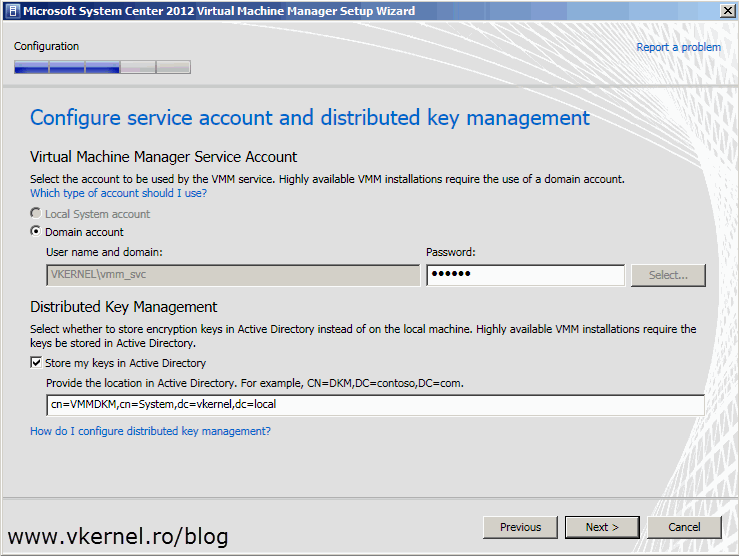 As the warning says, make sure your library server is not running on a 2003 OS because it is not supported. If is running on 2003, you will need to upgrade it before continuing with this.
As the warning says, make sure your library server is not running on a 2003 OS because it is not supported. If is running on 2003, you will need to upgrade it before continuing with this.
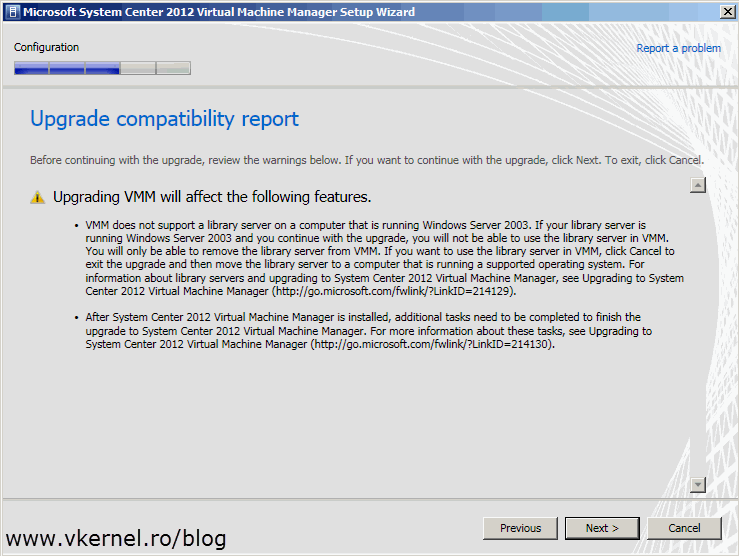 At the Installation summary screen hit the Install button to begin the upgrade. The installation won’t take long and it should be done in just a few minutes.
At the Installation summary screen hit the Install button to begin the upgrade. The installation won’t take long and it should be done in just a few minutes.
Verify that everything is working properly, and if it is let’s move forward.
– Upgrading from SCVMM 2012 to SCVMM 2012 SP1 –
There difference now is that you can’t just pop-in the installation media and do the upgrade. You will get an error message like the one bellow:
“You cannot upgrade from the currently version of VMM to System Center 2012 SP1 – Virtual Machine Manager. You must first uninstall VMM, and then install System Center 2012 SP1. If you are running System Center 2012, when you uninstall VMM, you can retain the database. When you install System Center 2012 SP1, use the retained database.”
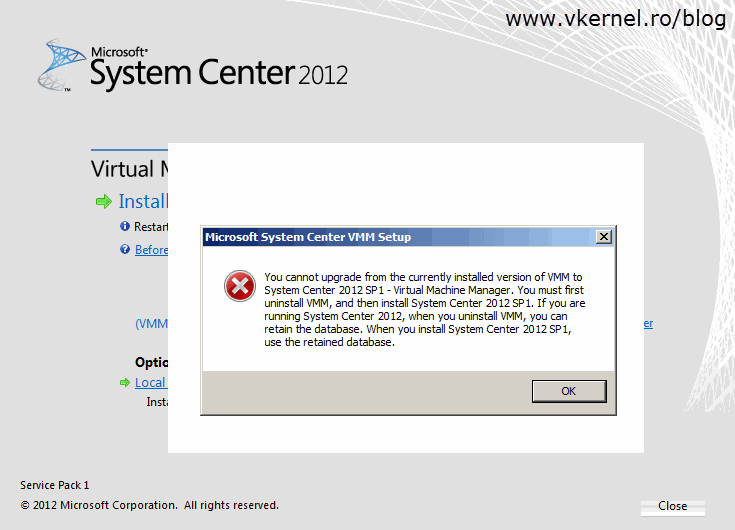 The error message doesn’t hurt at all, but you will find out, that after you remove VMM 2012 and try to install VMM 2012 SP1 on the same server the operating system is not supported and the VMM management server check box is grayed out.
The error message doesn’t hurt at all, but you will find out, that after you remove VMM 2012 and try to install VMM 2012 SP1 on the same server the operating system is not supported and the VMM management server check box is grayed out.
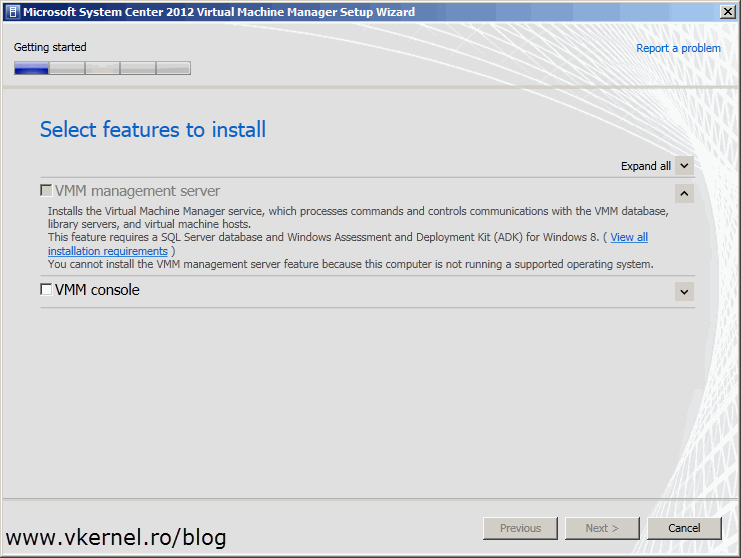 With VMM 2012 SP1 you need to have Windows Server 2012. I don’t know why Microsoft didn’t put that on the error box, but anyway…now it’s the time to build a Windows Server 2012 box. The supported operating systems for SCVMM 2012 article says that you need to have server 2012, but I tried it on a 2012 R2 box and it worked just fine. Go ahead an start building your server and until then remove the old instance of VMM 2012 with the option to retain the data.
With VMM 2012 SP1 you need to have Windows Server 2012. I don’t know why Microsoft didn’t put that on the error box, but anyway…now it’s the time to build a Windows Server 2012 box. The supported operating systems for SCVMM 2012 article says that you need to have server 2012, but I tried it on a 2012 R2 box and it worked just fine. Go ahead an start building your server and until then remove the old instance of VMM 2012 with the option to retain the data.
To remove VMM 2012 go Programs and Features in Control Panel.
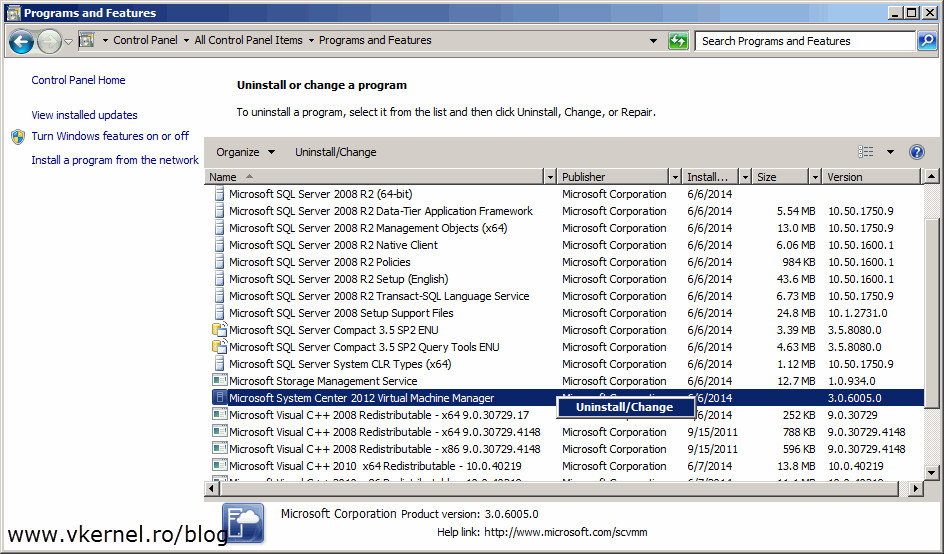 From the Setup Wizard choose the Remove features option.
From the Setup Wizard choose the Remove features option. 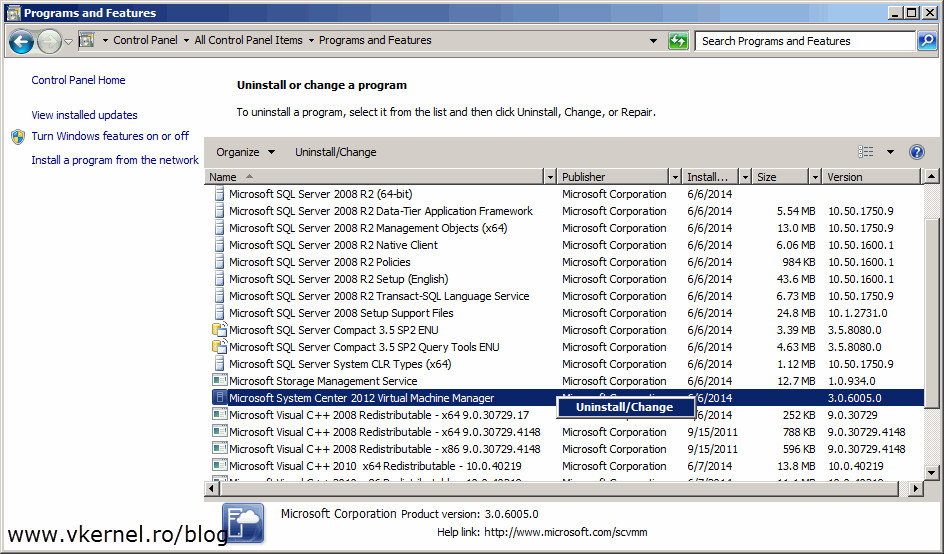 Check both boxes, the console and the management server and click Next.
Check both boxes, the console and the management server and click Next. 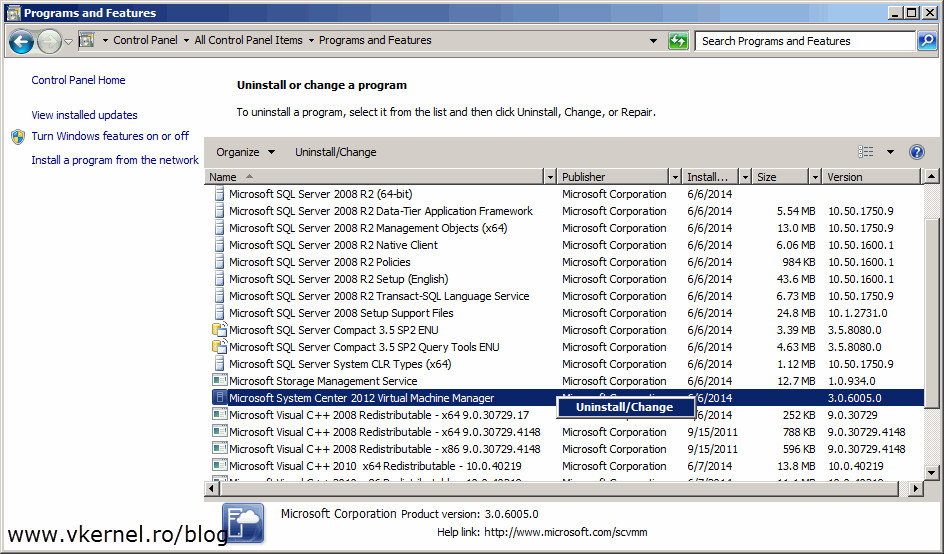 Make sure the Retain database option is selected. Click Next.
Make sure the Retain database option is selected. Click Next.
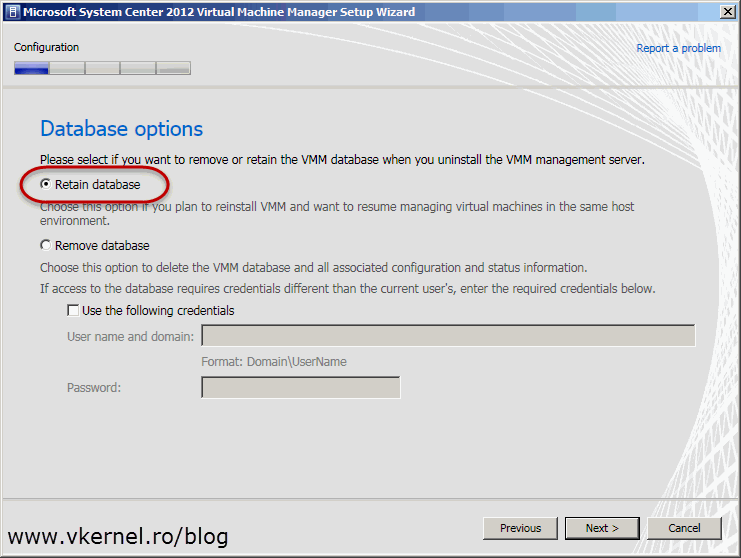 On the Confirmation screen hit the Uninstall button.
On the Confirmation screen hit the Uninstall button.
Before you start the VMM 2012 SP1 installation on the new server, you need to have Windows ADK for Windows 8.0 present on the system. One other thing; just in case you want to upgrade your SQL server where the VMM database is stored, now it’s the time, because VMM 2012 SP1 supports SQL server 2012. You can follow this guide to help you out with this.
Now, mount the SCVMM 2012 with SP1 ISO and follow the installation wizard. If you check the first box VMM management server the console will be automatically installed too.
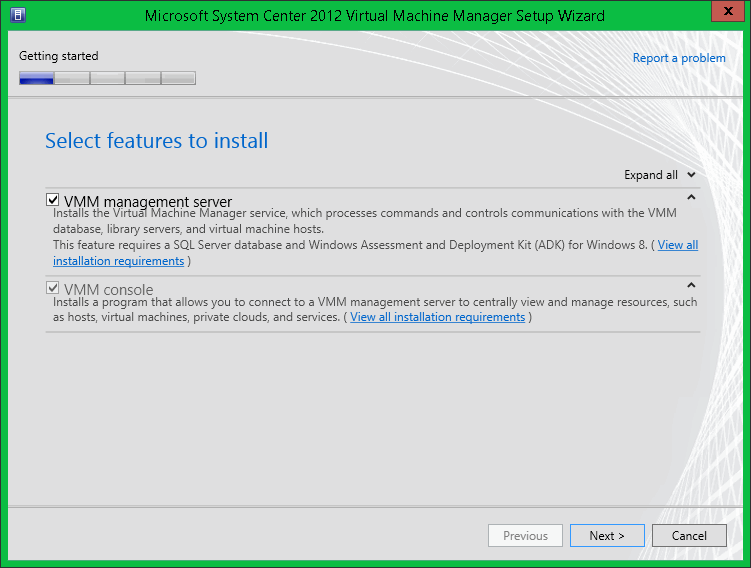 Type your registration information and product key then continue the wizard.
Type your registration information and product key then continue the wizard.
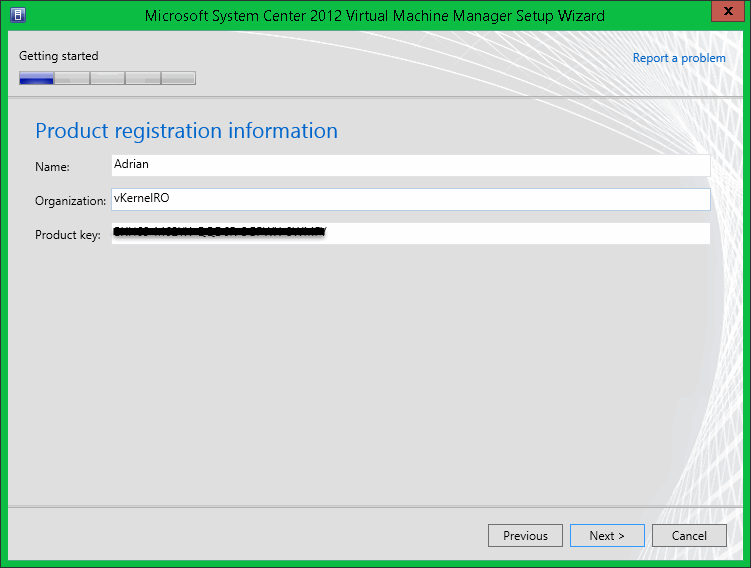 When you get to the Database configuration page, type your SQL server name where the VMM database is located and the credentials to connect to the database. When you click Next you should get the following message:
When you get to the Database configuration page, type your SQL server name where the VMM database is located and the credentials to connect to the database. When you click Next you should get the following message:
“The selected database is created by an older version of Virtual Machine Manager. Do you want to upgrade it ?”
Click Yes and continue the wizard.
[notice]Make sure you use the same service account you used on the old server to connect to the database.[/notice]
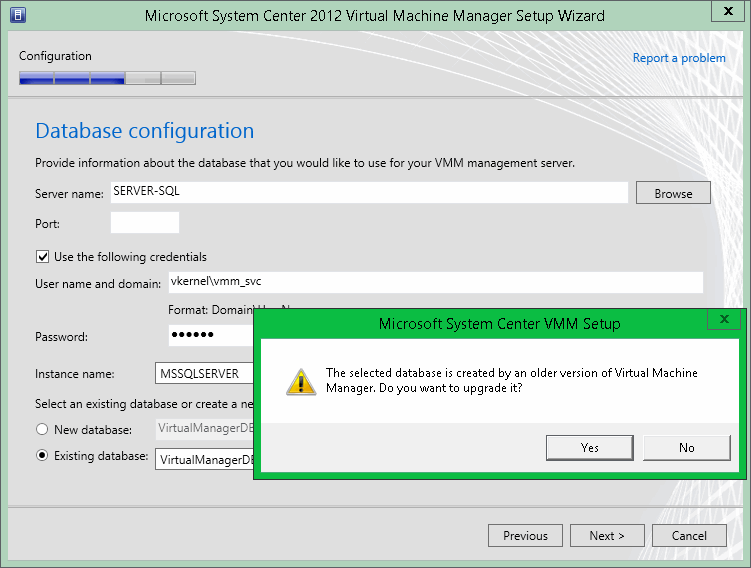 Here type the service account credentials and hit Next. Since the previous version of VMM 2012 was configured to store the encryption keys in Active Directory the wizard automatically picks that. As you can see you can’t even modify this.
Here type the service account credentials and hit Next. Since the previous version of VMM 2012 was configured to store the encryption keys in Active Directory the wizard automatically picks that. As you can see you can’t even modify this.
[notice]Again, make sure you use the same service account you used on the old server for the VMM service.[/notice]
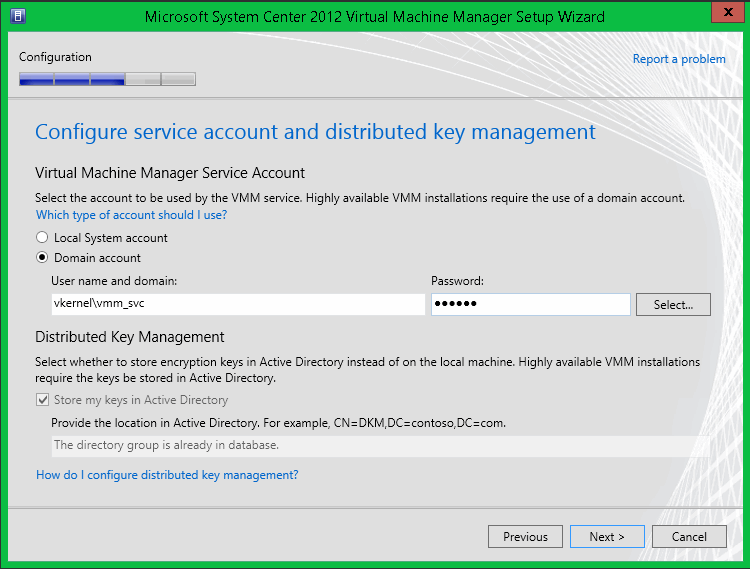 If your library server is on a dedicated file server, go with the second option here. If not create a new library and move the data from the old VMM box.
If your library server is on a dedicated file server, go with the second option here. If not create a new library and move the data from the old VMM box.
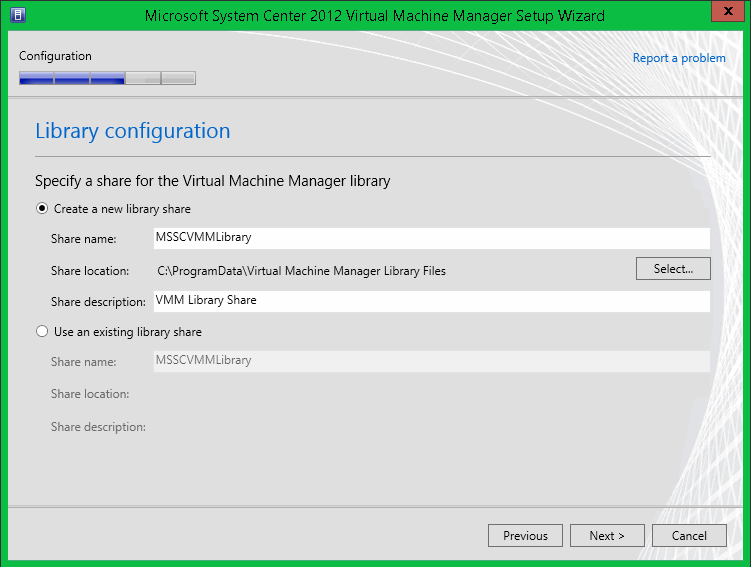 On the Installation summary screen click Install.
On the Installation summary screen click Install.
After the installation is finished verify that everything is working properly and let’s move to the last step of this upgrade.
– Upgrading from SCVMM 2012 SP1 to SCVMM 2012 R2 –
Right now you can do an in-place-upgrade or migrate (like we did from VMM 2012 to VMM 2012 SP1). Before you mount the VMM 2012 R2 ISO and start the upgrade process you need to remove the old VMM instance; that’s VMM 2012 SP1.
During the wizard make sure the Retain database option is selected.
On the Summary screen hit the Uninstall button. If the removal process went smoothly you should have only green check marks.
You also need to remove the old version of ADK and install ADK for Windows 8.1before you start the new installation of VMM. If you are not doing a direct upgrade just make sure ADK for Windows 8.1 is installed on the server or you will get the bellow error message during the prerequisites check:
“Both the Deployment Tools and the Windows Preinstallation Environment features from the Windows Assessment and Deployment Kit for Windows 8.1 must be installed on this computer to run Microsoft System Center 2012 R2 – Virtual Machine Manager.”
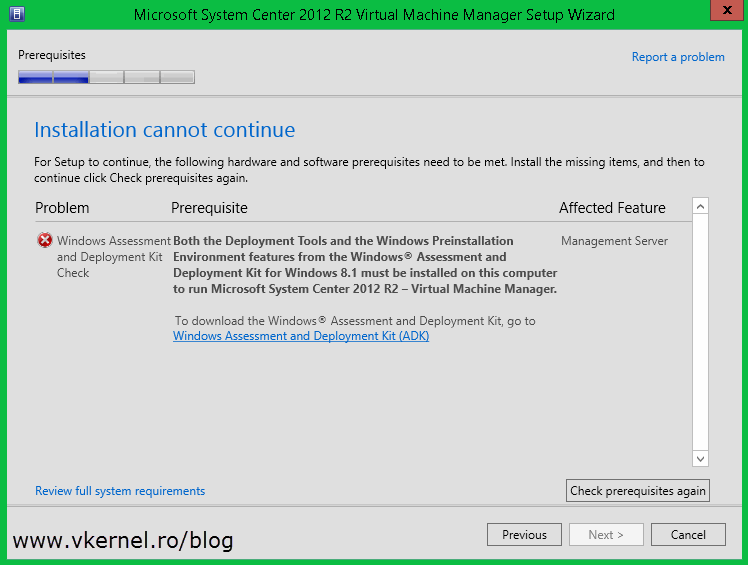 Once the prerequisites are met you can mount the VMM 2012 R2 ISO and run the installer. On the Select features to install page check the VMM management server box and continue the wizard.
Once the prerequisites are met you can mount the VMM 2012 R2 ISO and run the installer. On the Select features to install page check the VMM management server box and continue the wizard.
On the Database configuration page type the SQL server name where the VMM database is located then provide the credentials to connect to the database. In order for you to be able to continue the wizard you must choose Yes on the message window that pops-up. This will upgrade the database to the new version. 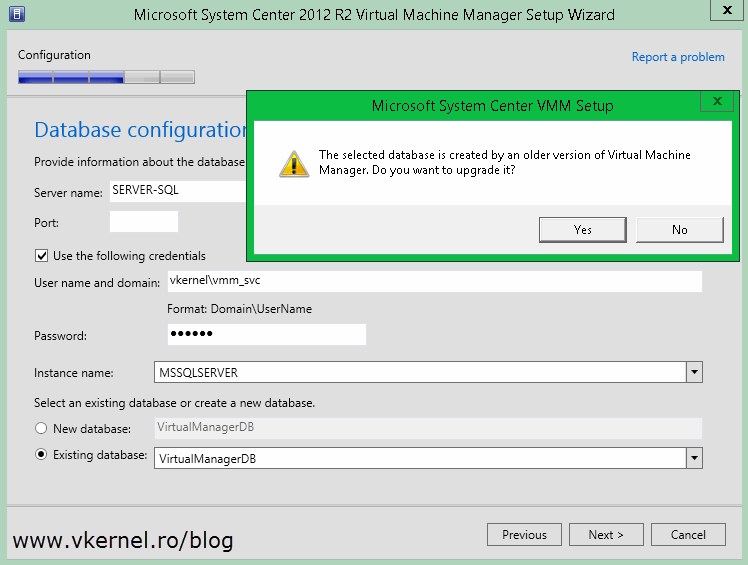 Here you need to provide the service account password. As you can see you can’t change the encryption keys location since the previous instance of VMM was configured to store them in AD. More information about VMM encryption keys in this article.
Here you need to provide the service account password. As you can see you can’t change the encryption keys location since the previous instance of VMM was configured to store them in AD. More information about VMM encryption keys in this article.
[notice]Make sure you use the same service account you used on the old server for the VMM service.[/notice]
 On the Library configuration page just click Next to continue. If you want to create a new library you can do this later after the installation is done.
On the Library configuration page just click Next to continue. If you want to create a new library you can do this later after the installation is done.  Still on the library subject, you are warned that VMM 2012 R2 does not support a library server that sits on a 2003 OS. Right now is not the case, since you already had a VMM 2012 instance with a function library server.
Still on the library subject, you are warned that VMM 2012 R2 does not support a library server that sits on a 2003 OS. Right now is not the case, since you already had a VMM 2012 instance with a function library server. On the Installation summary page hit the Install button, and after a few minutes you will have your VMM infrastructure running at 2012 R2.
On the Installation summary page hit the Install button, and after a few minutes you will have your VMM infrastructure running at 2012 R2.
As a last step, after you verified everything is working properly is to update the hosts agents. Right now if you take a look at your hosts, they have an exclamation mark with the message that they need attention.
To get this done, select your hosts, right-click on them and choose Update Agent. 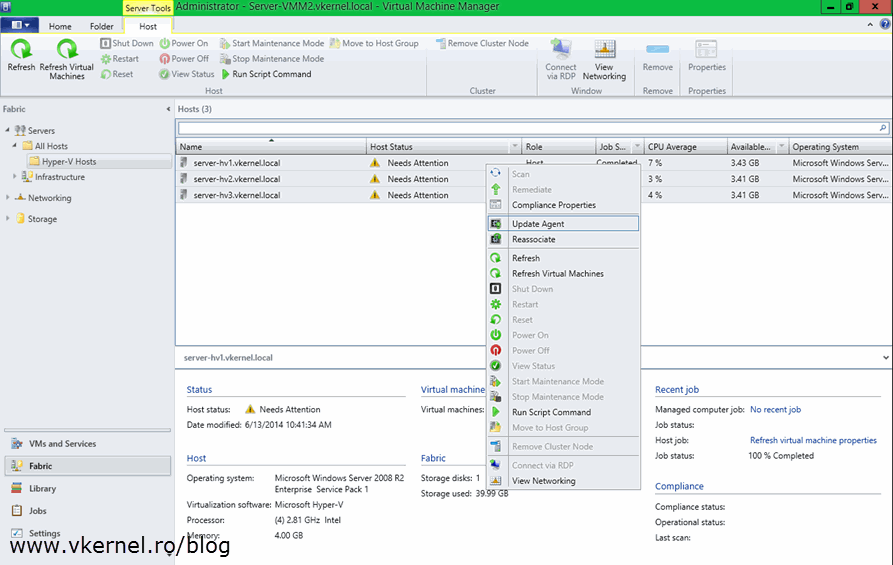
Provide your Run As account and click OK. If you don’t have a Run As account you can create one here.
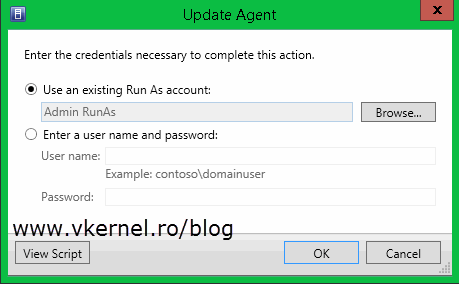 After a few moments your hosts agents will be up-to-date.
After a few moments your hosts agents will be up-to-date.
Now you are done with the upgrade. It was a long road and I hope this article was informative for you.
Want content like this delivered right to your
email inbox?