Integrating DaRT (8.x) with MDT (2013) and enable DaRT Remote Control
I know you like MDT, is a great deployment solution, but it gets even better if the right tools are integrated into your images. I also know that a lot of times during deployments something gets messed up, some clients get an unexpected error, a script gets stuck somewhere, and the deployment stops. Now that’s not such a big deal if you are on site, but if you do this remotely, well… you get the idea. I’m going to show you a tool now that you can use to create a remote connection to those clients, even if they are in the WinPE environment.
For this I presume you already have a fully functional MDT Deployment Workbench server/workstation and I also presume you already downloaded MDOP (Microsoft Desktop Optimization Pack). MDOP is a must for this to work because it has a tool that we need and is called DaRT (Diagnostic and Recovery Toolset). Unfortunately to be able to download MDOP you need a Microsoft Software Assurance subscription. For this lab I will use MDT 2013 and MDOP 2013 R2, which are the latest versions at the time of this writing.
First let’s install DaRT. Click the Diagnostics and Recovery Toolset from the MDOP screen,
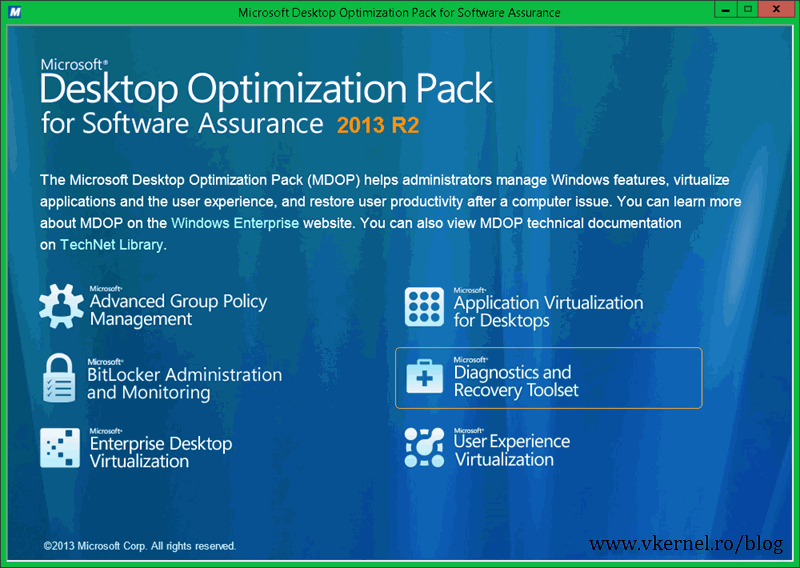 than choose the installation package version for your platform. Since I’m doing this on a 2012 R2 server I will choose the 64-bit edition of DaRT.
than choose the installation package version for your platform. Since I’m doing this on a 2012 R2 server I will choose the 64-bit edition of DaRT.
Install DaRT using the default or recommended options.
Once installed, navigate to C:\Program Files\Microsoft DaRT\v8.1 and copy the Tools64.cab and Tools86.cab to the appropriate Tools folder in your Deployment Share.
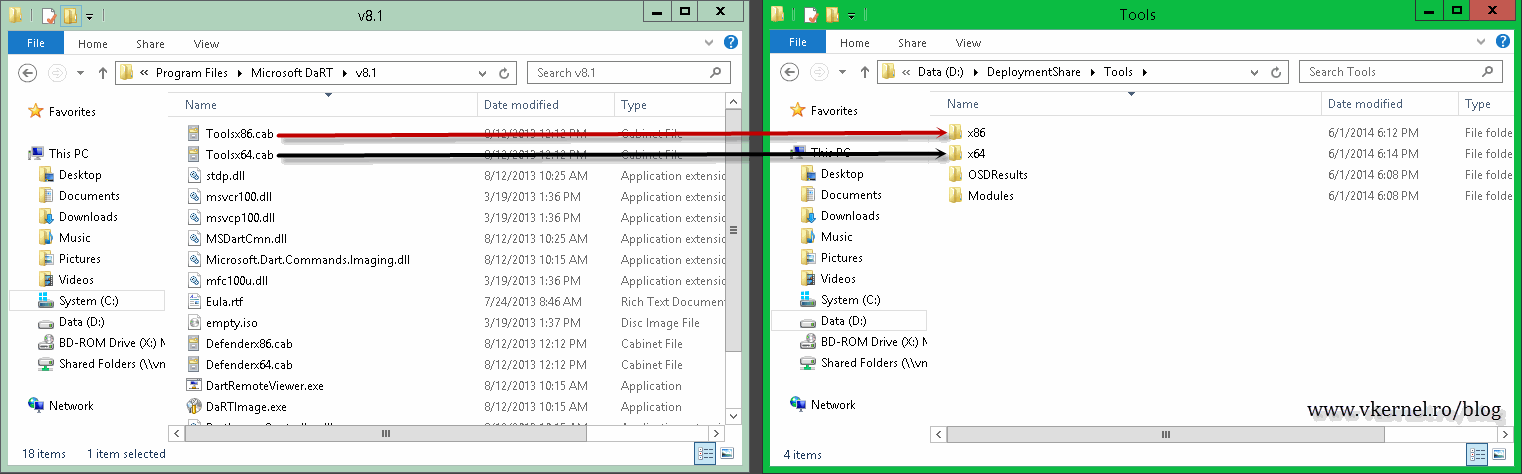 Open your MDT Deployment Workbench, right-click your Deployment Share and choose Properties. In the Properties page, click the Windows PE tab, and then click the Features tab. Down at the bottom you should now see the Microsoft Diagnostics and Recovery Toolkit (DaRT) check box. Check this box, then do the same for the 64 bit platform. Change the platform from the Platform drop-down-box at the top.
Open your MDT Deployment Workbench, right-click your Deployment Share and choose Properties. In the Properties page, click the Windows PE tab, and then click the Features tab. Down at the bottom you should now see the Microsoft Diagnostics and Recovery Toolkit (DaRT) check box. Check this box, then do the same for the 64 bit platform. Change the platform from the Platform drop-down-box at the top.
Before you close this, you need to make sure monitoring is enabled for the Deployment Share, or you will get the bellow error message when viewing the Monitoring section:
“No monitoring data is available because monitoring is not enabled for this deployment share”
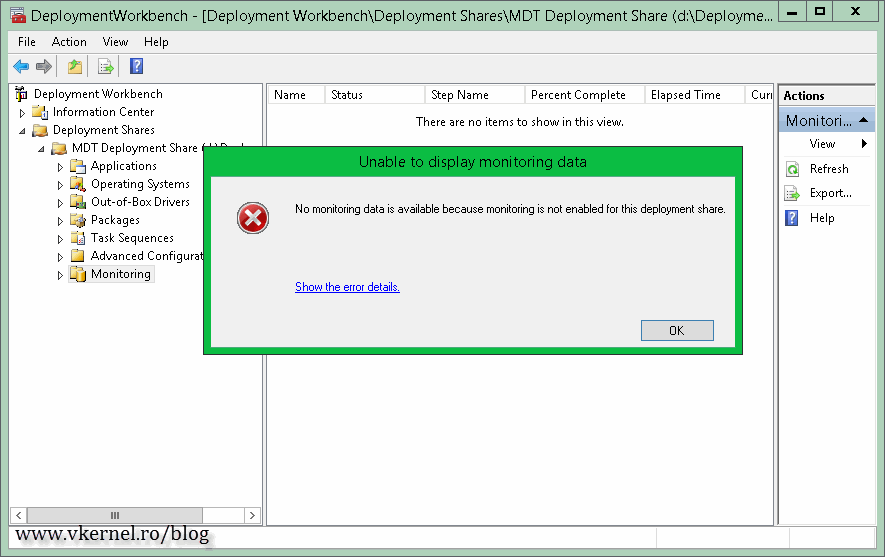 To verify this just hit the Monitoring tab on the MDT Deployment Share Properties window. Make sure the Enable Monitoring for this deployment share check box is checked.
To verify this just hit the Monitoring tab on the MDT Deployment Share Properties window. Make sure the Enable Monitoring for this deployment share check box is checked.
By enabling monitoring a new service, the Microsoft Deployment Toolkit Monitor Service is installed on the system which receive events from the computers being monitored.
When this is done, make sure you update all your boot images from your WDS server (for those of you that are using WDS to boot clients for deployment).
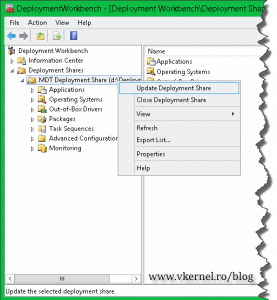 If you boot a client with the new boot image, you should have DaRT at the Welcome screen
If you boot a client with the new boot image, you should have DaRT at the Welcome screen
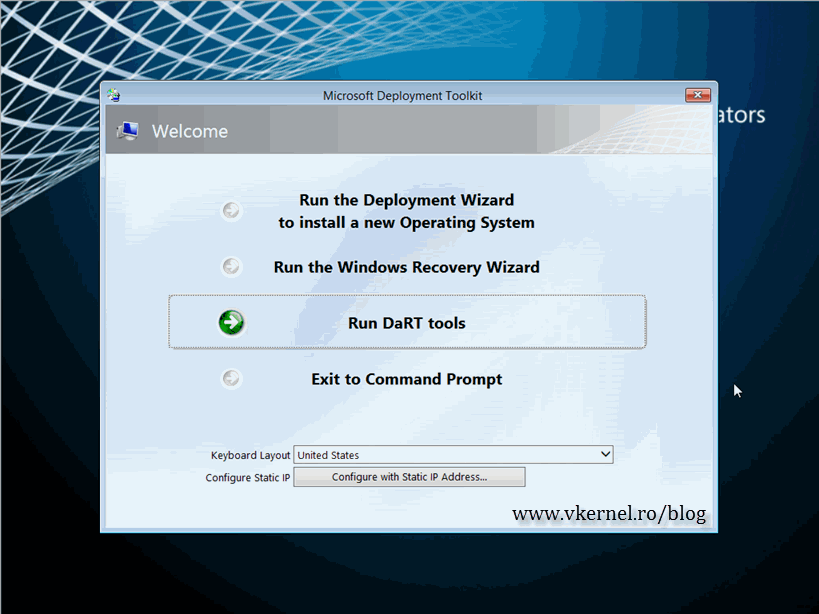 and if you click Run DaRT tools, the tools window will open. The one that we are interested right now is the Remote Connection application. By launching this you can then remote into this session of WinPE from a computer with DaRT installed (by using the DaRT Remote Connection Viewer).
and if you click Run DaRT tools, the tools window will open. The one that we are interested right now is the Remote Connection application. By launching this you can then remote into this session of WinPE from a computer with DaRT installed (by using the DaRT Remote Connection Viewer).
Let’s automate this so the Remote Connection application will be launched automatically during deployment.
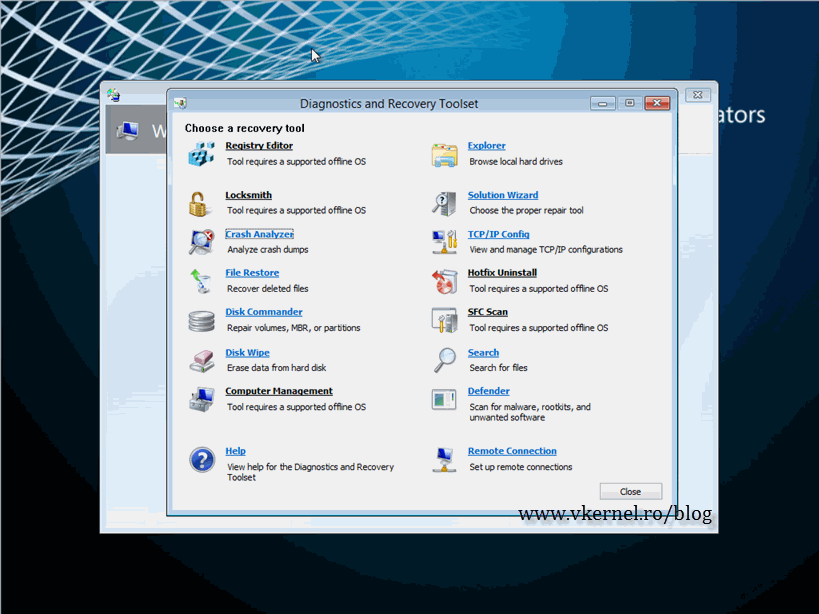 All we have to do is get rid of the Welcome screen and set the automatic authentication to the MDT share. Right-click your Deployment Share, choose Properties, click the Rules tab then the Edit Bootstrap.ini button.
All we have to do is get rid of the Welcome screen and set the automatic authentication to the MDT share. Right-click your Deployment Share, choose Properties, click the Rules tab then the Edit Bootstrap.ini button.
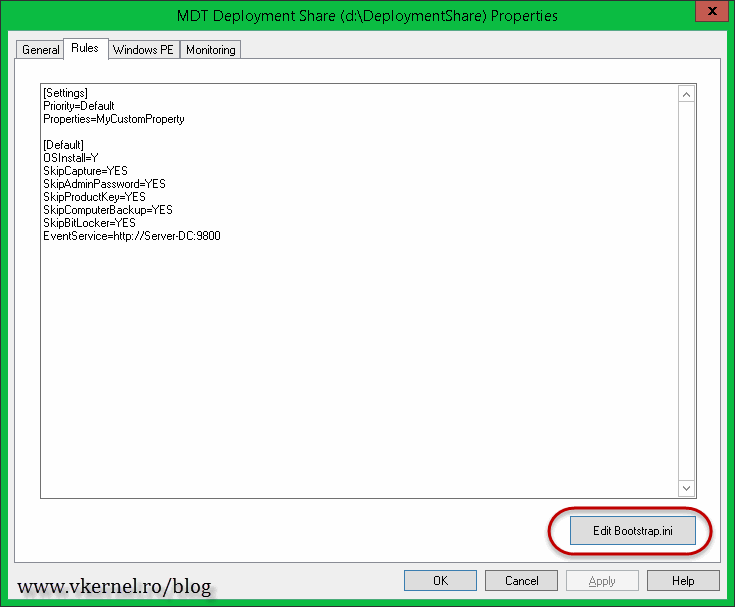 Now put the following line here, by replacing the credentials and keyboard with your own:
Now put the following line here, by replacing the credentials and keyboard with your own:
keyboardLocale=en-us skipbddwelcome=yes UserID=administrator UserDomain=intel.local UserPassword=a
Save the file and click OK to exit. Update the Deployment Share. Again, you will need to update all your boot images on you WDS server so you will be up-to-date.
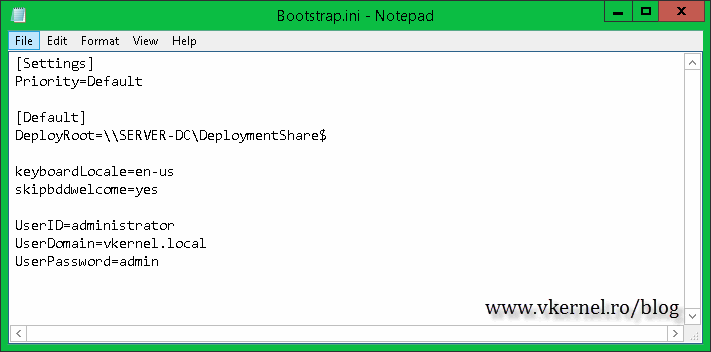 Once in the WinPE environment is up you should see the Remote Connection application (minimized) waiting for a connection.
Once in the WinPE environment is up you should see the Remote Connection application (minimized) waiting for a connection.
To see this session remotely, open your MDT Deployment Workbench and click the Monitoring folder. All computers that are in a deployment process are listed here. They are kept in the list for three days, then they are automatically deleted so the MDT database will not get too big.
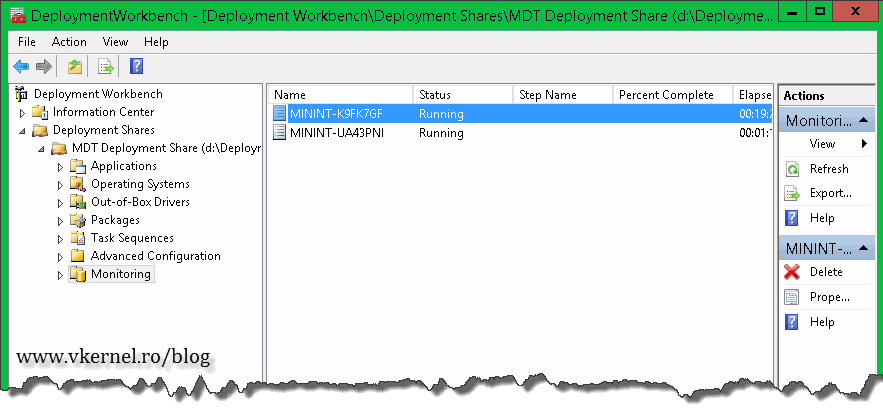 If you double-click one of them (or right-click > Properties) you can see the deployment status (updated every 10 seconds), but you can also see a DaRT Remote Control button. By clicking it, a remote connection will be opened from the client, even if that client is not yet installed, is still in the WinPE environment.
If you double-click one of them (or right-click > Properties) you can see the deployment status (updated every 10 seconds), but you can also see a DaRT Remote Control button. By clicking it, a remote connection will be opened from the client, even if that client is not yet installed, is still in the WinPE environment.
As you can see this is a very nice feature to have in your images especially if you are deploying in remote sites. I will leave the rest of the tools for you to check them out.
Want content like this delivered right to your
email inbox?
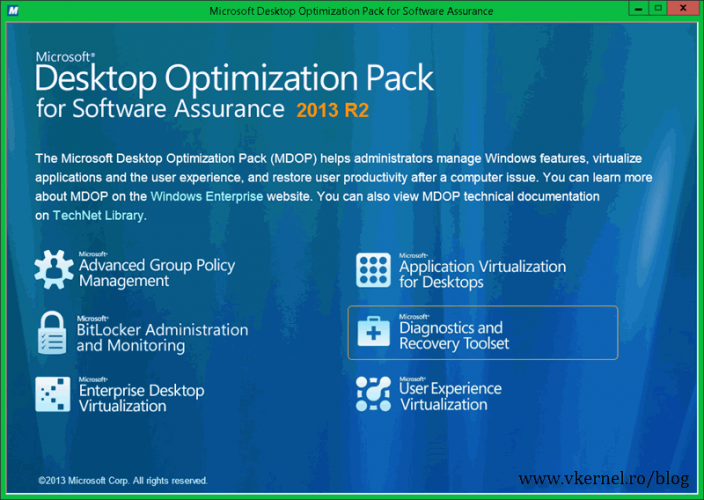
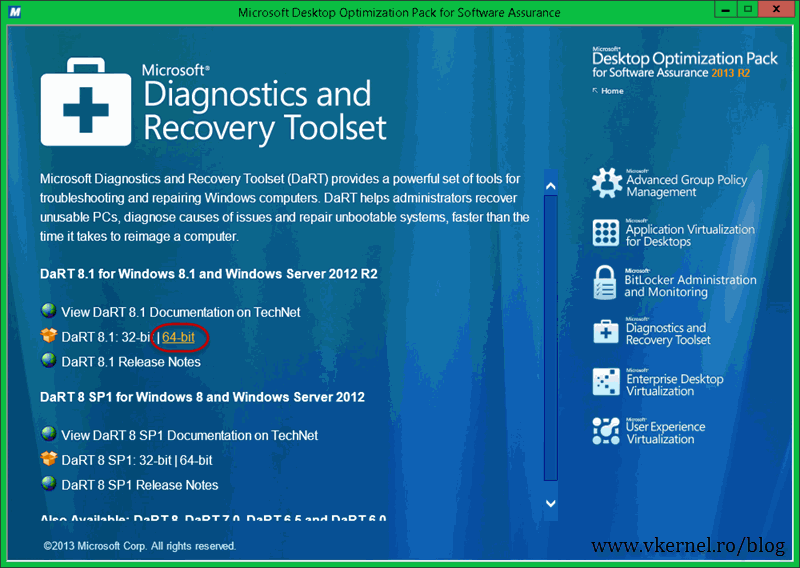
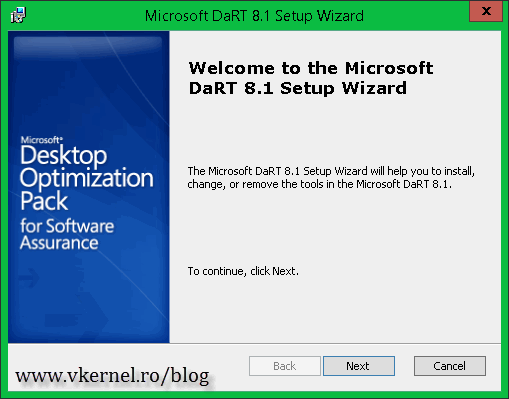

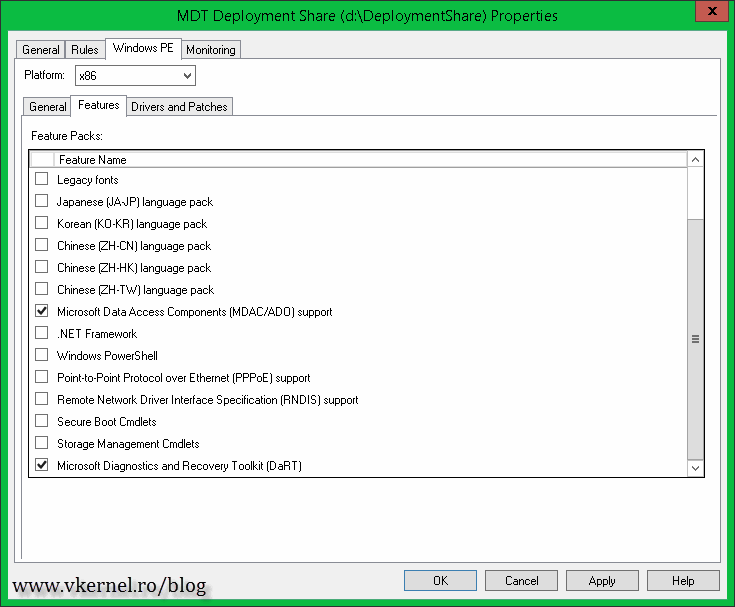
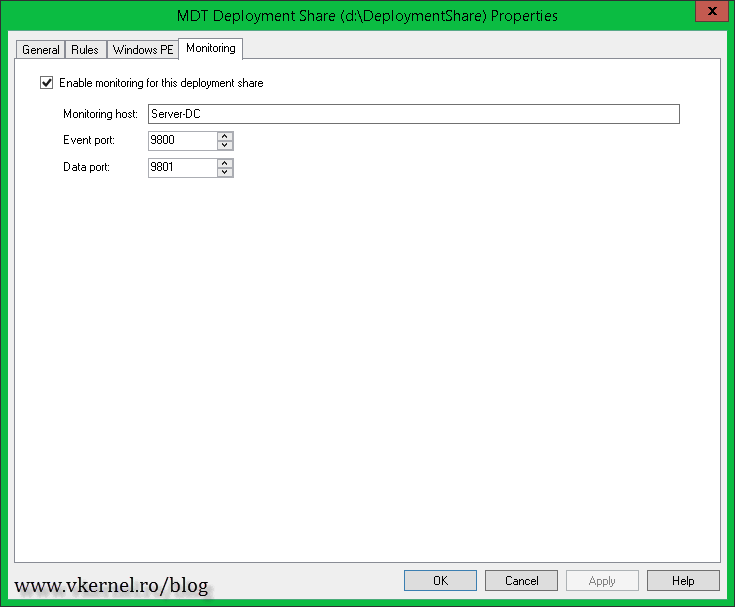
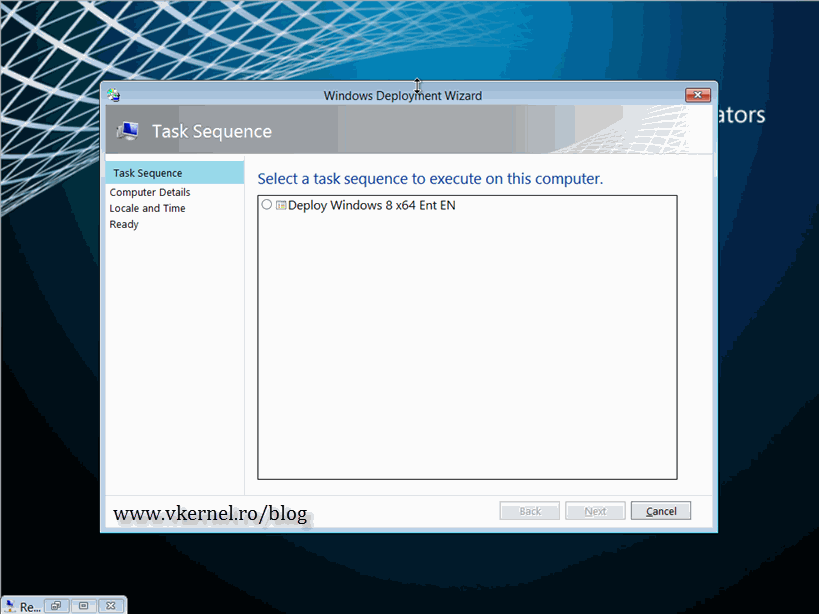
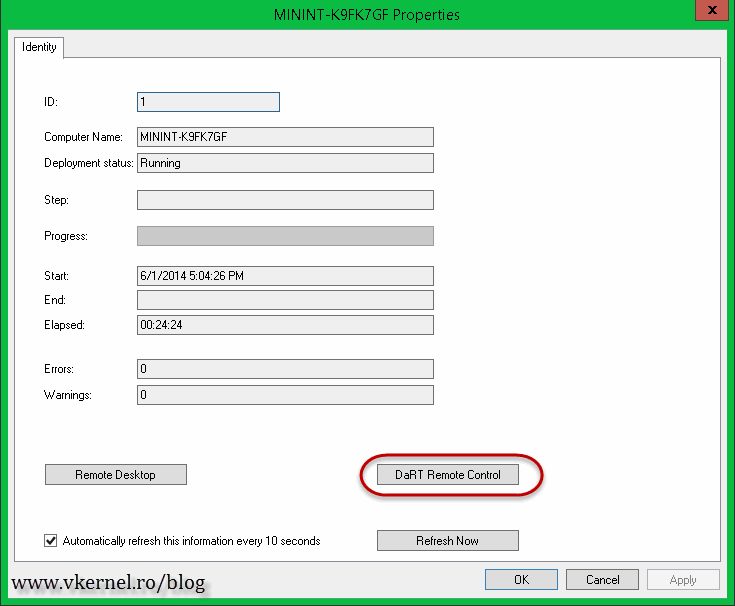
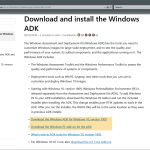
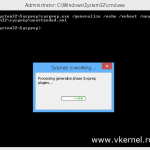
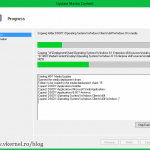

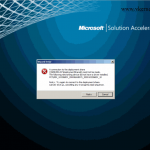
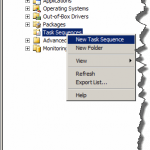
This worked for a while, but now clicking the “DaRT Remote Control” button within MDT monitoring results in a failed connection… I have to retrieve the ticket number and port number from the remote machine by asking someone to read it to me. Any ideas?
Hmm never encountered this one. For this I guess the Microsoft forums will be of help.
Thank you it was very helpful to me .
@Marko,
No, it’s not free, if you want to use Dart, first you need to download Microsoft Desktop Optimization Pack (MDOP) and as Adrian states, you also need a Microsoft Software Assurance subscription. There is no TRIAL as far as I know.
@Adrian,
Is this also applicable in a SCCM 2012 R2 environment with MDT 2013 U1 integrated ?
Thank you. Cheers.
No, there is no trial for MDOP. You need to have a Microsoft Software Assurance to be able to download it.
@Bogdan,
Yes you can integrate DaRT with SCCM 2012 R2. Take a look here.
Is it for free ? 🙂
It depends at what you are referring to.