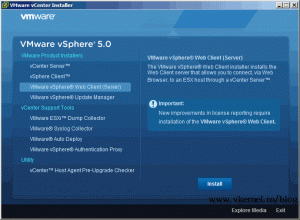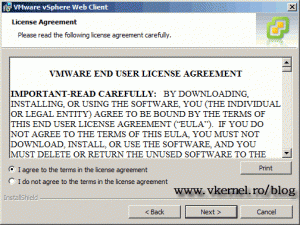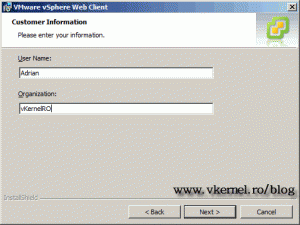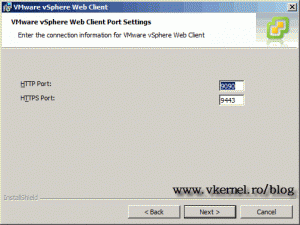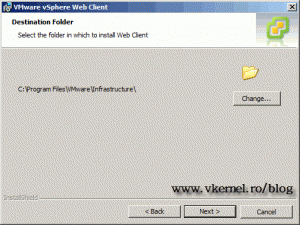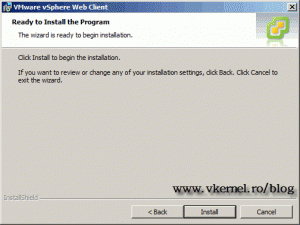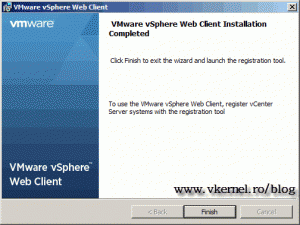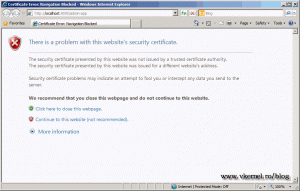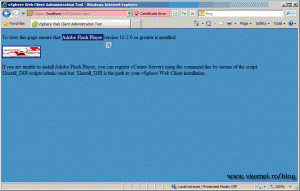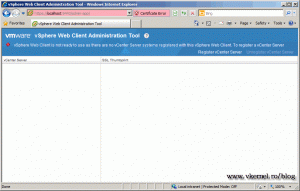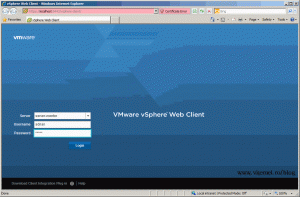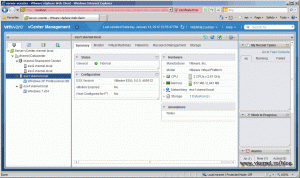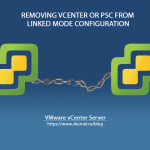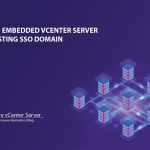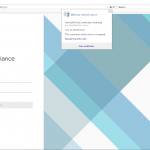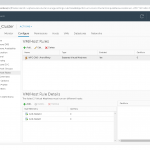Installing VMware vSphere 5 Web Client Server
VMware vSphere 5 Web Client Server is a web management console for your vCenter infrastructure. Yes, you can configure and manage vSphere hosts and virtual machines in your vCenter infrastructure even if you are thousand miles away. Just open a browser, login in and you are good to go. In this guide I’m going to show you how to install the vSphere 5 Web Client Server on a Windows Server 2008 R2 SP1.
To start put your vCenter DVD in your optical drive, or mount the ISO image. On the initial screen, click the VMware vSphere Web Client (Server) menu, then the Install button.
Click Next to skip the Welcome page.
Again, Next on the End-User Patent Agreement.
Read and accept the EULA, then continue the wizard.
Complete the customer information.
Leave the default ports here and continue.
Change the installation path if you want, but I’m gonna go with the default one here.
Now, just click the Install button to start the installation process.
After the installation is done, click the Finish button.
The administration web page opens. Ignore the certificate error, and just click Continue to this website.
If you get the Adobe Flash Player page, click the picture in the corner to go and get the Flash Player from Adobe.
Now that we took care of the Flash Player problem, refresh the Web Client Server page. A vCenter Server needs to be registered with the Web Client service before you can manage those vSphere hosts and virtual machines. That, in a future guide.
Here I attached a preview of how a registered vCenter server looks in the web console.
Want content like this delivered right to your
email inbox?