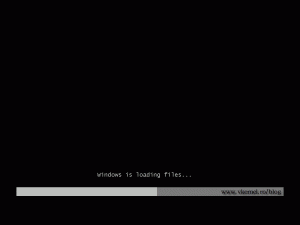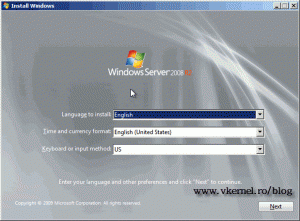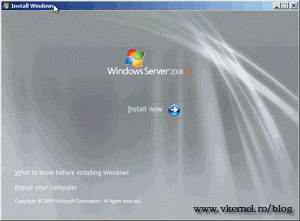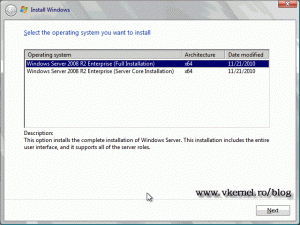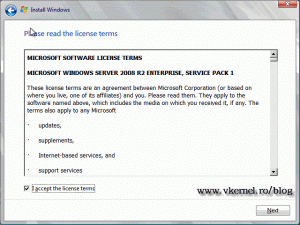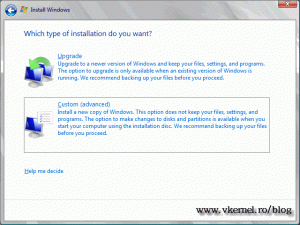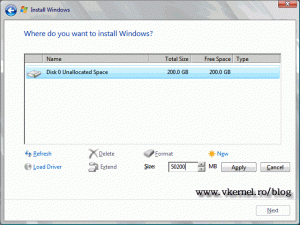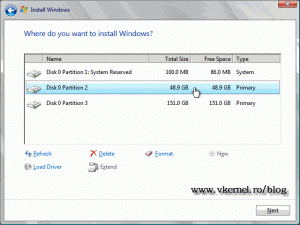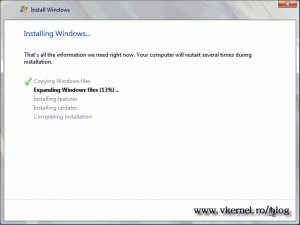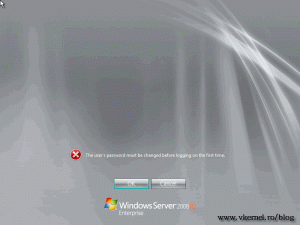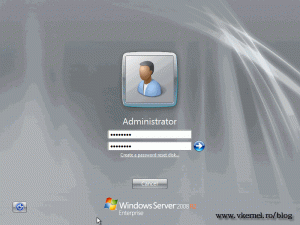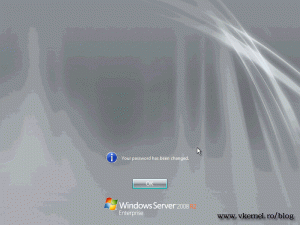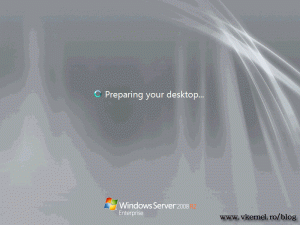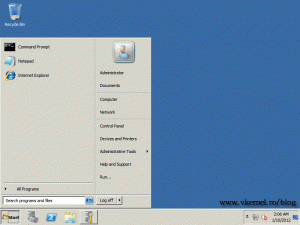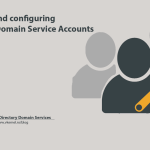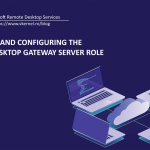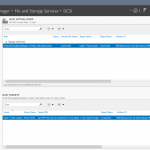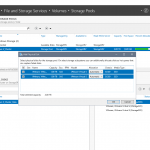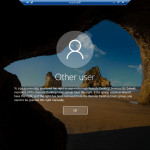Install Microsoft Windows Server 2008 R2
I know is an easy job to install Server 2008 R2, you just click a couple of times and you’re done, but I created this guide for those that just entered the IT world. I presume you already have a copy of Windows Server 2008 R2, if not a trial is available here.To get started force your server to boot form DVD. Once the server starts booting from the DVD drive you should have the following screen.
It may take a few seconds to load the necessary file into memory, but after is done loading the first screen of the setup appears. Here choose your language, keyboard and time format.
In the Install Windows screen just click Install to start the magic. Down at the bottom are two links: What to know before installing Windows if you want more information about system requirements and other stuff, and Repair your computer witch is for troubleshooting purposes.
After a few moments a new set of wizards appears, and in the first screen select the OS you want to install. Since we want the full installation, select the first option and click Next.
Read and accept the EULA to continue.
Here choose Custom (Advance), since we don’t have any OS to upgrade from.
By clicking the New link you can create new partitions. After creating the partitions select the one for the system installation.
When you’re ready click Next to start copying the necessary files and installing the system.
After the OS is installed, a screen is presented to us before login, witch force us to change the default password. Click OK and type a complex password using letters, numbers and symbols, then hit ENTER or click the right arrow to continue.
If the password is changed successfully you will be notified with a message on the screen. Click OK to log on.
And there you go, you just successfully installed Windows Server 2008 R2.
The next step is to install the proper drivers and activate the copy of Windows.
Want content like this delivered right to your
email inbox?