Install Hyper-V inside VMware Workstation 8
I’ve been waiting for this for a long time and is finally here, and you may ask why. Well I had to do a lot of labs with Hyper-V and I just din not had the hardware, OK…the money for the hardware. Now I can create my labs without barriers on a single host using VMware Workstation, but a little hack is still needed for this. It can’t be done with previous versions on VMware Workstation only with version 8.
I will be using for this demonstration the latest server platform from Microsoft which is Windows Server 2008 R2 with SP1, so let’s get started.
I’ve already installed Windows Server as a virtual machine than I shut it down. Now open the VM (virtual machine) setting by going to VM > Setting, or just hit Ctrl+D. What we need to configure here are some processor settings, so click the Processors device in the list.
On the right side there is the Virtualization engine option that has a drop down box with some settings there, choose the last one in the list Intel VT-x/EPT or AMD-V/RVI. Don’t click OK yet because we are not done here, you need to check the box Virtualize Intel VT-x/EPT or AMD-V/RVI. Now you can click OK.
If you try to install Hyper-V without configuring these settings you get an error message like the one in the picture.
If you power on the VM and try to install Hyper-V with these settings it will work, but a problem will arise later, you can’t power on the virtual machine inside Hyper-V. An error message will appear, and sometimes a blue screen.
To fix this issue we need to edit the configuration file of the virtual machine, you know… that *.vmx file. So go to the location where your VM resides and open the .vmx file. Here put this line somewhere:
hypervisor.cpuid.v0 = "FALSE"
Save the file and now we can start the VM and install Hyper-V inside this virtual machine. Don’t expect to have performance, because you are not going to, but this is great for tests environments and learning for your certifications.
If you want to know more on how to install Hyper-V please go to this post where I explained in detail the installation.
Want content like this delivered right to your
email inbox?
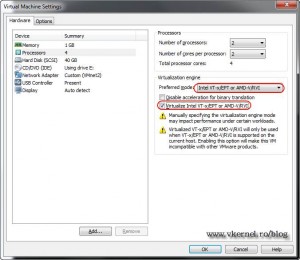
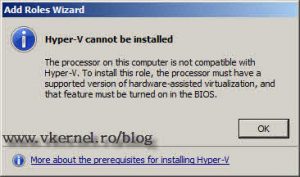
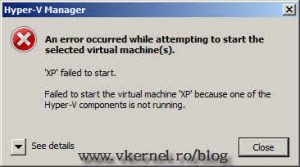

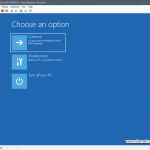
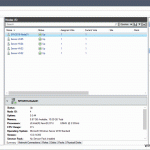
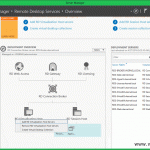
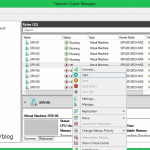
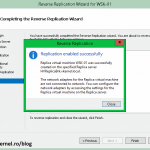
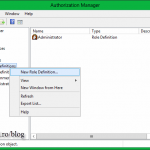
Now I know who the brainy one is, I’ll keep lokoing for your posts.
Thanks; and I will keep writing…