How to remove RDS CALs from a RD License Server
There are situations when you want to remove the licenses from the license server. One good example is after you move the licenses to another box, so you can be in compliance with the Microsoft Software Licensing Terms. If you open the RD Licensing Manager you can’t just delete licenses as you want, you need to go through a procedure to remove those licenses.
For that right-click the server name in the RD Licensing Manager and choose Manage Licenses.
On the Welcome screen just hit the Next button and the wizard will try to contact a Microsoft Clearinghouse server.
After it finds one you get the Action Selection screen. Here select the second option Rebuild the license server database, and from the drop-down-box choose a reason. It doesn’t matter what you choose, because all the options will clear the license server database, and this is what we want.
After clicking Next you get a screen to confirm that you want to continue, and by doing that all the licenses will be deleted from this server. Check the box Confirm deletion of licenses currently installed on this license server and continue the wizard.
The operation will take just a second and you’ll get an info screen at the end. Here click Cancel, because if you continue the wizard you will have to provide information to install licenses on this server. Now on the RD Licensing Manager there are no more licensing available.
The last step is to deactivate the license server. Right-click the server name and go to Advanced > Deactivate Server.
On the Welcome screen just click Next to continue.
Here is the same information that I provided during the activation of this server. By clicking the Next button the license server will be deactivated.
At the end you get a completing screen. Click Finish to close the wizard.
Now take a look at the RD Licensing Manager console, you have a red X on the server name. This means the server is not activated and also means we have successfully remove licenses and deactivated the server.
Want content like this delivered right to your
email inbox?
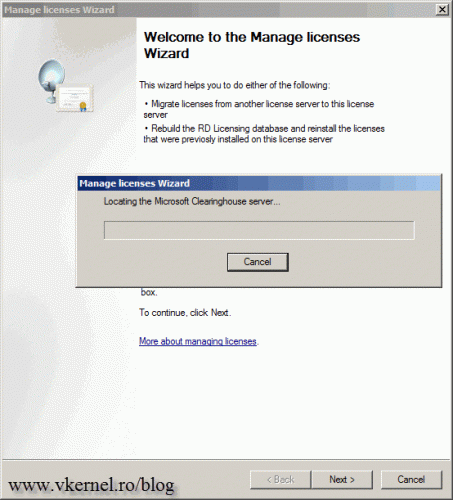
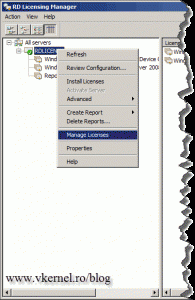
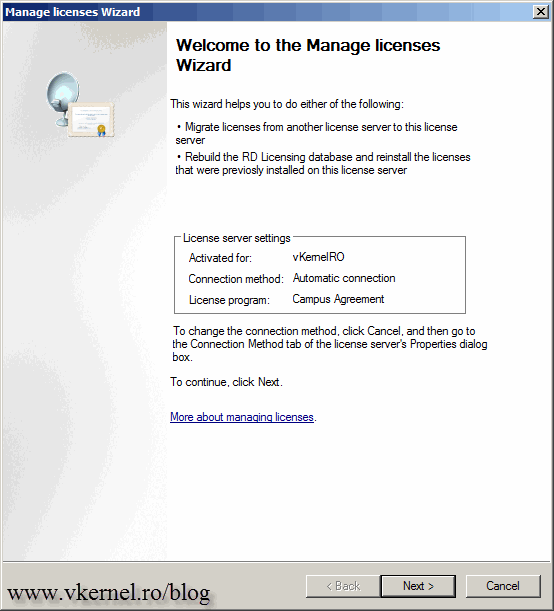
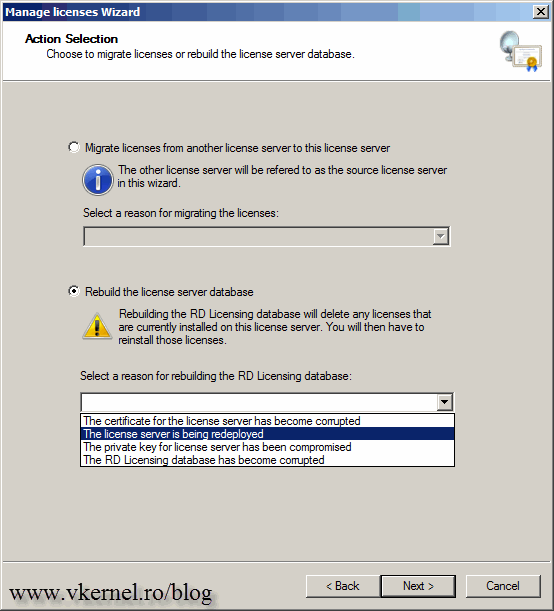
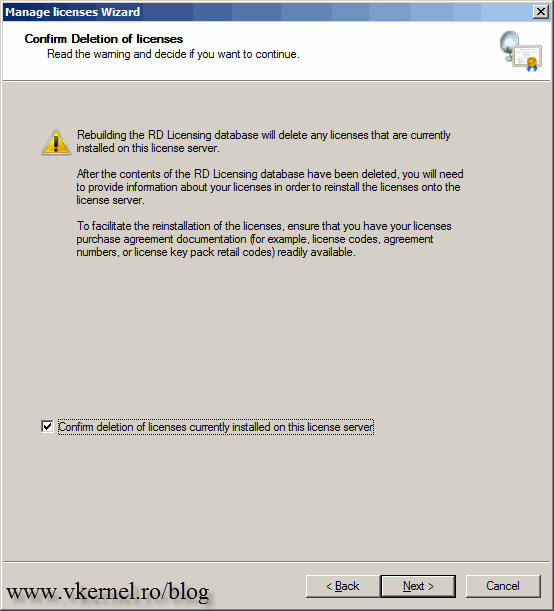

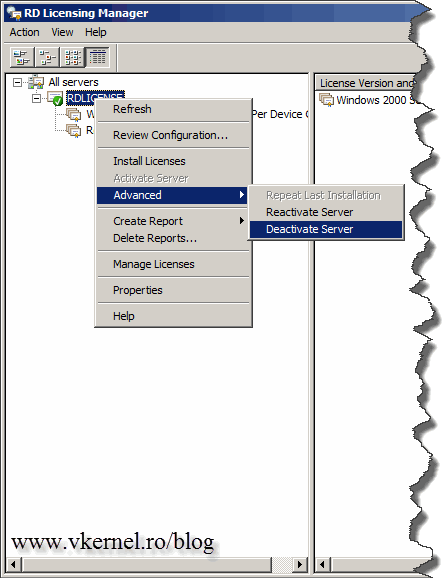

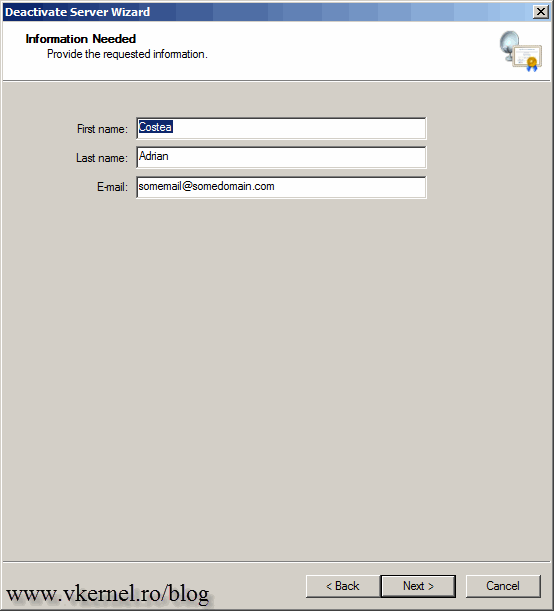
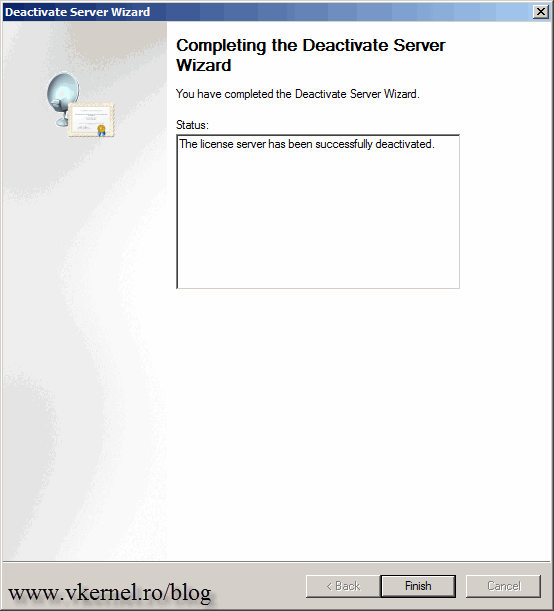
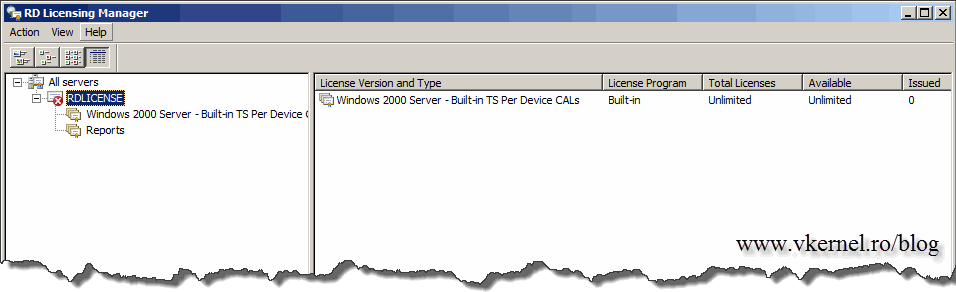
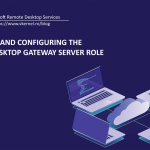
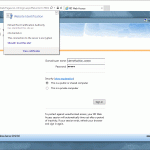
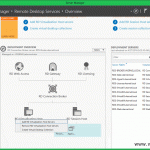
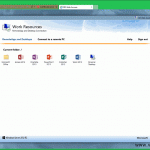
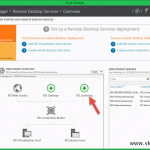
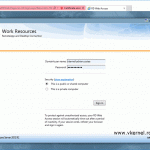
Hi,
We have activated per USER RDS CALS and installed them on a server 2008.
They should have been per DEVICE.
Is there anyway to convert them to per device once installed? I see that later versions of server OS have that option, but not 2008?
Hi,
Thanks for passing by. I don’t know if this will work for 2008 Server but try it out and come back with the feedback.
Most likely you will have to call Microsoft support to do some cleanup and the re-issue your license.