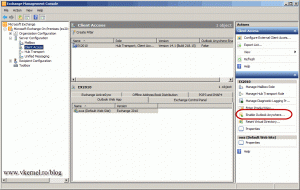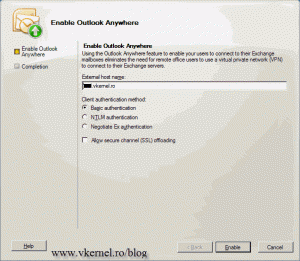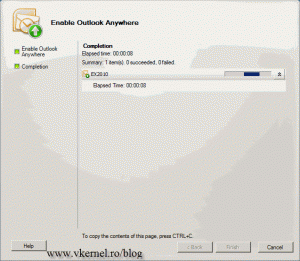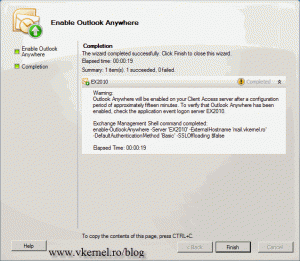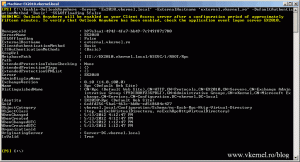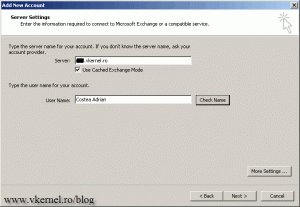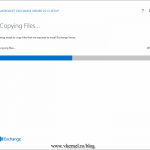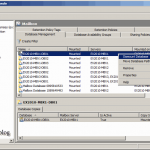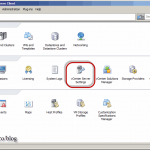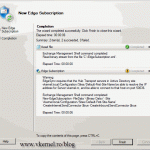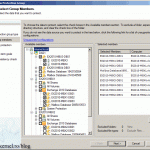How to configure Outlook Anywhere in Exchange Server 2010
Sometimes you need to give e-mail access to some external clients that are not part of the domain. Well…you can trough POP3 or IMAP, because Exchange 2010 supports those protocols; but using them, the user will not benefit from all the Exchange features. Outlook Anywhere, previously known as RPC over HTTPS is a much better solution, and the user doesn’t have to know the e-mail server name, SMTP address and other technical stuff. All the user needs to know is the mail address and the password for that account. Everything else is automatically set up.
To begin open the Exchange Management Console, expand Server Configuration and click the Client Access object. In the Actions pane click the link Enable Outlook Anywhere.
Type your external host name and choose the authentication method. The external host name needs to be present in the Exchange certificate installed on the server, or the connection will not be trusted and users get very aggravated by those certificates error messages. If you are publishing Outlook Anywhere for users that are not part of the domain is best to use Basic Authentication. NTLM is for users that are domain members. Check Allow secure channel (SSL) offloading, only if you have hardware load balancer for those CAS servers. In this example I am using only one CAS server, so I will let this check box as it is. Click the Enable button.
After the wizard is done, a warning message is displayed telling us that Outlook Anywhere configuration will be available within a period of approximately fifteen minutes.
You can do all this using the Exchange Management Shell too:
Enable-OutlookAnywhere -Server 'Ex2010.vkernel.local' -ExternalHostname 'external.vkernel.ro' -DefaultAuthenticationMethod 'Basic' -SSLOffloading $false
Now if you open an Outlook client, you should be able to connect, off course if your firewall is properly set up.
Want content like this delivered right to your
email inbox?