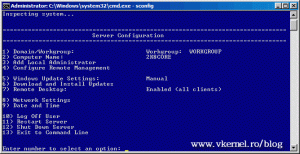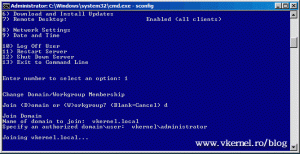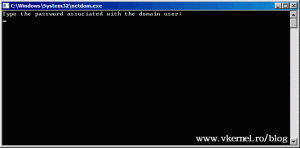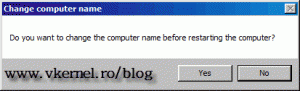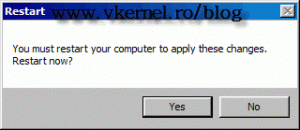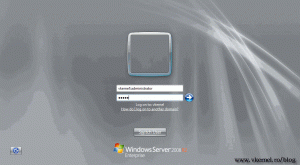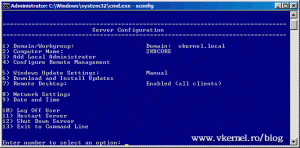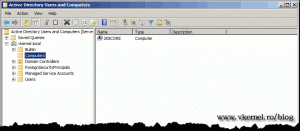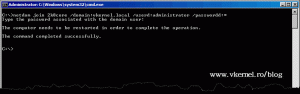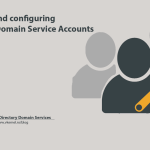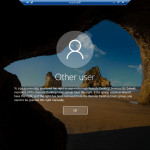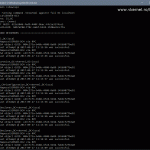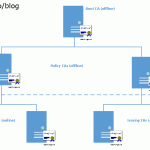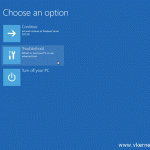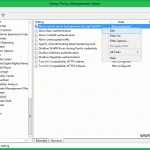Join a Windows Server 2008 R2 Core to a domain
You just installed one or more Windows 2008 servers, and they are all core editions, witch is greate. Less resources and space consumed on the host, and same performance. Now you want to join those servers to your domain for ease of administration and security. To join a server core to a domain can be done in two ways; using the sconfig menu or the netdom command. In this guide we are going to use both of them.
In the terminal type sconfig then press ENTER. The Server Configuration menu will appear. Right now the server is part of a workgroup, and to join it to a domain press 1 then ENTER. Type D for domain and press ENTER again.
Now type the domain name and hit ENTER, then provide the user that has the rights to join this server to the domain. I am using the domain admin account here.
As soon as you hit the ENTER key another window will pop-up to type the administrator password.
A message will be displayed giving us the option to change the computer name before restart. For me the server name is OK so I will just click NO.
Another message is displayed telling us that a restart is necessary for the changes to apply. Click Yes to restart now.
After restart we have the option to log on to the domain, and if you go in the Server Configuration menu you can see the domain name instead of the workgroup.
The computer account was also created in Active Directory.
Using the netdom command is something like this:
netdom join ComputerName /domain:DomainName /userd:UserName /passwordd:*
and in my case
netdom join 2k8core /domain:vkernel.local /userd:administrator /passwordd:*
Reboot the the server and you are good to go.
Want content like this delivered right to your
email inbox?