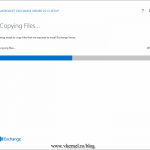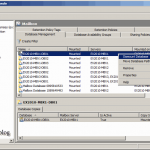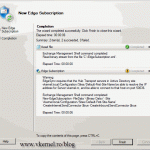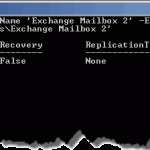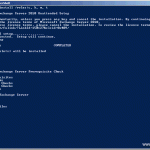Enable POP3 and IMAP access in Exchange 2010
Somethimes you have clients that don’t support ActiveSync, or an in house application, and you want those clients and applications to be able to send and receive messages using your Exchange server. Exchange supports POP3 and IMAP, but by default those services are stopped and disabled. What we are going to do next is start these services so non ActiveSync clients and those in house applications can can send and receive e-mail.
For starters open the EMS (Exchange Management Shell). Go to Start > All Programs > Microsoft Exchange Server 2010 > Exchange Management Shell, then drop these commands.
Set-service msExchangeIMAP4 -startuptype automatic Set-service msExchangePOP3 -startuptype automatic Start-service –name msExchangeIMAP4, msExchangePOP3
After the commands finish their job, POP3 and IMAP services are started and set to start automatically after every reboot.
As an alternative, if you don’t want to use the shell, even tough I can’t find a reason why, you can start and enable these services from the Services console.
Now you can connect to your Exchange 2010 server using those applications and clients through POP3 or IMAP. If those applications don’t support TLS you can disable this by opening your Exchange MMC, go to Server Organization > Client Access > POP3 and IMAP. Here right click the protocol and choose Properties; go to Authentication and set the security that suits you more.
Want content like this delivered right to your
email inbox?