Creating and configuring a DHCP Superscope
Your network is growing very fast and a common problem about this is assigning IP addresses. Your DHCP server can’t lease IP’s to clients any more because there aren’t any. You might think, damn…I will need to configure the rest of the clients with static IP address or buy a new router. The solution, the Microsoft solution is to create a so-called Superscope, so when your DHCP server is running out of IP addresses all you have to do is create another DHCP scope and add this new DHCP scope to a superscope.
Here I have my DHCP server where I’ve created an address pool of just ten addresses, since I can’t have 254 clients at home.
I will power on now ten of my clients, so addresses will run out on this DHCP scope.
The eleventh client will get an APIPA address since DHCP can’t give any more IP’s.
It is time to create a superscope. Right-click IPv4 and choose New Superscope.
Click Next to skip the Welcome screen.
Give the superscope a name and continue the wizard.
You need to have at lease one scope in order to create a superscope. From the list select one or more scopes you want to add of this superscope then click Next.
Click Finish
and the superscope will be created. Right now clients still can’t get an IP address from the DHCP server. To fix that we need to create a scope and add it to this superscope.
Right-click the superscope and choose New Scope.
Skip the Welcome screen and continue.
Give the scope a name then click Next.
Type the IP address range for this scope. You can’t use the same subnet as the other scope is using, you need a new one.
Continue the wizard using the default settings.
When you get to the Configure DHCP Options screen, choose Yes, I want to configure this options now.
Here you will need to provide a gateway IP address that belongs to this network range. In my case, I can’t use 192.168.50.254 because this is part of the other scope (the one that run out of addresses) and another subnet. Depending what type of router are you using, you can add another IP to the internal interface of the router and use that IP address as gateway for clients.
DNS, very important service. Type the IP of your DNS server and continue the wizard. In my case the router can be a DNS server also, so I’ve added another IP to his internal interface to listed for DNS queries.
Activate the scope then click Finish to close the wizard.
As soon as clients are requesting IP addresses, the DHCP server can now lease those.
Want content like this delivered right to your
email inbox?

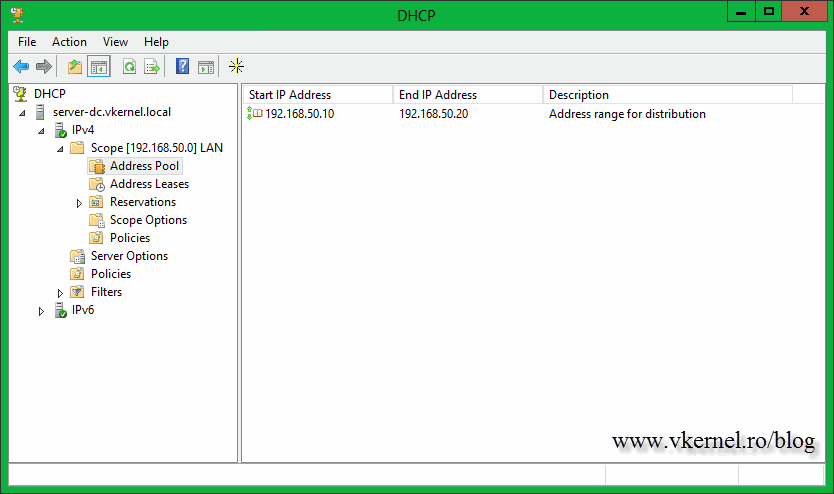
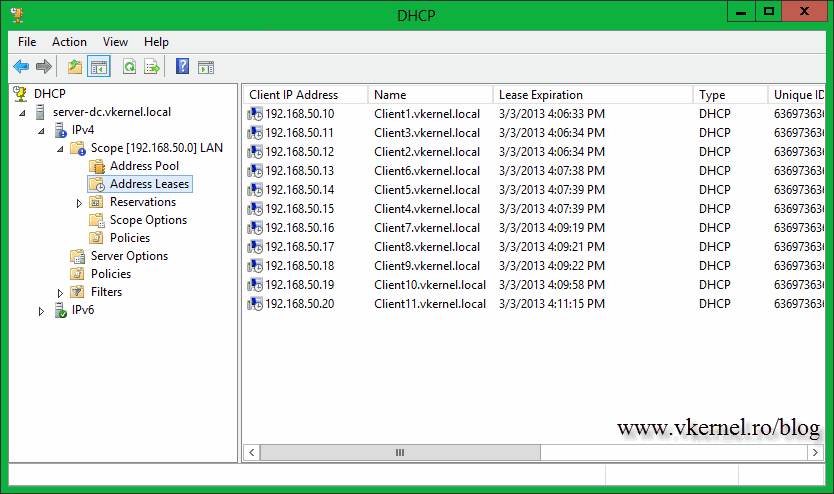
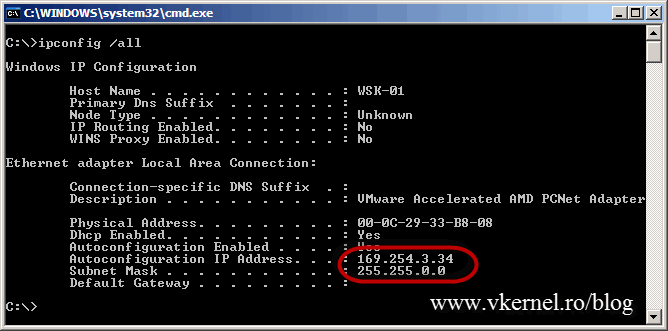
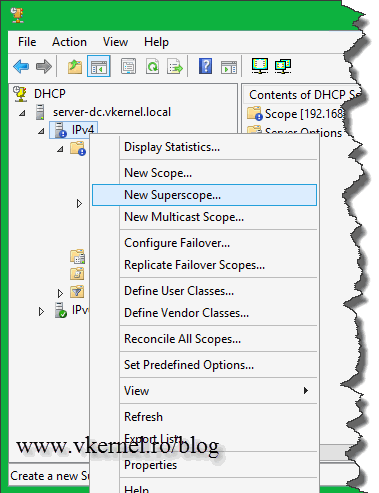
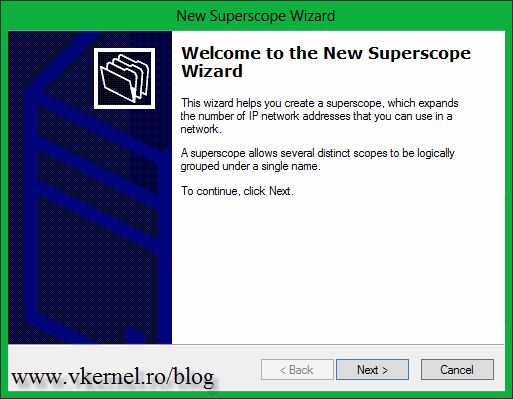
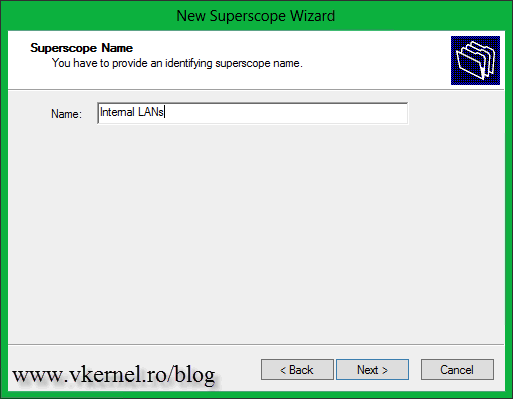
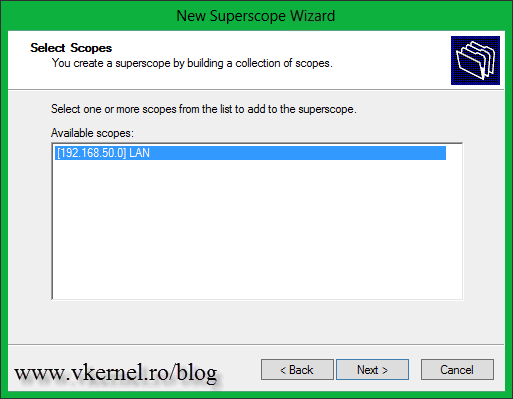
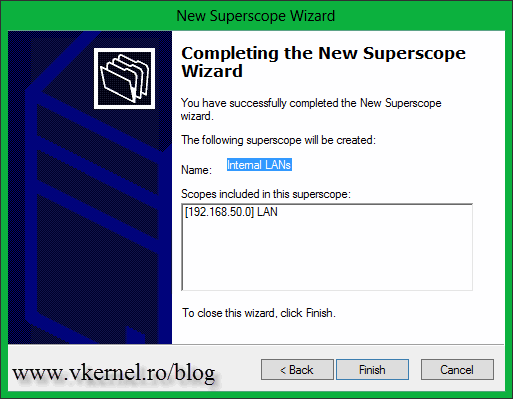
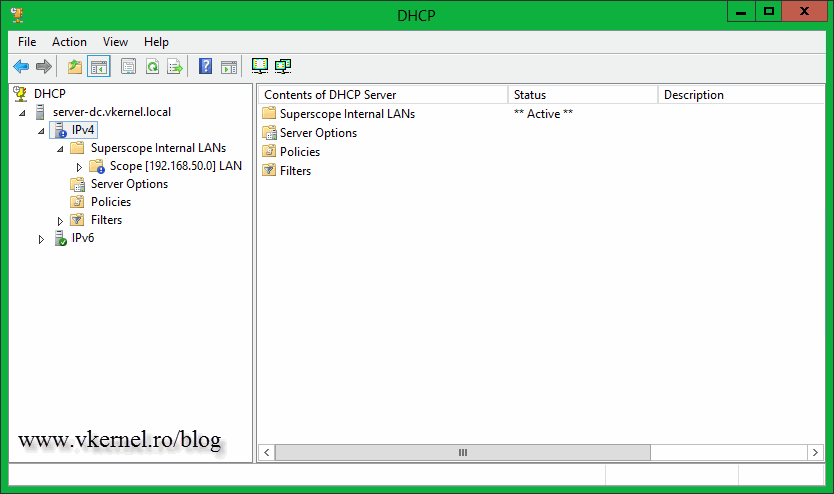
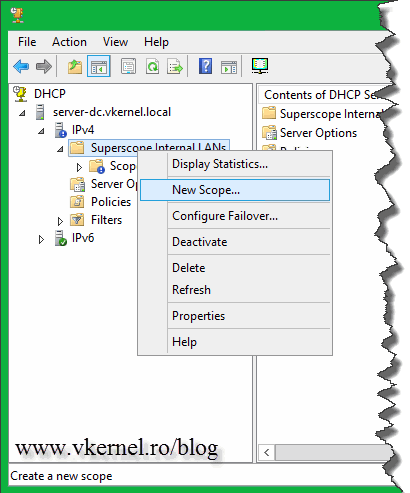
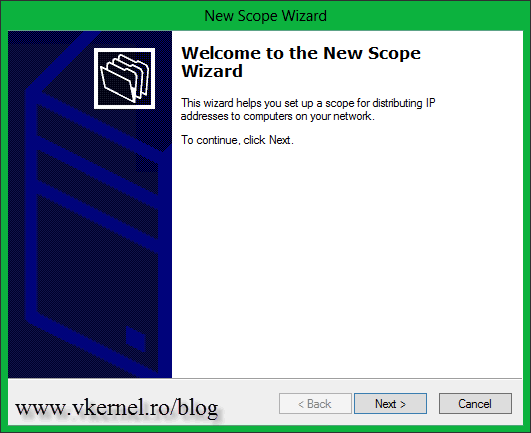

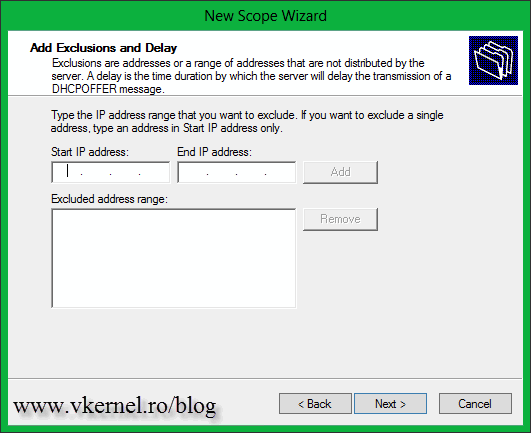
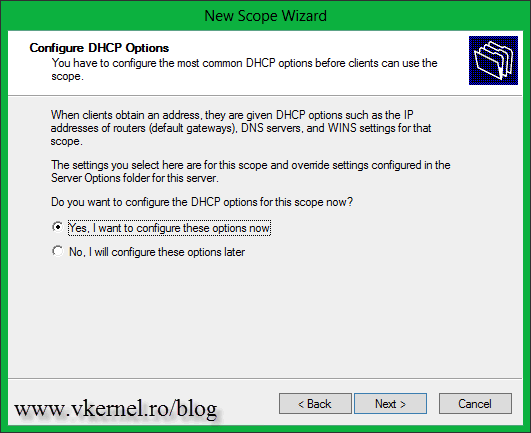
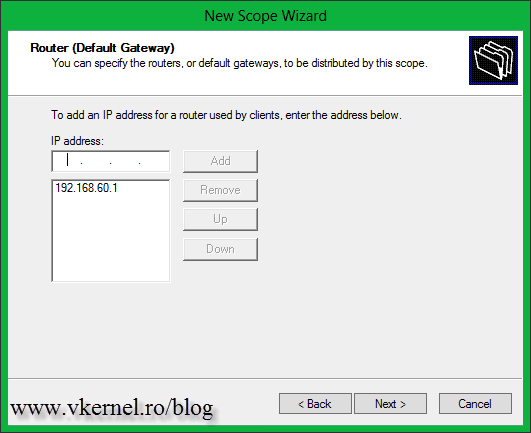
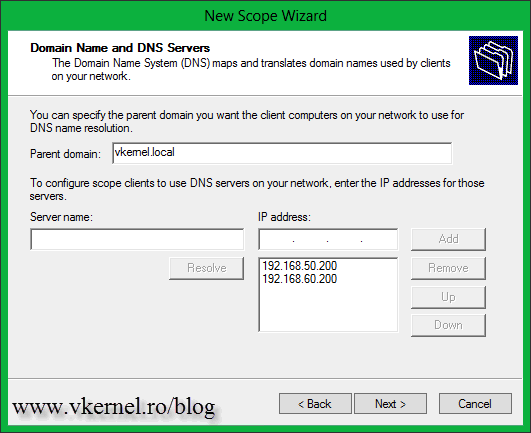
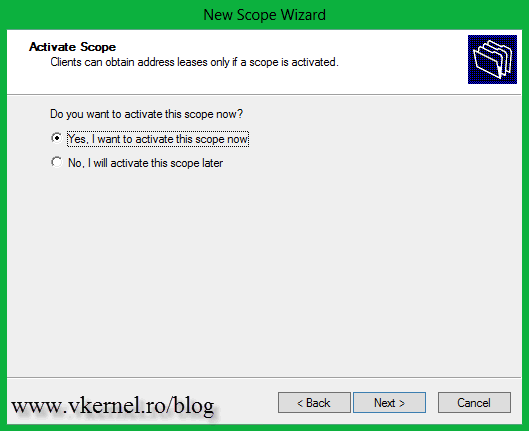

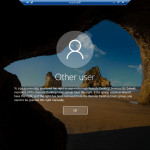
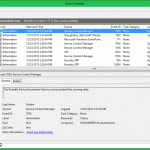
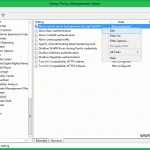

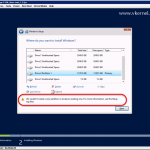
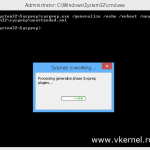
Thanks for the very easy-to-follow instructions!
I’m struggling with the router settings on our old SonicWall, do you have any experience and could maybe describe the part in allowing this newly created subnet to communicate to the internet?
Im not just so savvy on the router part.
br, Tobias.
Hi,
I don’t know in particular to work with SonicWall (I’m using CISCO) but try and find an option or something to create a virtual gateway and you’re good to go. So if your scope has a gateway option of 10.0.0.1 this is the IP that needs to be set on your SonicWall router (if it supports VIPs). Also try SonicWall Forums I’m sure they will be happy to help you.
Thanks man! i will look into it!
i’ve tried to figure out a way create that gateway, cant get my head around it.
Ill ask around at the SonicWall forum.
I will appreciate if you come back here and leave a comment after you solve this just so others can benefit from it.
Thanks
Hi,
How many scopes can be created in super scope.
Thanks & Regards,
Vinod Kumar P
Hi,
Good question, but unfortunately I can’t answer since I could not find anything about it on Microsoft. What I could find is that you can have more that 10.000 scopes in a superscope, but I doubt someone will actually have that many scopes created.
I’ve been working on this for weeks. I think i have it setup properly. My thing is i am not able to test it. My scope 1 has about 14 addresses left. Will the 2nd scope only start dishing out IPs AFTER the scope 1 is depleted?
Hi,
Yes, the second scope will start giving IP addresses to clients only when the first scope is depleted. You can test by deploying some virtual machines if you have a virtualization infrastructure.
Dear Sir,
I am not able to understand that suppose we have configured a super scope on a dhcp server using 2 or 3 scopes using different ip series , Now from which series my client machine take the ip and what process it will follow. Please explain me this with a practical scenario if possible.
Hi,
It will be a long story to tell you how to accomplish this, it involves routing and IP addressing. I just showed you how to do it from a Windows DHCP perspective, but behind the scenes things are a little bit more complicated.
Hello
Thanks for the info and screen dumps are always useful.
I have tried this a number times but without success.
I have a windows server 2008 on a single segment, which has a superscope configuration.
Computers are receiving IP addresses from scope 2 but they are ynable to browse server resources or access the internet
Hi,
You need to add another IP to the internal interface of your router so clients can access the internet. This IP will be the gateway for the second scope. For clients to access resources you need a router between the two segments, or just add another IP from the second segment on the server if this is a small environment and everything is going on the same switch.
hi,
how to make the second scope to be able connect to internet?
Hi,
Can you be more specific ? Do you want your clients to be able to connect to the internet from IP’s from the second scope ?