Installing Exchange 2010 Edge Transport Server Role
Exchange 2010 Edge Transport Server Role is for those individuals or companies that want an extra layer of protection for their Exchange servers. The Edge server is placed in a DMZ zone for routing messages in and out of the company, so the traffic will not directly hit your Exchange servers. It is also used for message filtering, spam protection and for other internet threats protection. I can tell you so much more about Edge server role but I’m afraid you will get bored, so I’m giving you this link to find out more information.
To be able to install the Exchange 2010 Edge Server Role some minimum system requirements are needed.
| Component | Requirement |
| Processor | x64 architecture-based computer with Intel processor that supports Intel 64 architecture (formerly known as Intel EM64T) AMD processor that supports the AMD64 platform Intel Itanium IA64 processors not supported |
| Memory | Varies depending on Exchange features that are installed |
| Disk space | At least 1.2 GB on the drive on which you install Exchange An additional 500 MB of available disk space for each Unified Messaging (UM) language pack that you plan to install 200 MB of available disk space on the system drive A hard disk that stores the message queue database on an Edge Transport server or Hub Transport server with at least 500 MB of free space |
| File format | Disk partitions formatted as NTFS file systems, which applies to the following partitions: System partition Partitions that store Exchange binary files Partitions containing transaction log files Partitions containing database files Partitions containing other Exchange files |
| Component | Requirement |
| Operating system ona computer that has a 64-bit processor | One of the following: 64-bit edition of Windows Server 2008 Standard with Service Pack 2 (SP2) 64-bit edition of Windows Server 2008 Enterprise with SP2 64-bit edition of Windows Server 2008 R2 Standard with SP1 64-bit edition of Windows Server 2008 R2 Enterprise with SP1 Windows Server 2008 Datacenter RTM or later Windows Server 2008 R2 Datacenter RTM or later |
| Operating system for installingthe Exchange management toolson a computer that has a 64-bit processor | One of the following: Windows Vista with SP2 for management tools only installation 64-bit edition of Windows Server 2008 Standard with SP2 64-bit edition of Windows Server 2008 Enterprise with SP2 64-bit edition of Windows Server 2008 R2 Standard 64-bit edition of Windows Server 2008 R2 Enterprise 64-bit edition of Windows 7 |
Before we start the installation we need to prepare the machine, and the first step is to add a DNS suffix. For this, right click My Computer and choose Properties. Click the link Change Settings than click the Change button.
We need to add a DNS suffix because the Edge Transport server requires a FQDN for the machine, and is usually installed on standalone servers.
Choose More, and in the box type your DNS suffix. Click OK and restart the server.
After restart open Server Manager right click Features and choose Add Feature. Expand .NET Framework 3.5.1 Features and check the box .NET Framework 3.5.1. Click Next and Install.
Don’t close Server Manager because we need to install a Windows server role now. Right click Roles and choose Add Role. Check the box next to Active Directory Lightweight Directory Services then finish the wizard.
There is one more thing to do, before we start the Edge server installation, and that is to download and install the Microsoft Office 2010 filter pack. You can download it from here, and off course, choose the x64 edition. Now that everything is in place, we can start the installation, so put the Exchange 2010 installation media into your DVD drive. On the initial screen click the link Install Microsoft Exchange.
Skip the Introduction page, and on the second screen read and accept the EULA.
I’m going with the default setting here and not report to Microsoft.
Here click Custom Exchange Server Installation.
Check the box Edge Transport Role and click Next.
For this demonstration I’m not going to joint the CEIP program.
The wizard is now checking if everything is in order for the installation to proceed, and if it is click the Install button. After the installation is done, restart the server.
And here is our new Exchange Edge Transport Server role console. The next step is to configure the Edge server, but that story is for another time.
Want content like this delivered right to your
email inbox?
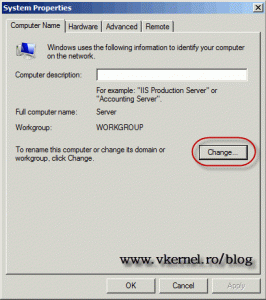
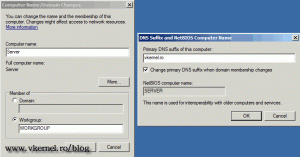
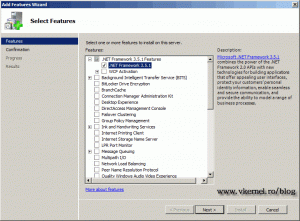
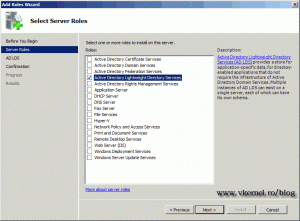
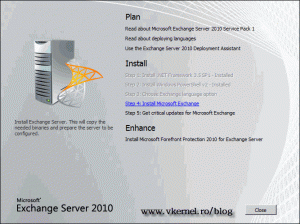
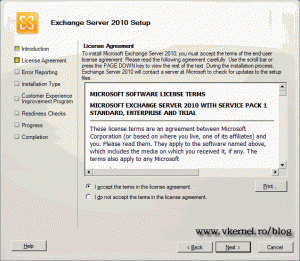
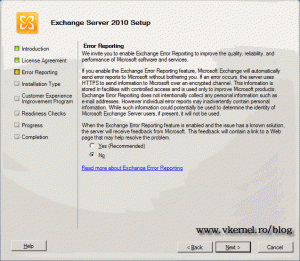
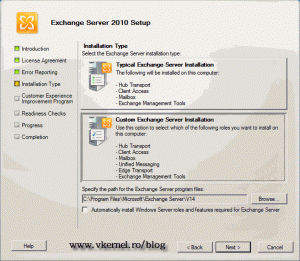
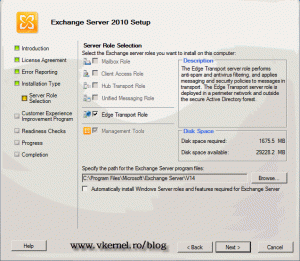
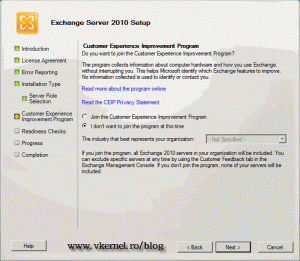
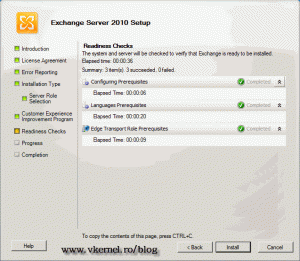
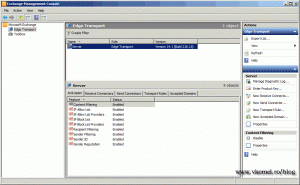
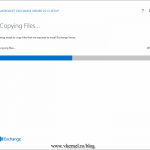
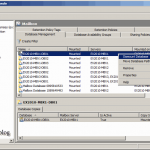
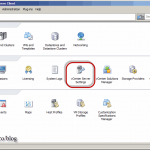

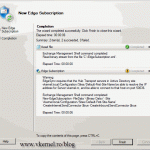
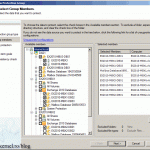
In your first step you did not hint on setting up IP address, does this mean that they are not required for this particular server
Hi,
Of course they are required, how else will the server communicate on the network? All you have to do is, put your server in the same VLAN your DMZ is set. Let me know if you need more information.
Thanks for passing by…