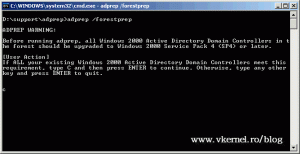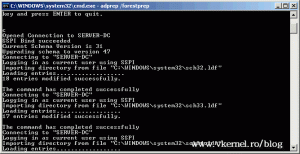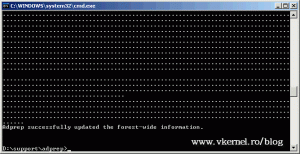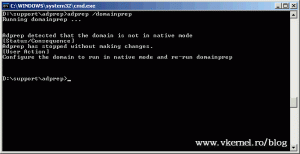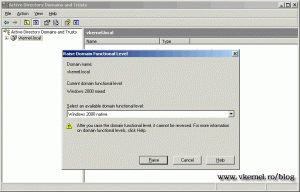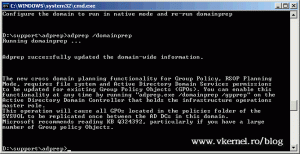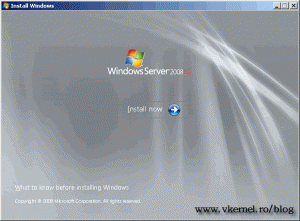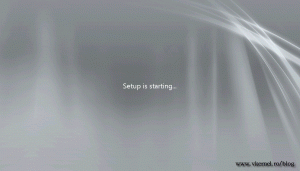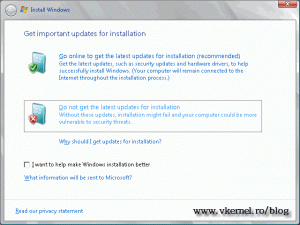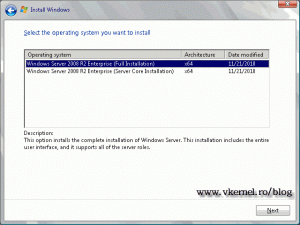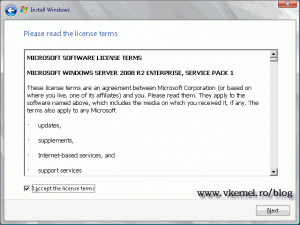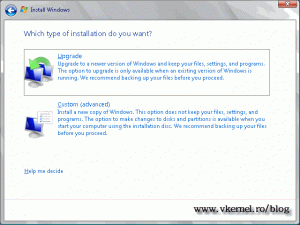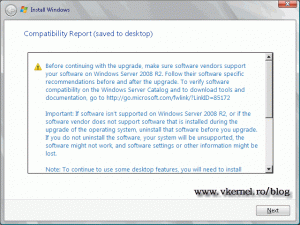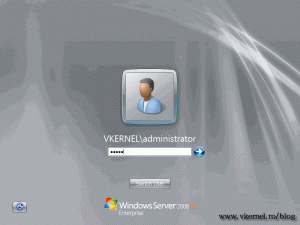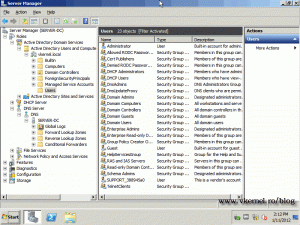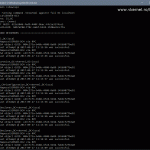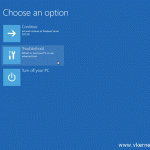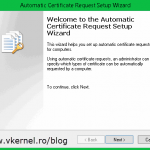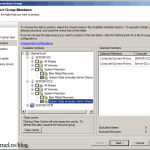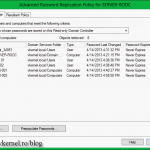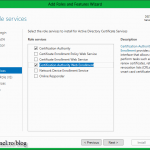In-Place Upgrade from 2003 R2 DC to 2008 R2
You heard about the new features and improvements on Windows Server 2008 R2 right ? If not click here to read more. You told management about the new features, and they decided is time to upgrade all domain controllers. From now on is your job to do the upgrade, and mine to show you the steps. In this guide I will show you how to do an in place upgrade from a Windows Server 2003 R2 x64 DC to a Windows Server 2008 R2 SP1. Now remember, you can’t do an in place upgrade from a 32 bit platform to a 64 bit platform. For that type of upgrade you need to move the so called FSMO roles.
The upgrade path from 2003 to 2008 R2 is showed in the table bellow. For more information about upgrade paths click here.
| From Windows Server 2003 (SP2, R2) | Upgrade to Windows Server 2008 R2 |
| Datacenter | Datacenter |
| Enterprise | Enterprise, Datacenter |
| Standard | Standard, Enterprise |
Before you start the upgrade verify that if the hardware supports 2008 R2.
| Category | Minimum / Recommended Requirements |
| Processor | • Minimum: 1.4GHz (x64 processor) • Recommended: 2GHz or faster Note: For Itanium based systems an Intel Itanium 2 processor is required. |
| Memory | • Minimum: 512MB RAM • Recommended: 2GB RAM or greater • Maximum (32-bit systems): 4GB (Standard) or 64GB (Enterprise and Datacenter) • Maximum: 8GB (Foundation) 32GB (Standard) or 2TB (Enterprise, Datacenter and Itanium-Based Systems) |
| Available Disk Space | • Minimum: 10GB • Recommended: 40GB or greater Note: Systems with RAM in excess of 16GB will require greater amounts of disk space to accommodate paging, hibernation, and dump files |
| Drive | DVD-ROM drive |
| Display and Peripherals | • Super VGA or greater-resolution monitor (800×600) • Keyboard • Microsoft Mouse or compatible pointing device |
Now that your hardware is in place let’s get to work. O yeahh…I almost forgot, make a system backup before any action, and I recommend to image the system. Now, put the 2008 R2 DVD in your 2003 R2 server DVD drive, because we need to prepare the schema and the domain. Open a command prompt (Start > Run > cmd) and change the path to your DVD drive. Here go to the adprep folder with the cd command.
cd supportadprep
Now type:
adprep /forestprep
to continue press c then ENTER. If you want to quit just type any other letter on the keyboard and hit ENTER.
After the schema is prepared, don’t close the terminal because we need to prepare the domain. Type:
adprep /domainprep
and press ENTER. As you can see the domain can’t be prepared because it’s not in native mode. I didn’t mentioned this before, because I wanted you to see the error message.
To configure the domain to run in native mode, open Active Directory Domains and Trusts, right click the domain name ad choose Raise Domain Functional Level. Let the default selected Windows 2000 native and click OK, and OK another two times. If you choose a higher domain level be careful if older domain controllers exists in you network, because they might not be recognized any more. Read the Help file before any other action.
Let’s see if we can prepare the domain now. Type again:
adprep /domainprep
If you are planing to install some RODC in you network user the command:
adprep /rodcprep
Now that we prepared our forest and domain, launch the Windows Server 2008 R2 installation wizard from the DVD and click Install Now.
Wait a moment until setup is copying the necessary files for the installation.
Choose Do not get the latest updates for the installation. You can update the system later, but right now we need to speed up the upgrade process.
Select your operating system from the list and click Next.
Accept the EULA and continue the wizard.
This is the important screen, and here we need to choose Upgrade.
On the Compatibility Report screen click Next.
Now the setup starts installing the system. I’ll come back when is done to see if everything is in order. Well…we have a log on screen.
And looks like Active Directory and other roles are in place.
I can now say that we have a success here. Good job
Want content like this delivered right to your
email inbox?